Exporting projects for other applications – Adobe Premiere Pro CS6 User Manual
Page 481
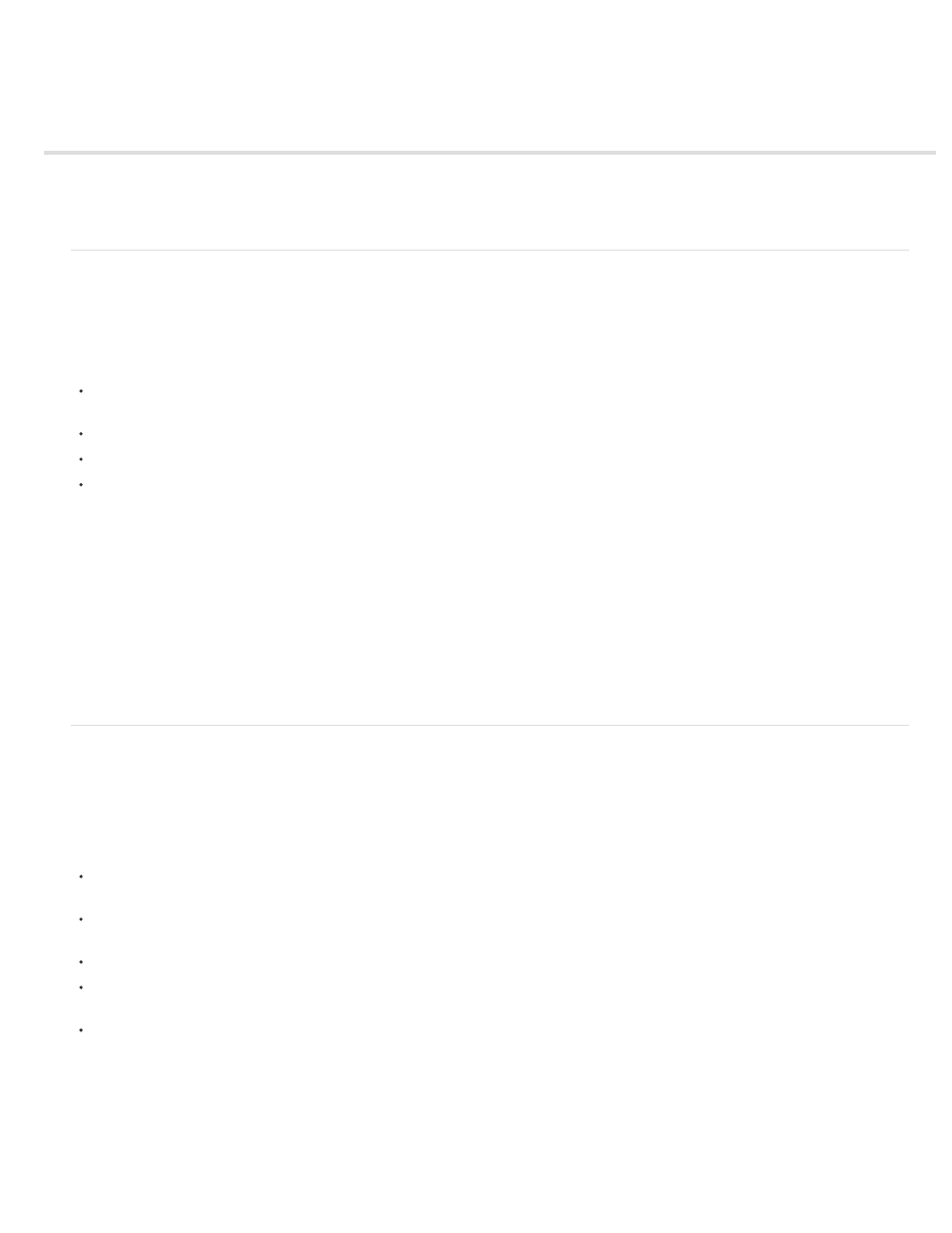
Exporting projects for other applications
Export a project as an EDL file
Exporting AAF files
Export a Final Cut Pro project XML file
Export a project as an EDL file
You can export a data file that describes the project and enables you to recreate it either with related media or by using another editing system.
With Premiere Pro you can export your project as an edit decision list (EDL) in the CMX3600 format. This format is the most widely accepted and
most robust of the EDL formats.
When you set up a Premiere Pro project from which you will export an EDL, you must satisfy the following criteria:
EDLs work best with projects that contain no more than one video track, two stereo audio tracks, and no nested sequences. Most standard
transitions, frame holds, and clip speed changes also work well in EDLs.
Capture and log all the source material with the correct timecode.
The capture device (e.g., capture card or FireWire port) must have device control that uses timecode.
Videotapes must each have a unique reel number and be formatted with timecode before you shoot video.
1. Open or save the project that you want to export as an EDL.
2. Make sure that a Timeline panel is active, and then choose File > Export > EDL.
3. In the EDL Export dialog box, specify which video and audio tracks you want to export.
You can export one video track and up to four audio channels, or two stereo tracks.
4. Specify the location and name for the EDL file, and click Save.
5. Click OK.
Note: In Premiere Pro CS5.5 and later, merged clips are supported in standardized EDLs. EDLs will interpret the merged clip sequence track
items in the same way it currently does for separate audio and audio clips that are used together in the sequence at the same time locations. The
target application will not show the clips as merged. The audio and video will be seen as separate clips. Source timecode is used for both video
and audio portions.
Exporting AAF files
Advanced Authoring Format (AAF) is a multimedia file format that allows you to exchange digital media and metadata between platforms, systems,
and applications. Authoring applications that support AAF, such as Avid Media Composer, read and write the data in AAF files to the extent that
they support the format.
Ensure that the project you want to export conforms to general AAF specifications and is compatible with an Avid Media Composer product.
Consider each of the following:
The AAF files exported by Premiere Pro are compatible with the Avid Media Composer family of editing products. These AAF files have not
been tested with other AAF importers.
Transitions should appear only between two clips, not adjacent to the beginning or end of a clip. Each clip must be at least the same length
as the transition.
If a clip has a transition at both its In and Out points, the clip must be at least the same length as both transitions combined.
When naming clips and sequences in Premiere Pro, avoid using special characters, accented characters, or characters that affect the parsing
of an XML file. Some characters to avoid include /, >, <, ®, and ü.
AAF files exported from Premiere Pro and imported into Avid Media Composer do not automatically relink to the source footage. To relink the
footage, use the Batch Import option in Avid Media Composer.
Note: In Premiere Pro CS5.5 and later, merged clips are not supported when exporting an AAF file.
For more information see
by Maxim Jago and Video2Brain.
Export an Advanced Authoring Format (AAF) project file
1. Choose File > Export > AAF.
477
