Open or clear a clip in the source monitor – Adobe Premiere Pro CS6 User Manual
Page 174
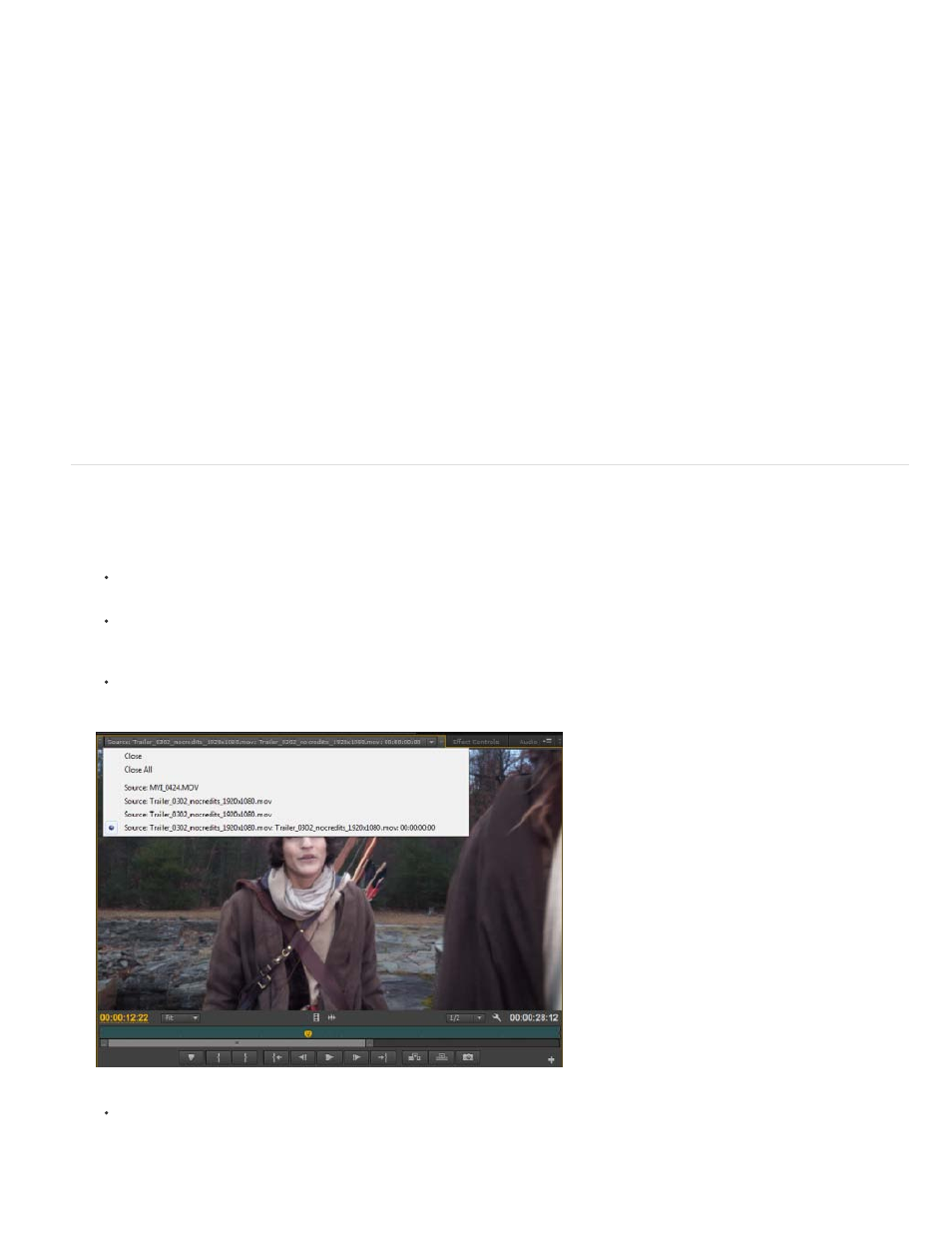
Change magnification
The Source Monitor and Program Monitor scale video to fit into the available area. You can increase the magnification setting for each view to see
the video in more detail. You can also descrease the magnification setting to see more of the pasteboard area around the image (to adjust motion
effects more easily, for example).
1. Choose a magnification setting from the Select Zoom Level menu (to the right of the current time display) in the Source Monitor or Program
Monitor.
In the Source Monitor, percentage values refer to the size of the source media. In the Program Monitor, percentage values refer to the
image size specified by the sequence settings. Fit scales the video to fit in the monitor’s available viewing area.
2. To change the visible area of a monitor, use the monitor’s scroll bars to change the visible area of the video image. Scroll bars appear when
the current size of the monitor can’t contain the entire image.
Dropped frame indicator (CS6)
In Premiere Pro CS6, both the Source and the Program Monitor have the option to display an icon (resembling a "Stop Light") that indicates
whether frames are being dropped during playback. The light should start green and change to yellow when dropped frames occur and reset on
each playback. A tooltip will indicate the dropped frame count.
To enable the dropped Frame indicator for the Source or Program Monitor, enable Show Dropped Frame Indicator in the panel menu, or the
Settings menu.
Open or clear a clip in the Source Monitor
To view and edit source clips listed in the Project panel or individual clip instances in a sequence, open the clips in the Source Monitor. The
Source menu, accessed from the Source Monitor tab, lists open clips.
1. To open a clip, do any of the following:
Double-click the clip in the Project or Timeline panel, or drag a clip from the Project panel to the Source Monitor. The clip appears in the
Source Monitor and its name is added to the Source menu.
Drag multiple clips or an entire bin from the Project panel into the Source Monitor, or select multiple clips in the Project panel and
double-click them. Clips are added to the Source menu in the order in which they were selected, and the last clip selected appears in
the Source Monitor.
Choose the name of the clip you want to see from the Source menu (click the triangle to the right of the current clip’s name on the
Source tab to make the menu appear).
Choosing a clip to view from the Source menu
The Source menu lists master clips by name. Clips opened from a sequence are listed by their sequence name, clip name, and starting
time in the sequence.
2. To clear a clip from the Source Monitor, in the Source menu, choose Close to clear or Close All to clear all clips.
170
