Adobe Premiere Pro CS6 User Manual
Page 272
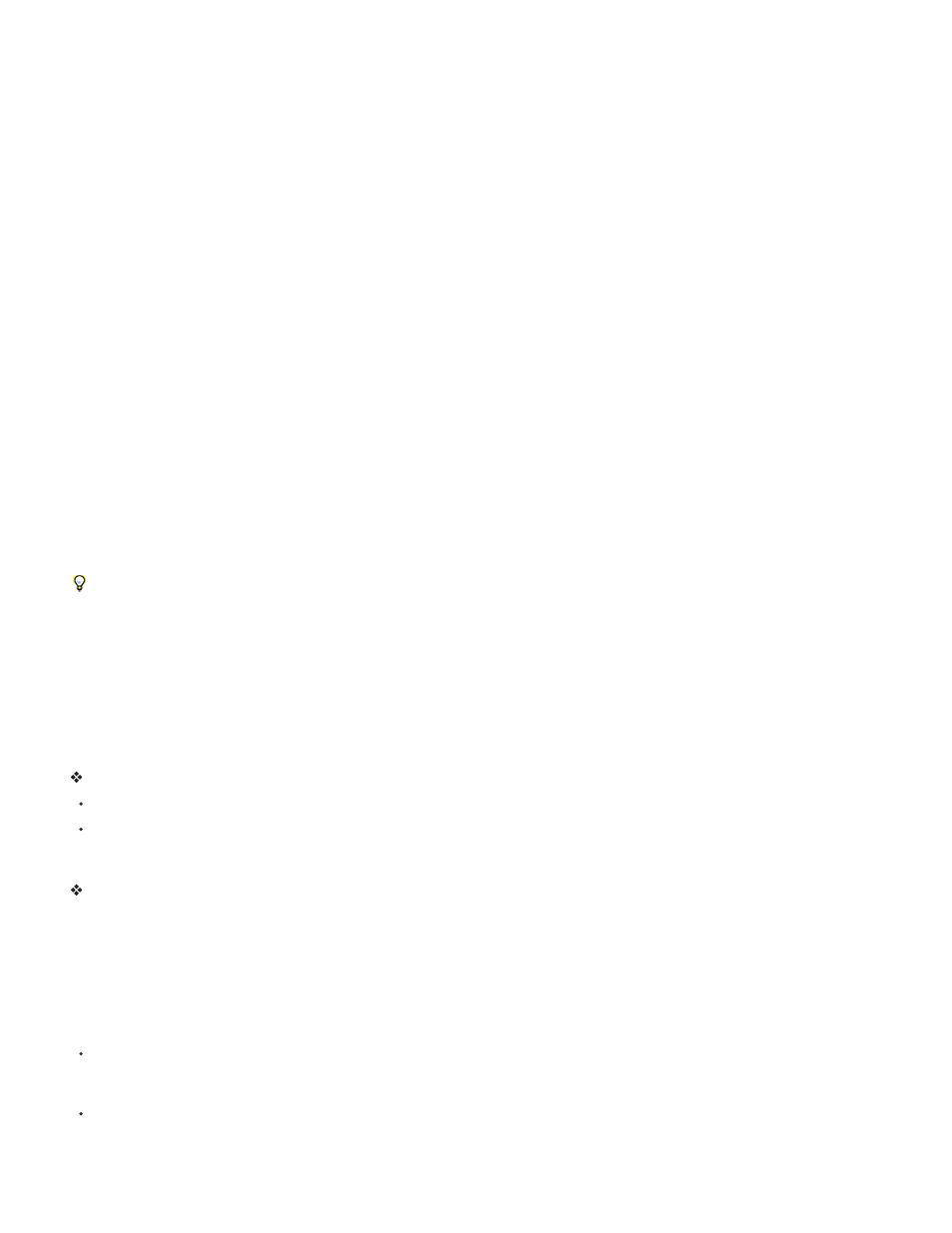
speech to text metadata and create a simple video player with which you can navigate to the places where words are spoken. Adobe provides
another white paper and demonstration on the
that shows an alternative method involving Soundbooth to accomplish a similar
result.
For more information, see the video tutorial
.
For a video demonstrating the use of script (screenplay) information from Adobe Story to improve the accuracy of speech analysis, see the
Jeff Sengstack provides a video overview of a speech search workflow involving Adobe Story, OnLocation, Premiere Pro, Encore, and Flash
Player on the
editing workflow in Premiere Pro using speech metadata from Adobe Story.
an overview of Adobe Story and Premiere Pro integration.
For more information about how Adobe Premiere Pro CS5.5 and later integrates with Adobe Story,
in the Premiere Pro work
area.
Michael Hurwicz
the Creative COW website that shows embedding a transcript in a video using CS5 Production
Premium (Adobe Story, OnLocation, Premiere Pro, Soundbooth and Flash Professional).
Jeff Greenberg
to enhance the speech recognition with keywords and scripts.
Analyze speech to create text metadata
1. Select a file or clip.
2. At the bottom of the Metadata panel, click Analyze Speech, or Analyze (Adobe Premiere Pro).
3. Set the Language and Quality options, and select Identify Speakers if you want to create separate speech metadata for each person.
Note: Speech Search can use any of several language-specific and dialect-specific libraries, such as libraries for Spanish and UK English.
4. Click OK.
The spoken words appear in the Speech Analysis section.
5. To retain the speech metadata, save the project.
If you import files with a speech metadata intoAfter Effects, each word appears as a layer marker on layers based on these footage items.
Navigate to a specific word in speech metadata
1. In the Speech Analysis section, select the word.
Timecode In and Duration indicate the precise location and length of your selection.
2. To hear the selection, click either Play or Loop Playback. (The latter option repeatedly plays the selected word, with some preroll and
postroll.)
Edit speech metadata
In the Speech Analysis section, do any of the following:
To correct a word, click it, and type.
To insert, delete, merge, cut, or copy words, right-click an existing word, and choose a command from the context menu.
Copy text from speech metadata to the clipboard for use in a text editor
Right-click the transcript, and choose Copy All.
Improve speech analysis with reference scripts
Accuracy of the speech to text conversion depends on the clarity of the spoken words and the quality of the recorded dialog. Dialog recorded in a
noisy environment or with poor microphone placement cannot produce highly accurate results even with a reference script. You can nevertheless
use a reference script to improve speech analysis. A reference script is a text document containing dialog similar to the dialog recorded in your
assets.
There are two types of reference scripts:
A script that contains similar dialog, but was not necessarily written for the current project. For example, a series of medical training scripts
for different products can be combined into a single text document. You can use this text document as a reference script. With this type of
reference script, speech analysis produces results more accurate than it does when using only the default language models.
A script that matches the recorded dialog. This type of reference script provides the highest accuracy possible. For example, you can use the
script that the talent read during the shoot as a reference script. Alternatively, you could use a transcript typed from the assets for the
purposes of close captioning.
268
