Customizing the project panel, Change project panel views, Working in list view – Adobe Premiere Pro CS6 User Manual
Page 41: Working in icon view
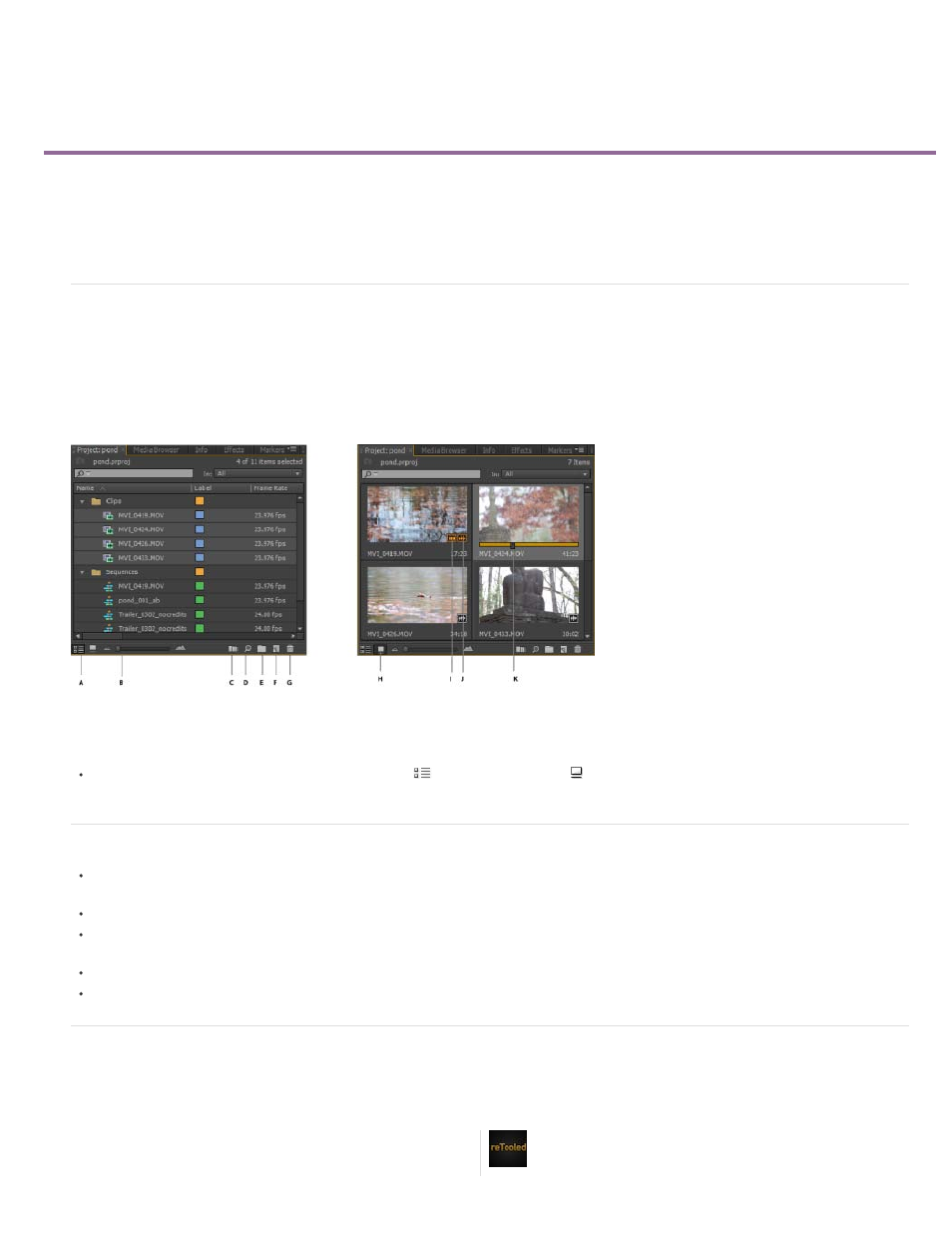
Customizing the Project panel
Change Project panel views
Working in List view
Working in Icon view
Customize List view columns
Select format for timecode display in the Project panel
Change Project panel views
After you obtain an asset, its name appears in the Project panel. The Project panel lists detailed information about each asset in your project. You
can view and sort assets in either List view or Icon view. List view displays additional information about each asset. You can customize the
information it displays to meet the needs of your project.
See the video tutorial:
Maxim Jago and Learn by Video for more details about the settings and controls in the
Project panel.
A. List view B. Zoom slider C. Automate to sequence D. Find E. New Bin F. New item G. Clear H. Icon view I. Clip used in a sequence J. Clip
contains both audio and video K. Playhead for scrubbing the thumbnail
To change from one view to another, click the List View
button or the Icon View button at the bottom of the panel. Alternatively, select
View > List or View > Icon from the Project panel menu.
Working in List view
To sort items in List view, click the column heading by which you want to sort the items. If bins are expanded, items sort from the top level
and down the Project panel hierarchy. To reverse the sort order, click the column heading again.
To hide or show the thumbnail viewer and clip information, choose View > Preview Area from the Project panel menu.
To hide or show thumbnails, choose Thumbnails from the Project panel menu. Change the size of the Thumbnails by dragging the Zoom
slider.
In Premiere Pro CS6, hovering over clips with the mouse provides a tool tip with information about the clip.
In Premiere Pro CS6, hovering over columns with the mouse, provides a tool tip with information about the column.
Working in Icon view
Video tutorial: Hover Scrub
Premiere Pro CS6 brings about the addition
of a new thumbnail display. This feature,
includes the ability to scale your thumbnails
by
37
