Creating and editing titles, Create new titles, Open, import, or export a title – Adobe Premiere Pro CS6 User Manual
Page 311
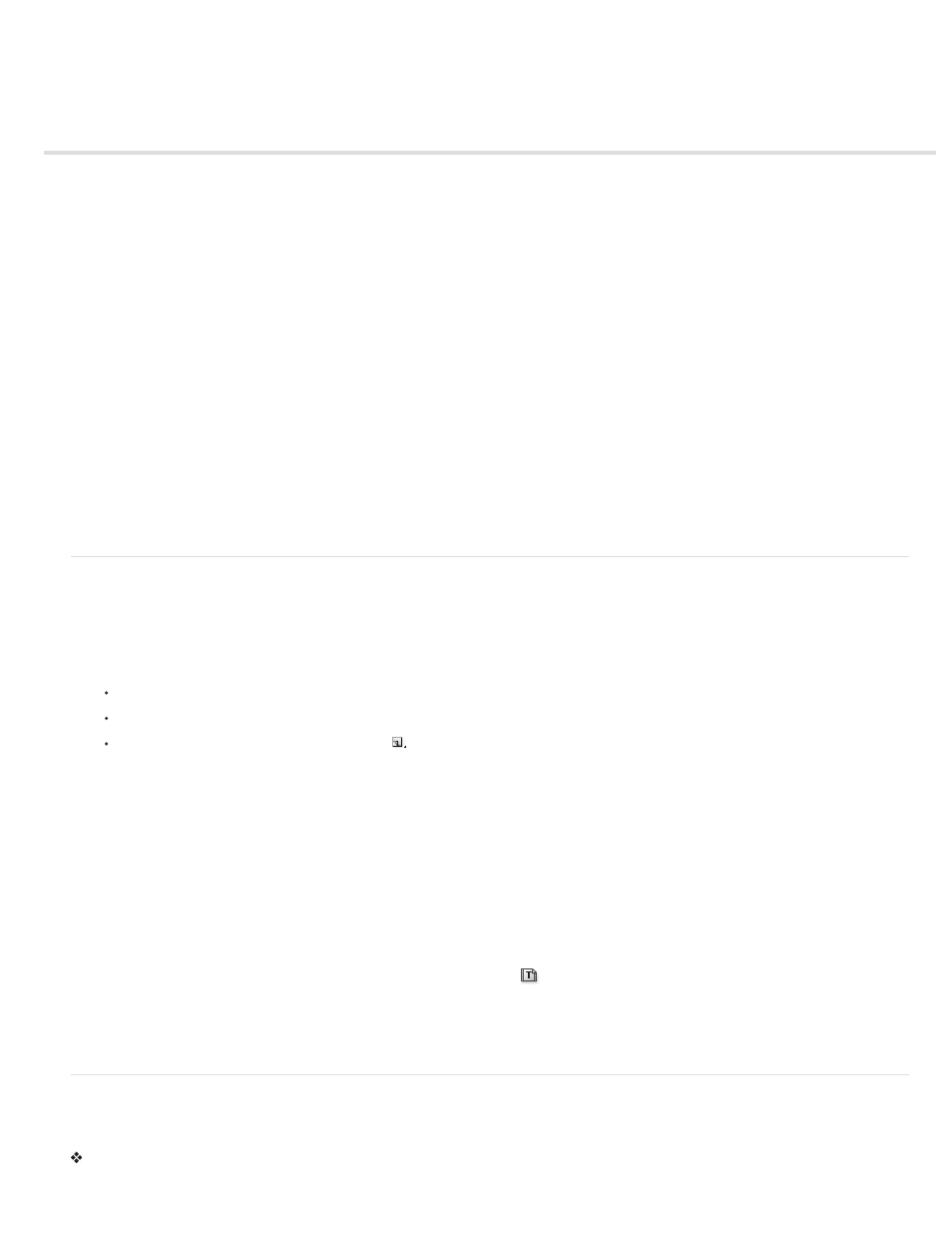
Creating and editing titles
Create new titles
Open, import, or export a title
About safe margins in the Titler
Choose, create, and import title templates
Show video behind the title
The Titler is a versatile tool enabling you to create, not just titles and credits, but animated composites as well.
The Titler is a collection of related panels. You can close the panels within the Titler without closing the Titler. You can dock the panels to each
other or to other parts of the interface. When the panels are not docked to the main workspace, they appear over the other panels, or float.
You can load more than one title into the Titler. You can choose the title you want to view by choosing its name in the Title tab menu. You can
reopen a title when you want to change it or to duplicate it and base a new version on it.
For a video tutorial introducing the Titler, see the
.
For instructions on creating new titles based on existing titles, and on creating new templates, see the video tutorial
Jon Barrie on the Creative COW website.
Philip Hodgetts provides tips for getting the best results when creating text or vector graphics for video
the Creative COW website.
For additional tips, see
in After Effects Help.
Maxim Jago explains and demonstrates how to create and composite titles
from “Adobe Premiere Pro CS5: Learn By Video.”
Maxim Jago shows you how to add fades, titles, and music to any video
from “Adobe Premiere Pro CS6: Learn By Video.”
Create new titles
Create a title from scratch, or use a copy of an existing title as a starting point.
Create a title
1. Do one of the following:
Choose File > New > Title.
Choose Title > New Title and then choose a title type.
In the Project panel, press the New Item button
and choose Title.
2. Specify a name for the title and click OK.
3. Use the text and shape tools to create a file or to customize a template.
4. Close the Titler or save the project to save the title.
Note: Titles are added to the Project panel automatically and are saved as part of the project file.
Maxim Jago explains and demonstrates how to create and composite titles
from “Adobe Premiere Pro CS5: Learn By Video” from
Video2Brain.
Clay Asbury created
creating titles in Premiere Pro.
Create a title based on the current title
1. In the Titler, open or select the title on which you want to base a new title.
2. In the Title Quick Properties panel, click New Title Based On Current Title
.
3. In the New Title dialog box, enter a name for the new title and click OK.
4. Change the new title as desired.
5. Close the Titler or save the project to save the title.
Open, import, or export a title
Open a title for editing
Double-click the title in the Project panel or in a Timeline panel.
307
