Select a color with the adobe color picker – Adobe Premiere Pro CS6 User Manual
Page 361
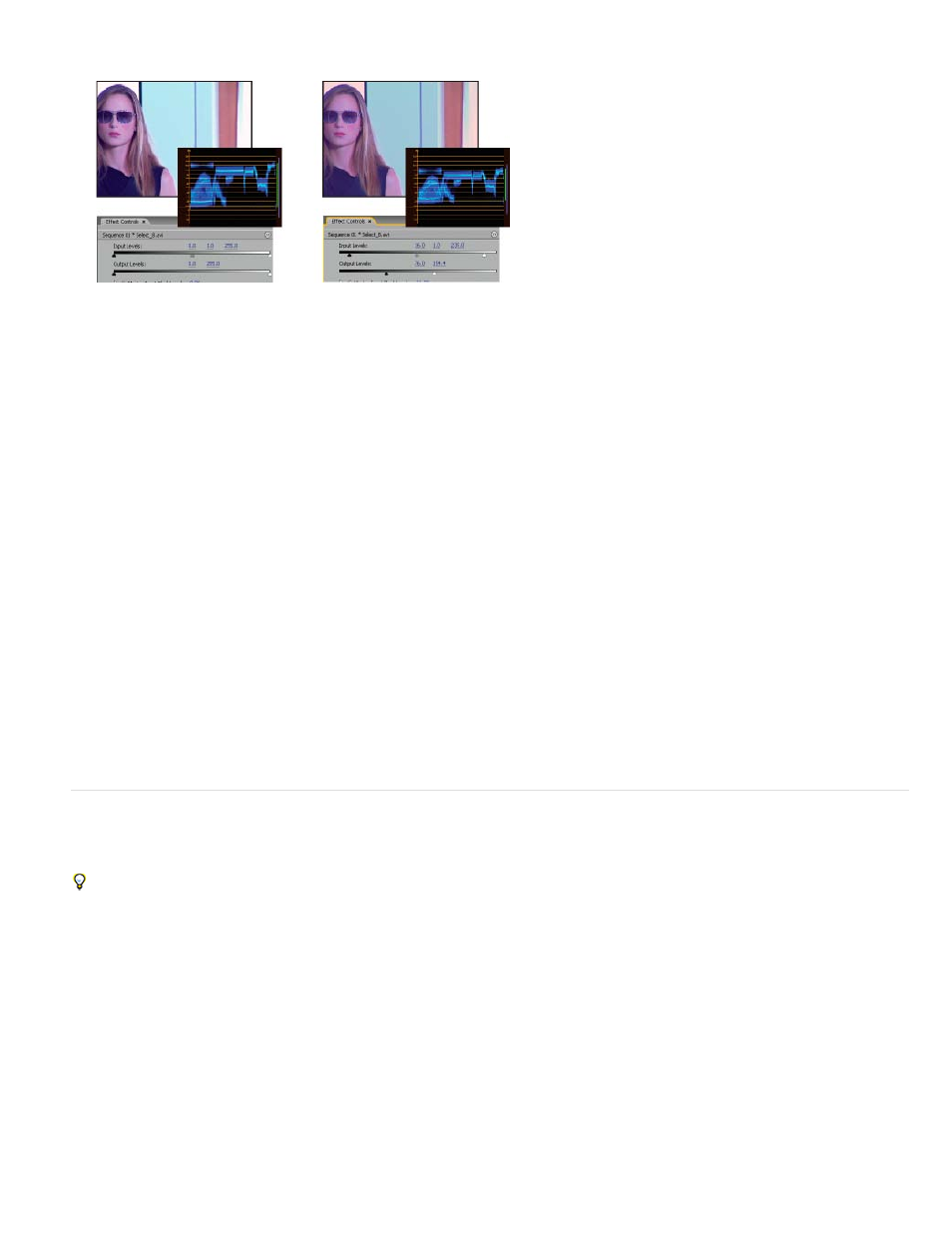
Black Level eyedropper
Gray Level eyedropper
White Level eyedropper
Black Input Level slider
Gray Input Level slider
White Input Level slider
Note:
white levels of the waveform are within 7.5 to 100 IRE. This ensures that the levels are within broadcast standards.
Original image (left); blacks and whites corrected to broadcast limits (right)
8. Use the following controls to set the black, gray, and white input levels:
Maps the sampled tone to the setting of the Black Output slider. Click an area in the Program Monitor that you
want to be the darkest value in the image. You can also click the color swatch to open the Adobe Color Picker and select a color to define
the darkest shadow in the image.
Maps the sampled tone to a medium gray (level 128). This changes the intensity values of the middle range of gray
tones without dramatically altering the highlights and shadows. You can also click the color swatch to open the Adobe Color Picker and
select a color to define the medium gray in the image.
Maps the sampled tone to the setting of the White Output slider. Click an area in the Program Monitor that you
want to be the lightest value in the image. You can also click the color swatch to open the Adobe Color Picker and select a color to define
the lightest highlight in the image.
Maps the input black level to the setting of the Black Output slider. By default, the Output black slider is set to 0,
where the pixels are completely black. If you’ve adjusted the Black Output to 7.5 IRE or higher, the darkest shadow will be mapped to that
level.
Controls the midtones and changes the intensity values of the middle range of gray tones without dramatically
altering the highlights and shadows.
Maps the input white level to the setting of the White Output slider. By default, the Output white slider is set to
255, where the pixels are completely white. If you’ve adjusted the White Output to 100 IRE or lower, the lightest highlight will be mapped to
that level.
You can also adjust the Input and Output levels by scrubbing the underlined text or typing a value for Input Black Level, Input Gray
Level, Input White Level, Output Black Level, and Output White Level.
Select a color with the Adobe Color Picker
You can use the Adobe Color Picker to set target colors in some color and tonal adjustment effects. Clicking a color swatch in an effect’s controls
opens the Adobe Color Picker.
When you select a color in the Adobe Color Picker, it simultaneously displays the numeric values for HSB, RGB, HSL, YUV, and hexadecimal
numbers. This is useful for viewing how the different color modes describe a color.
In the Adobe Color Picker, you can select colors based on the HSB (hue, saturation, brightness), RGB (red, green, blue), HSL (hue, saturation,
luminance), or YUV (luminance and color difference channels) color models, or you can specify a color based on its hexadecimal values. Selecting
the Only Web Colors option configures the Adobe Color Picker so that you can choose only from wheelbase colors. The color field in the Adobe
Color Picker can display color components in HSB, RGB, HSL, or YUV color mode.
357
