Advanced mixing – Adobe Premiere Pro CS6 User Manual
Page 301
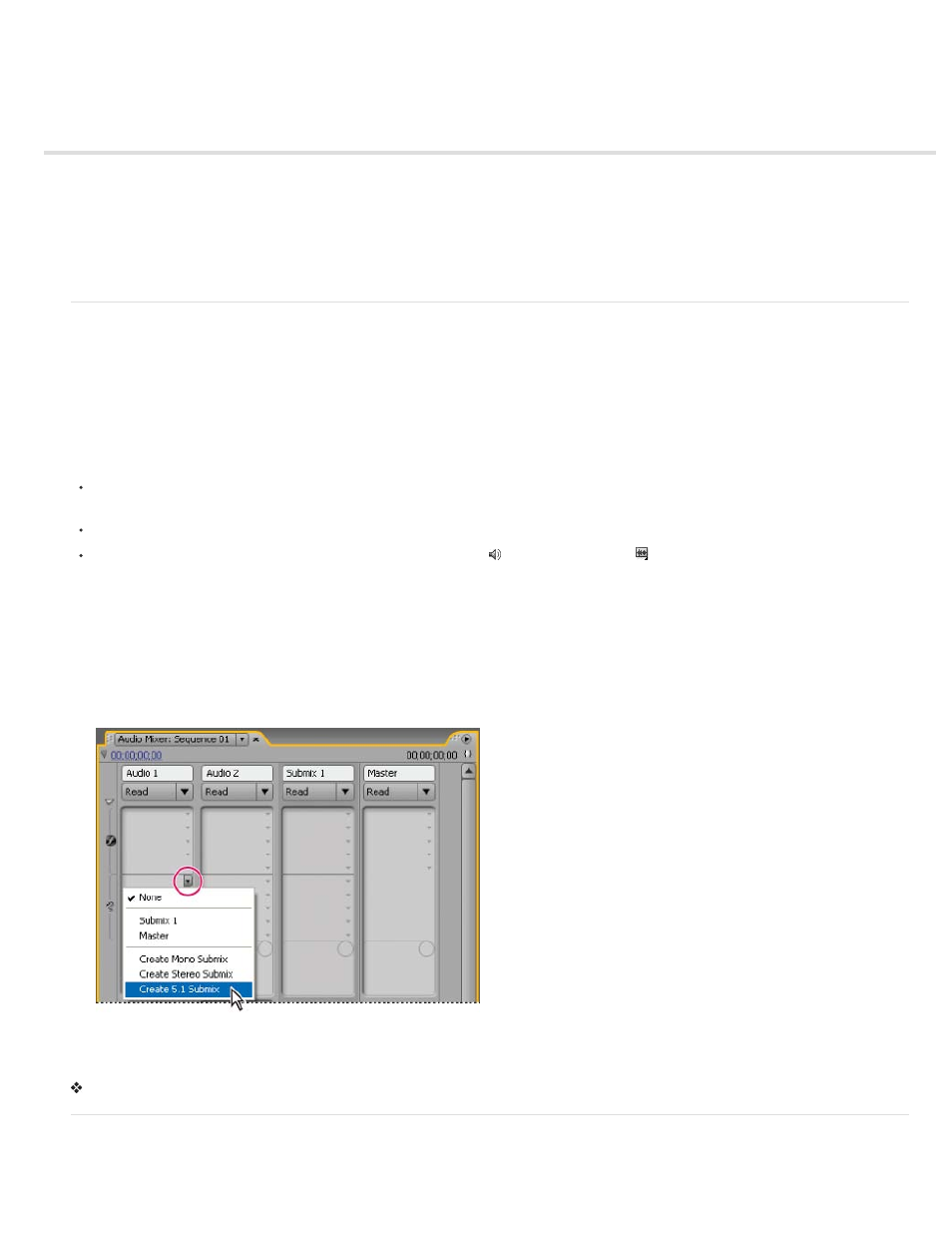
Advanced mixing
Work with submixes
Route tracks with sends
Downmixing to fewer channels
Change 5.1 audio to stereo or mono
Routing track output
Route or turn off track output
Work with submixes
A submix is a track that combines audio signals routed to it from specific audio tracks or track sends in the same sequence. A submix is an
intermediate step between audio tracks and the master track. Submixes are useful if you want to work with a number of audio tracks in the same
way. For example, you can use a submix to apply identical audio and effect settings to three tracks of a five-track sequence. Submixes can help
make the best use of your computer’s processing power by allowing you to apply one instance of an effect instead of multiple instances.
Like audio tracks that contain clips, submixes can be mono, stereo, or 5.1 surround. Submixes appear as fully functional tracks in both the Audio
Mixer and a Timeline panel—you can edit submix track properties just as you edit a track containing audio clips. However, submixes are different
from audio tracks in the following ways:
Submix tracks can’t contain clips, so you can’t record to them. Therefore, they don’t contain any recording or device input options or clip
editing properties.
In the Audio Mixer, submixes have a darker background than other tracks.
In a Timeline panel, submixes don’t have a Toggle Track Output icon or a Display Style icon
.
Create a submix in a Timeline panel
1. Choose Sequence > Add Tracks.
2. Specify options in the Audio Submix Tracks section, and then click OK.
Simultaneously create a submix and assign a send
1. If necessary, display the effects/sends panel in the Audio Mixer by clicking the triangle to the left of an automation option’s menu.
2. Choose Create Mono Submix, Create Stereo Submix, or Create 5.1 Submix from any of the five sends list menus in the Audio Mixer.
Choosing submix type in Audio Mixer
Route a track’s output to a submix
In the Audio Mixer, select the submix name from the track output menu at the bottom of the track.
Route tracks with sends
Each track contains five sends, located in the Effects And Sends panel in the Audio Mixer. Sends are often used to route a track’s signal to a
297
