Eliminate flicker – Adobe Premiere Pro CS6 User Manual
Page 431
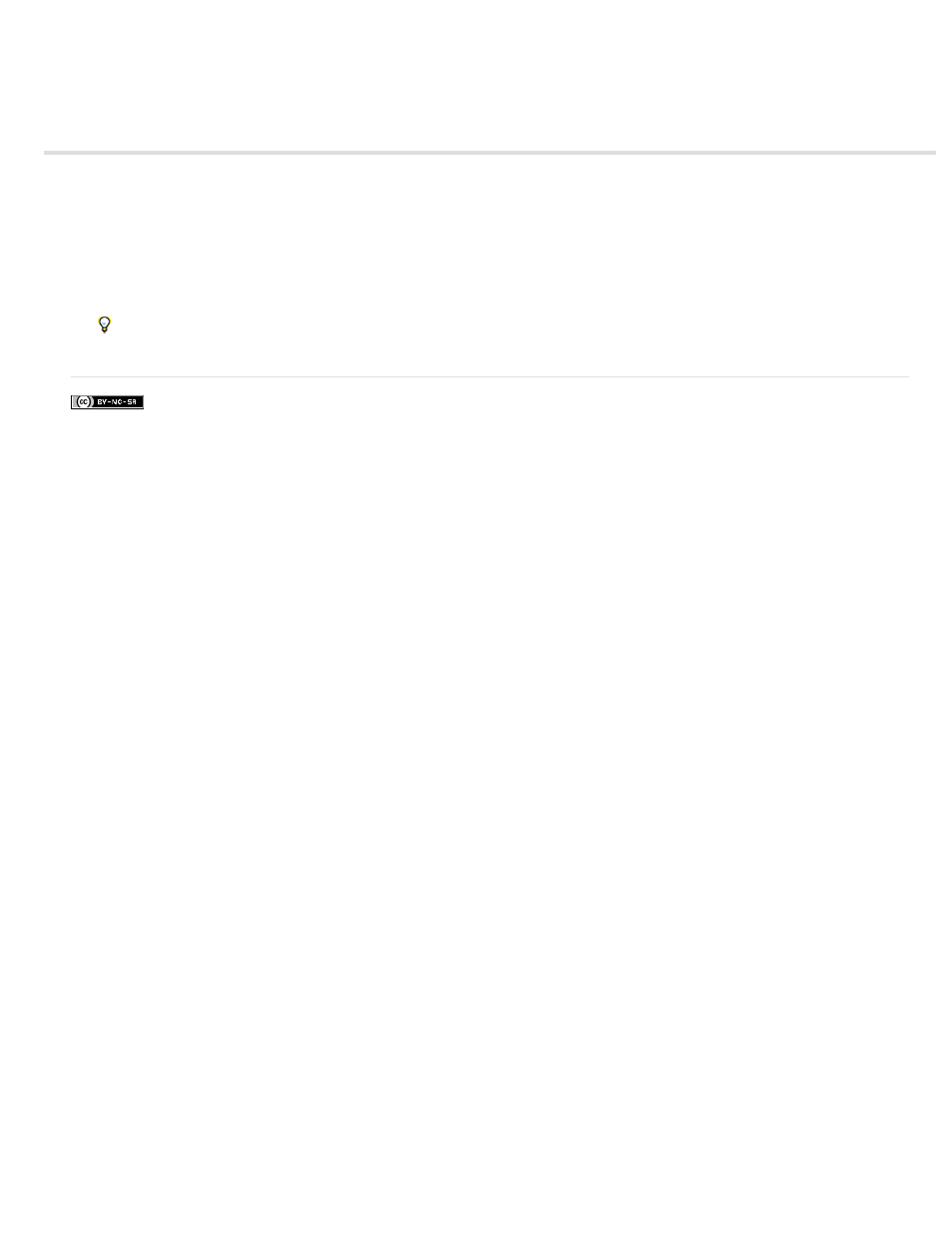
Eliminate flicker
Thin lines and sharp edges in images sometimes flicker when shown on interlaced displays, such as many TV screens. The Anti-flicker Filter
control, located in the Effect Controls tab > Motion effect, can reduce or eliminate this flicker. As you increase its strength, more flicker is
eliminated, but the image also becomes softer. You may need to set it relatively high for images with lots of sharp edges and high contrast.
1. Select a clip in a Timeline panel, and click the Effect Controls tab.
2. Click the triangle next to the Motion heading to open the Motion controls.
3. Click the triangle next to the Anti-flicker Filter heading.
4. Drag the Anti-flicker Filter slider to the right to increase the strength of the filter.
5. Press the spacebar to preview the clip. Increase the filter strength if flicker is still visible, or decrease it if the image is too soft.
You can change the intensity of the Anti-flicker Filter over the duration of a clip by setting Anti-flicker Filter keyframes at different values.
More Help topics
427
