Adobe Premiere Pro CS6 User Manual
Page 406
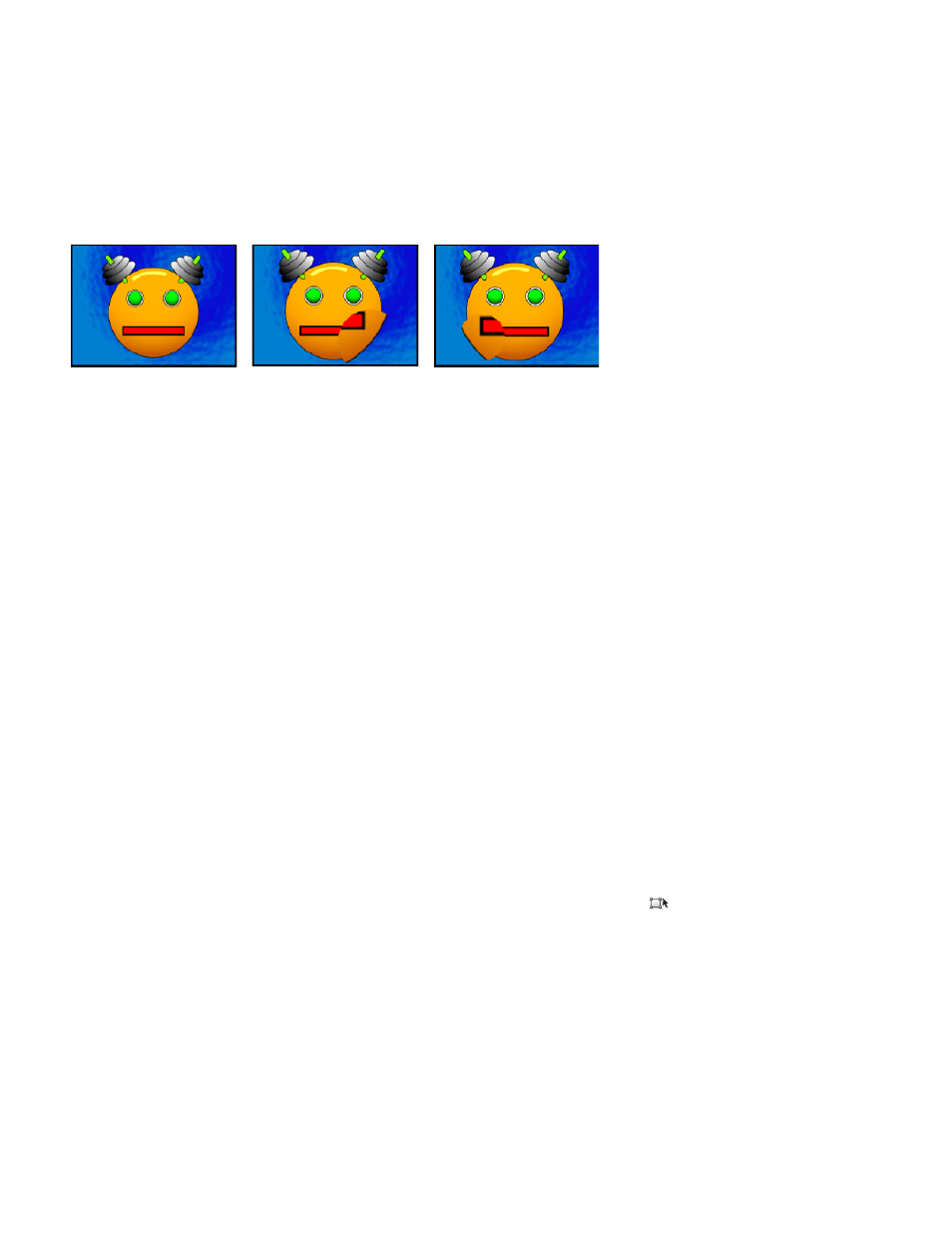
Vertical and Horizontal Decentering Displace the focal point of the lens, making the image bend and smear. At extreme settings, the image
wraps in on itself.
Vertical and Horizontal Prism FX Create a result similar to vertical and horizontal decentering, except that at extreme values the image doesn’t
wrap in on itself.
Fill Color Specifies the background color.
Fill Alpha Channel Makes the background transparent so that underlying tracks are visible. In the Effect Controls panel, click Setup to access this
option.
Magnify effect
The Magnify effect enlarges all or part of an image. This effect can act like a magnifying glass placed over an area of the image, or you can use it
to scale the entire image far beyond 100% while maintaining resolution.
Original image (left), and with variations of effect applied (center and right)
Shape The shape of the magnified area.
Center The center point of the magnified area.
Magnification Percentage by which to scale the magnified area.
Link How the size and edge feathering of the magnified area are affected by the Magnification setting. Setting Link to any value other than None
disables the Resize Layer option.
None The size and edge feathering of the magnified area don’t depend on the Magnification setting.
Size To Magnification The radius of the magnified area is equal to the Magnification value (a percentage) times the Size value.
Size & Feather To Magnification The radius of the magnified area is equal to the Magnification value (a percentage) times the Size
value. The thickness of the edge feather is equal to the Magnification value times the Feather value.
Size The radius of the magnified area, in pixels.
Feather The amount of edge feather, in pixels.
Opacity The opacity of the magnified area, as a percentage of the opacity of the original clip.
Scaling The type of scaling used to magnify the image:
Standard This method maintains sharpness in the image but produces pixelated edges at higher values.
Soft Uses spline algorithms. If you scale the image beyond 100%, Soft reduces edge pixilation and maintains image quality. Soft works
well at large magnification amounts.
Scatter Creates scatter or noise in the image as the image enlarges.
Blending Mode The blend mode used to combine the magnified area with the original clip. The None option displays transparent pixels around
the magnified area.
Resize Layer If Resize Layer is selected, the magnified area can extend beyond the original clip’s boundaries.
Mirror effect
The Mirror effect splits the image along a line and reflects one side onto the other.
Reflection Center The position of the line about which the reflection occurs.
Reflection Angle The angle of the line about which the reflection occurs. An angle of 0° reflects the left side onto the right. An angle of 90°
reflects the top onto the bottom.
Note: You can directly manipulate the Mirror effect in the Program monitor. Click the Transform icon
and then drag the adjustment handle.
Offset effect
The Offset effect pans the image within a clip. Visual information pushed off one side of the image appears on the opposite side.
Shift Center To The new position of the original image’s center point.
Blend With Original The effect’s transparency. The result of the effect is blended with the original image, with the effect result composited on top.
The higher you set this value, the less the effect affects the clip. For example, if you set this value to 100%, the effect has no visible result on the
clip; if you set this value to 0%, the original image doesn’t show through.
Spherize effect
The Spherize effect distorts a layer by wrapping a region of the image onto a sphere.
Here’s an example of using this effect
Transform effect
402
