Working with markers – Adobe Premiere Pro CS6 User Manual
Page 165
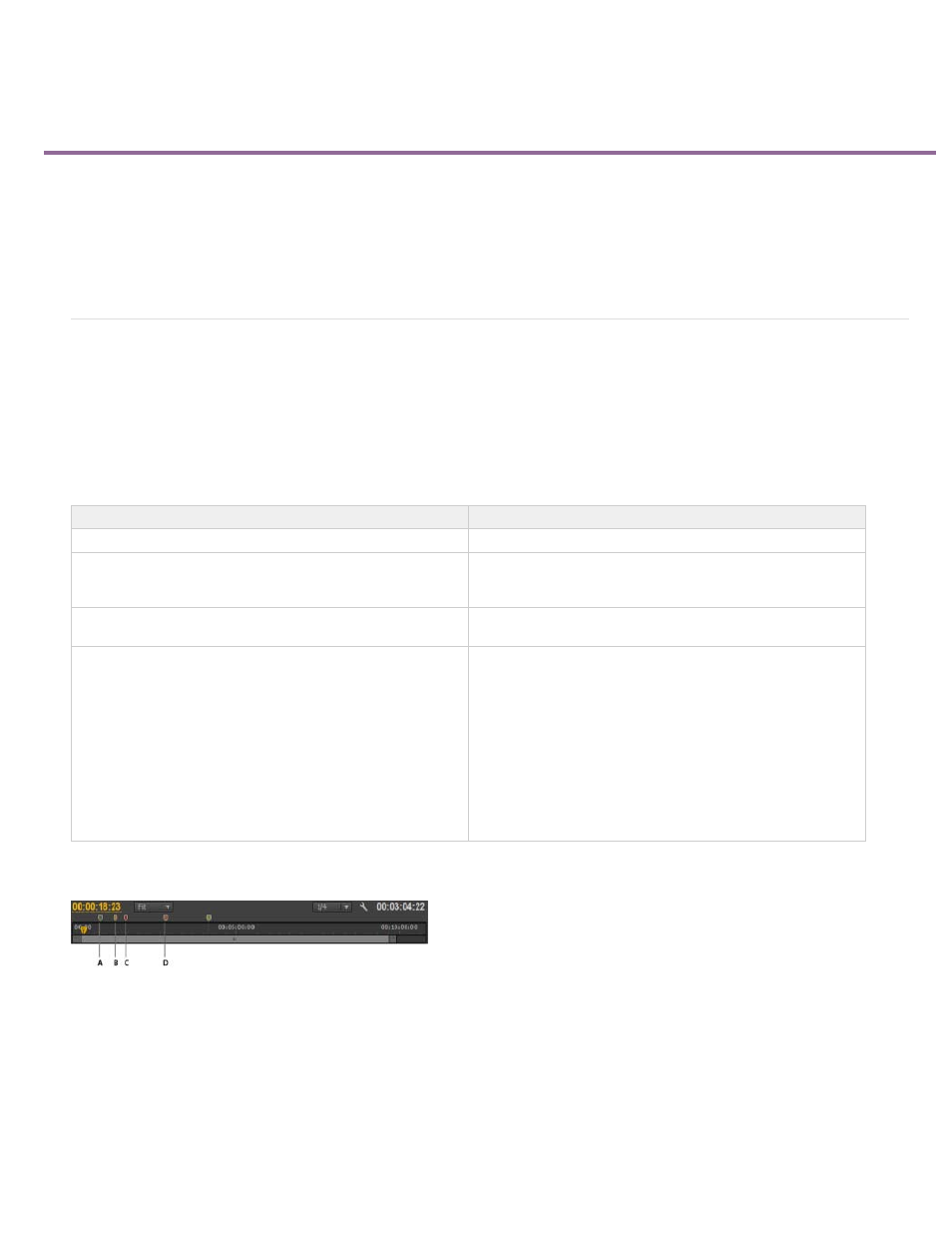
Working with markers
Note:
Markers
Markers panel (CS6)
Add markers in the Timeline (CS6)
Add markers to clips (CS6)
Find, move, and delete markers
Display marker comments
Sharing markers with After Effects, Encore, and Flash
Markers
Markers indicate important points in time and help you position and arrange clips. You can use a marker to identify an important action or sound in
a sequence or clip. Markers are for reference only and do not alter the video.
Markers have been simplified and consolidated in Premiere Pro CS6. Markers specifically for sequence and clips no longer exist, nor do
numbered markers. A unified marker type is now availalbe. The new marker type performs all the functions of the previous marker types. A
Markers panel is now available, as well.
The following types of markers are available in Premiere Pro:
You can add markers to a sequence, or to a source clip. Markers are color coded for their better identification.
Marker indicators
A. Comment marker B. Flash point marker C. Chapter marker D. Web link marker
Marker
Description
Comment
A comment or note about the selected part of the Timeline.
Flash Cue Point
Flash cue points can be used to trigger events or navigate
interactive
content meant to be played back with Adobe Flash technology.
Web Link
Add a URL that provides more info about the selected part of the
movie clip.
Encore Chapter Marker
Encore reads these markers as chapter points when you export
to Encore using File > Adobe Dynamic Link > Send To Encore. In
Encore, you can link chapter points to buttons in menus. Also,
viewers can use the chapter advance buttons on their DVD
remote controls to navigate through chapter points. Premiere Pro
automatically places an Encore chapter marker, labeled Chapter
1, at the beginning of each sequence you create. You can
rename this chapter marker in Encore.
You can name Encore markers as you place them. The name
you enter in Premiere Pro appears as the label for a button in the
main menu or scenes menu in Adobe Encore.
161
