Managing metadata – Adobe Premiere Pro CS6 User Manual
Page 157
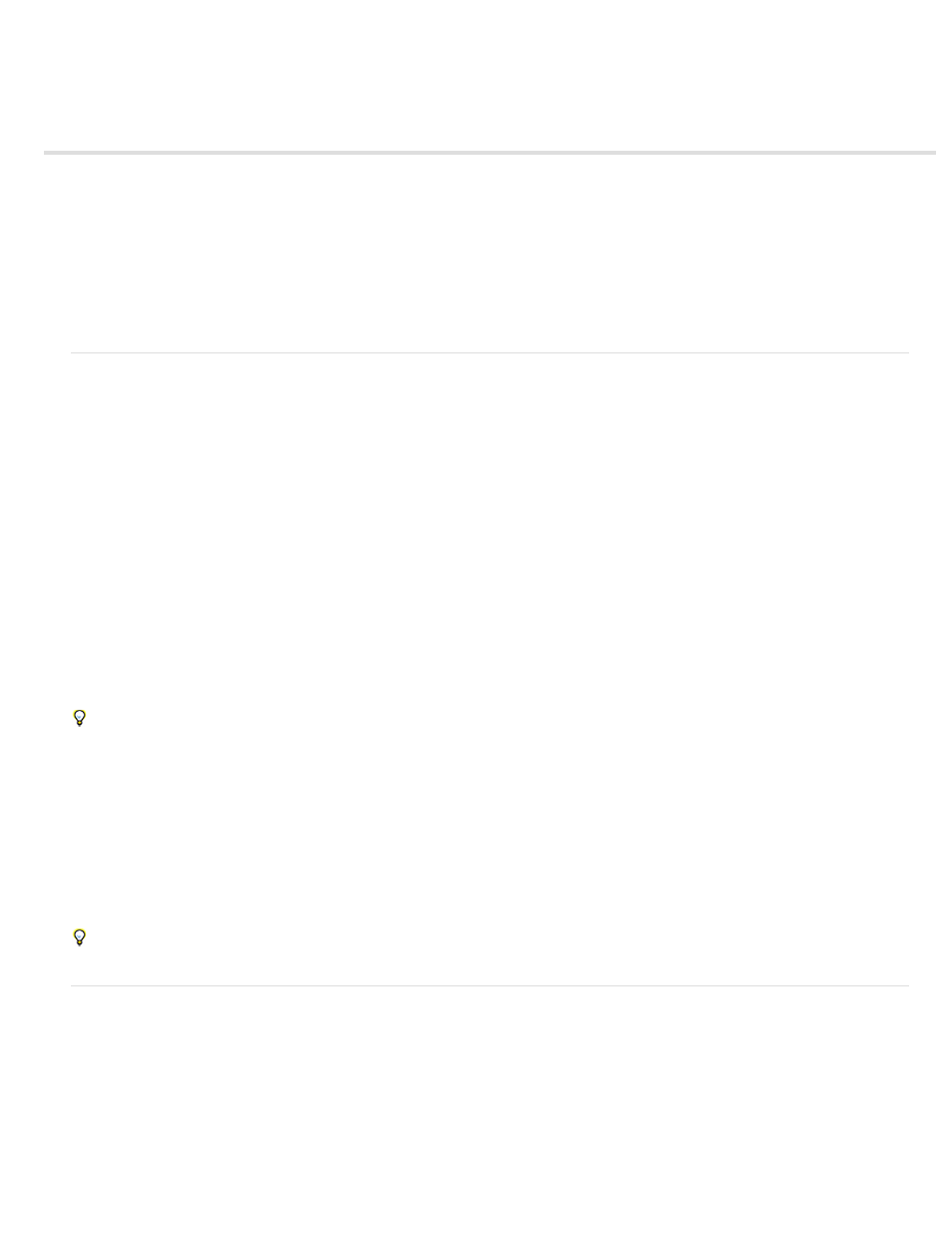
Managing metadata
About the Metadata panel and XMP
About the Metadata panel in Premiere Pro
About file, clip, and project XMP metadata
Using clip metadata and file metadata
Edit XMP metadata
Search XMP metadata
Show or hide XMP metadata
View clip data in the Metadata panel
Link clip data to XMP metadata
About the Metadata panel and XMP
To streamline your workflow and organize your files, use XMP metadata. Metadata is a set of descriptive information about a file. Video and audio
files automatically include basic metadata properties, such as date, duration, and file type. You can add details with properties such as location,
director, copyright, and much more.
With the Metadata panel, you can share this information about assets throughout Adobe video and audio applications. Unlike conventional clip
properties, which are limited to only one application’s Project or Files panel, metadata properties are embedded in source files, so the data
automatically appears in other applications. This sharing of metadata lets you quickly track and manage video assets as they move through your
production workflow.
Note: Properties in the Metadata panel also appear in Adobe Bridge, providing additional details that help you quickly browse assets.
For a video about the Metadata panel, see the
Maxim Jago explains XMP metadata in a video from,
About schemas and properties
A metadata schema is a collection of properties specific to a given workflow. The Dynamic Media schema, for example, includes properties like
Scene and Shot Location that are ideal for digital video projects. Exif schemas, by contrast, include properties tailored to digital photography, like
Exposure Time and Aperture Value. More general properties, like Date and Title, appear in the Dublin Core schema. To display different
properties, see Show or hide XMP metadata.
For information about a specific schema and property, hover the pointer over it in the Metadata panel. For most items, a tool tip appears with
details.
About the XMP standard
Adobe applications store metadata using the Extensible Metadata Platform (XMP). XMP is built on XML, which facilitates the exchange of
metadata across a variety of applications and publishing workflows. Metadata in most other formats (such as Exif, GPS, and TIFF) automatically
transfers to XMP so you can more easily view and manage it.
In most cases, XMP metadata is stored directly in source files. If a particular file format doesn’t support XMP, however, metadata is stored in a
separate sidecar file.
Project assets without corresponding files don’t support XMP. Examples from Adobe Premiere Pro include Bars and Tone, Universal Counting
Leader, Color Matte, Titles, Black Video, and Transparent Video.
To customize the creation and exchange of metadata, use the XMP Software Development Kit. For more information about XMP, see
.
About the Metadata panel in Premiere Pro
The Metadata panel shows both clip-instance metadata and XMP file metadata for a selected asset. Fields under the Clip heading show clip-
instance metadata: information about a clip selected in the Project panel, or in a sequence. Clip instance metadata is stored in the Premiere Pro
project file, not in the file to which the clip points. Only Premiere Pro reads clip instance metadata not, other applications. However, in Premiere
Pro you can link some clip metadata fields with XMP metadata fields. This option allows applications outside Premiere Pro to access the clip-
based metadata by way of the XMP fields.
If you never use subclips and never import multiple instances of master clips, then each clip in your project is unique. You can use XMP File
properties exclusively, so all your metadata is recorded into the source file, visible to other applications. Alternatively, you can use the traditional
Clip properties, but turn linking on for all of them. Premiere Pro automatically copies the clip data into the matching XMP properties from that point
153
