Perspective effects – Adobe Premiere Pro CS6 User Manual
Page 421
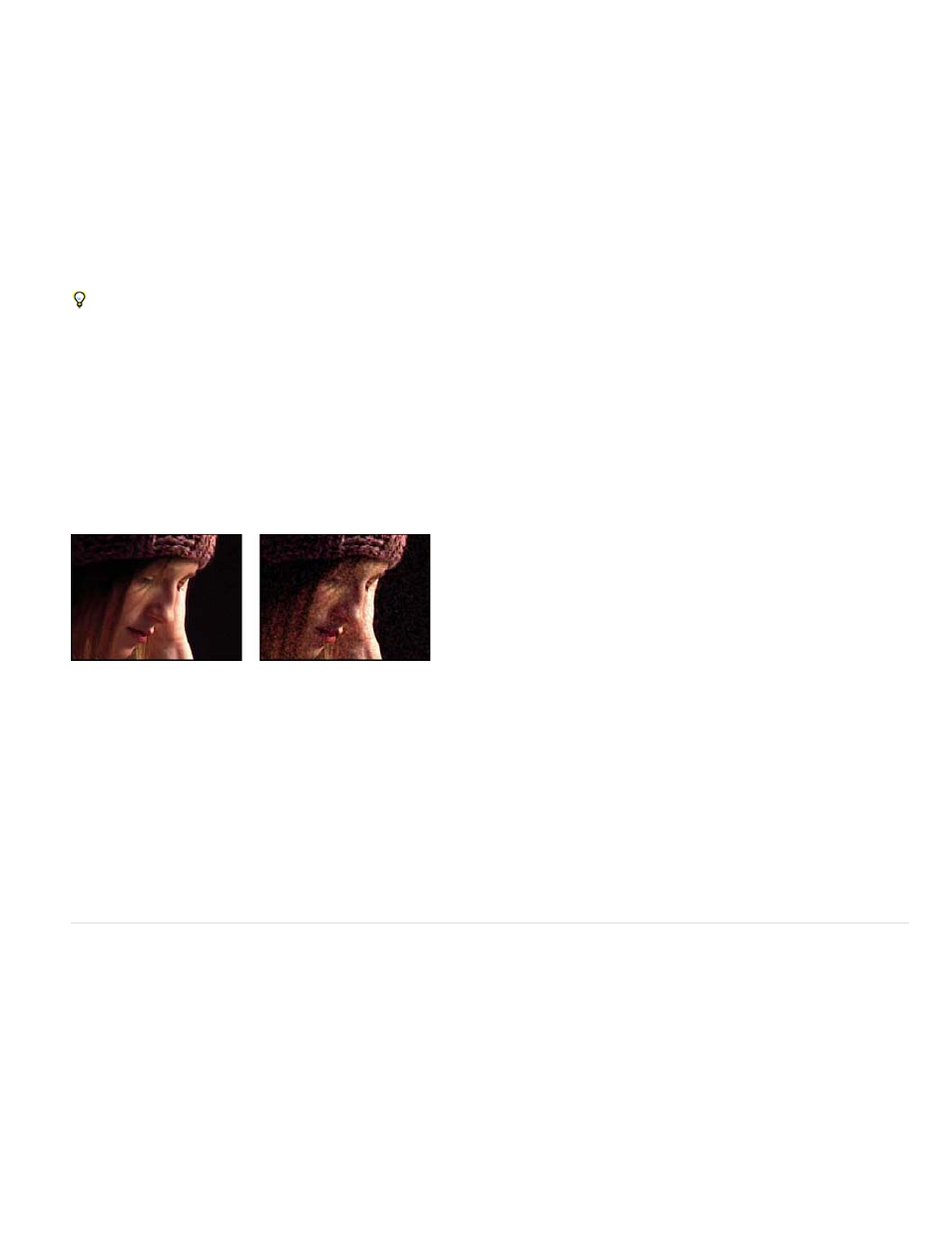
Original Alpha How to apply the noise to the alpha channel:
Add Produces equal amounts of noise in the transparent and opaque areas of the clip.
Clamp Produces noise in the opaque areas only.
Scale Increases the amount of noise proportionate to the level of opacity and produces no noise in 100% transparent areas.
Edges Produces noise only in partially transparent areas, such as the edge of the alpha channel.
Overflow How the effect remaps values that fall outside the grayscale range of 0-255:
Clip Values above 255 are mapped to 255. Values below 0 are mapped to 0.
Wrap Back Values above 255 or below 0 are reflected back into the 0-255 range. For example, a value of 258 (255+3) is reflected to 252
(255-3), and a value of -3 is reflected to 3.
Wrap Values above 255 and below 0 are wrapped back around into the 0-255 range. For example, a value of 258 wraps around to 2, a
value of 256 wraps around to 0, and a value of -3 wraps around to 253.
Random Seed An input value to the random number generator for the noise. This control is active only if you choose Uniform Random or Squared
Random.
To produce flashing noise, animate the Random Seed control. To create smoothly animated noise, animate the Noise Phase value.
Noise Phase Specifies the placement of noise. This control is active only if you choose Uniform Animation or Squared Animation.
Noise Options (Animation) How noise is animated.
Cycle Noise Produces a cycle of noise that plays through once in the specified amount of time.
Cycle (In Revolutions) Specifies the numbers of revolutions of the Noise Phase that the noise cycles through before it repeats (available
only if Cycle Noise is selected).
Alter the timing of the Noise Phase keyframes to adjust the speed of the Noise Phase cycles.
Noise HLS and Noise HLS Auto effects
The Noise HLS effect generates static noise in clips that use still or moving source footage. The Noise HLS Auto effect automatically creates
animated noise. Both effects offer various types of noise that can be added to the hue, saturation, or lightness of a clip. Controls for these effects
are the same except for the final control that determines noise animation.
Original (left), and with effect applied (right)
Noise The type of noise. Unique Random creates equal amounts of black and white noise. Squared Random creates high-contrast noise. Uniform
Animation creates animated noise, and Squared Animation creates animated high-contrast noise. Grain produces grain-like noise similar to film
grain.
Hue The amount of noise added to hue values.
Lightness The amount of noise added to lightness values.
Saturation The amount of noise added to saturation values.
Grain Size This control is active only for the Grain type of noise.
Noise Phase (Noise HLS only) An input value to the random number generator for the noise. When you set keyframes for Noise Phase, the
effect cycles through the phases to create animated noise. Greater value differences between keyframes increase the speed of the noise
animation.
Noise Animation Speed (Noise HLS Auto only) The speed of the noise animation. To accelerate or decelerate the noise animation, animate this
property.
Perspective effects
Basic 3D effect
The Basic 3D effect manipulates a clip in 3D space. You can rotate an image around horizontal and vertical axes and move it toward or away from
you. With Basic 3D, you can also create a specular highlight to give the appearance of light reflecting off a rotated surface. The light source for the
specular highlight is always above, behind, and to the left of the viewer. Because the light comes from above, the image must be tilted backward
to see this reflection. Specular highlights can enhance the realism of the 3D appearance.
Jeff Schell provides a video tutorial about the Basic 3D effect and lighting effects on the
.
417
