About spanned clips – Adobe Premiere Pro CS6 User Manual
Page 110
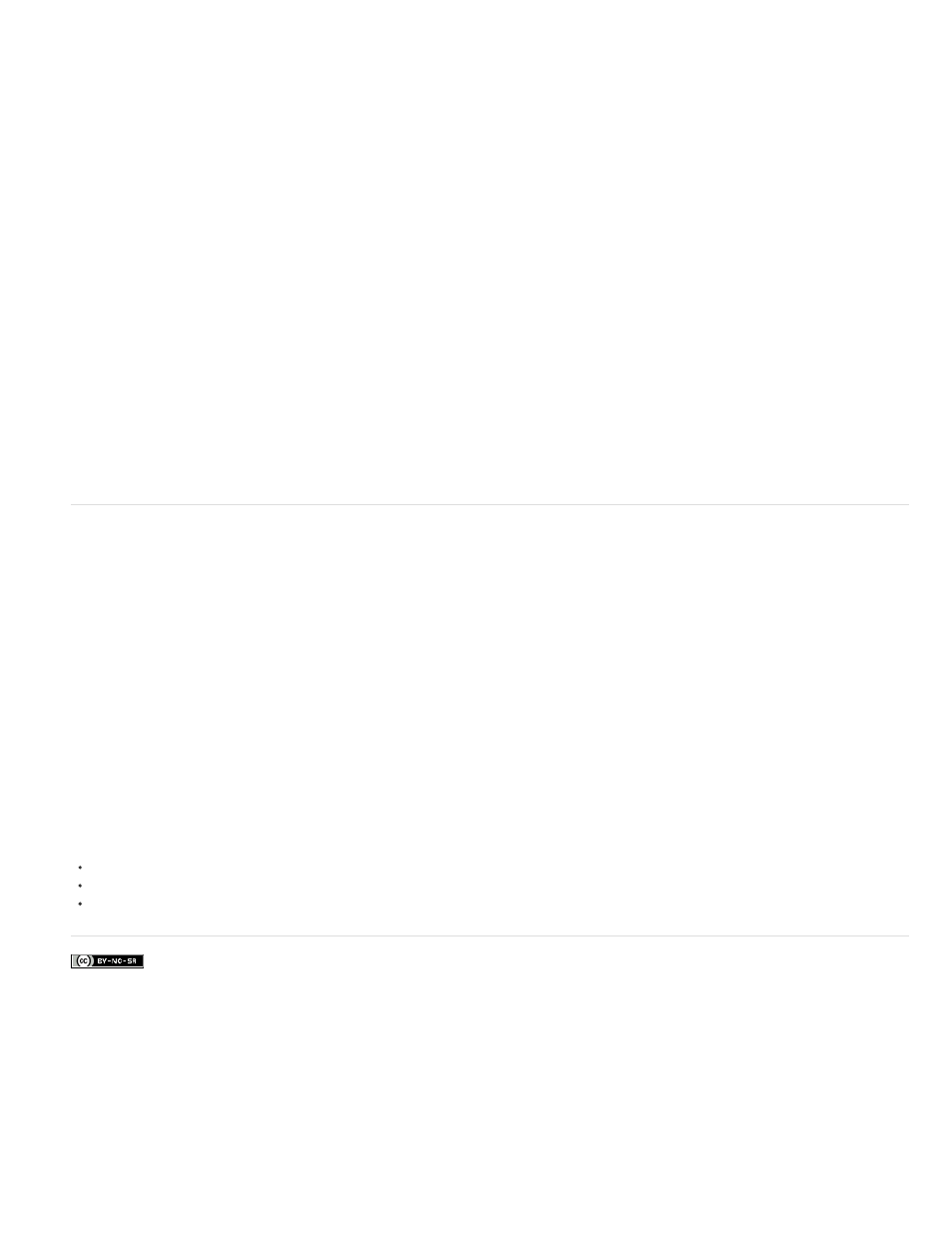
Facebook posts are not covered under the terms of Creative Commons.
Note:
Note:
Note:
coherent clips, and does not import irrelevant non-media files sometimes found in the folders of tapeless media.
You can drag selected assets directly into the Project panel from the Media Browser. You can also select assets, and then choose File > Import
from Media Browser, or right-click and then choose Import from the context menu.
In Premiere Pro CS6, the default workspace has the Project panel and the Media Browser docked into the same panel. It is not apparent
that you can drag clips into the Project panel in this workspace configuration, but you can. To import assets into the Project panel from the Media
Browser, select the clips you wish to import, and then drag them to the Project tab. The assets will then be imported.
1. (Optional) Transfer the entire contents of one or more P2 cards, Sony Compact Flash cards, XDCAM media, XDCAM EX SxS cards, hard
disk camcorders, DVDs, or AVCHD media to a hard disk. For information about transferring these media, see About transferring files.
For XDCAM EX, copy the entire BPAV folder and its contents, not just one MP4 file at a time.
2. If the Media Browser is not already open, select Window > Media Browser.
You can dock or group the Media Browser like any other panel in Premiere Pro.
3. Browse to the folder containing the media files.
The Media Browser shows a thumbnail or icon (depending on the format) and shot name for each shot in the folder. The Media Browser
automatically aggregates spanned clips and shot metadata from the subfolders into single clips for any of these formats. The Media Browser
shows different sets of metadata for different formats.
4. (Optional) To preview a shot before importing it, double-click the shot in the Media Browser.
Premiere Pro plays the clip in the Source Monitor without importing it into the Project panel.
5. Either select File > Import From Browser, drag clips from the Media Browser into the Project panel, or drag clips from the Media Browser
into a timeline.
The asset or assets are imported into the Project panel as whole clips.
About spanned clips
When a shot or take is recorded requiring more than the file size limit of a medium, a file-based camcorder starts another file, and continues
recording the shot to that file without interruption. This is referred to as clip spanning because the shot spans more than one file or clip. Similarly, a
file-based camcorder sometimes spans a shot across clips on different cards or disks, if the camcorder has more than one card or disk loaded. It
records the shot until it runs out of room on the first medium, then starts a new file on the next medium with available space, and continues
recording the shot to it. Although a single shot or take can be recorded to a group of multiple spanned clips, it is designed to be treated as a single
clip.
For P2 and XDCAM EX, Premiere Pro imports all of the spanned clips within a single shot or take as a single clip. It will import all the clips within a
shot on a card when you select any one of them, provided none of the spanned clips is missing and the relevant XML is present. When one or
more spanned clips are missing from a shot, Premiere Pro will import one or more of them depending on where the missing clips fall within the
shot.
To import a group of spanned clips, select one of them to import all of them. If you select more than one spanned clip, you will import duplicates of
the whole group of spanned clips as duplicate clips in the Project panel.
If the group of spanned clips itself spans two P2 or XDCAM EX cards, copy the full directory trees from them both to same-level folders on the
hard disk before importing. For P2 media only, you can alternatively import clips spanning two P2 cards if both cards are simultaneously mounted
to your computer.
Colin Brougham explains how Premiere Pro works natively with tapeless media (no transcoding)
.
106
