Modifying clip properties with interpret footage, Interpret footage – Adobe Premiere Pro CS6 User Manual
Page 256
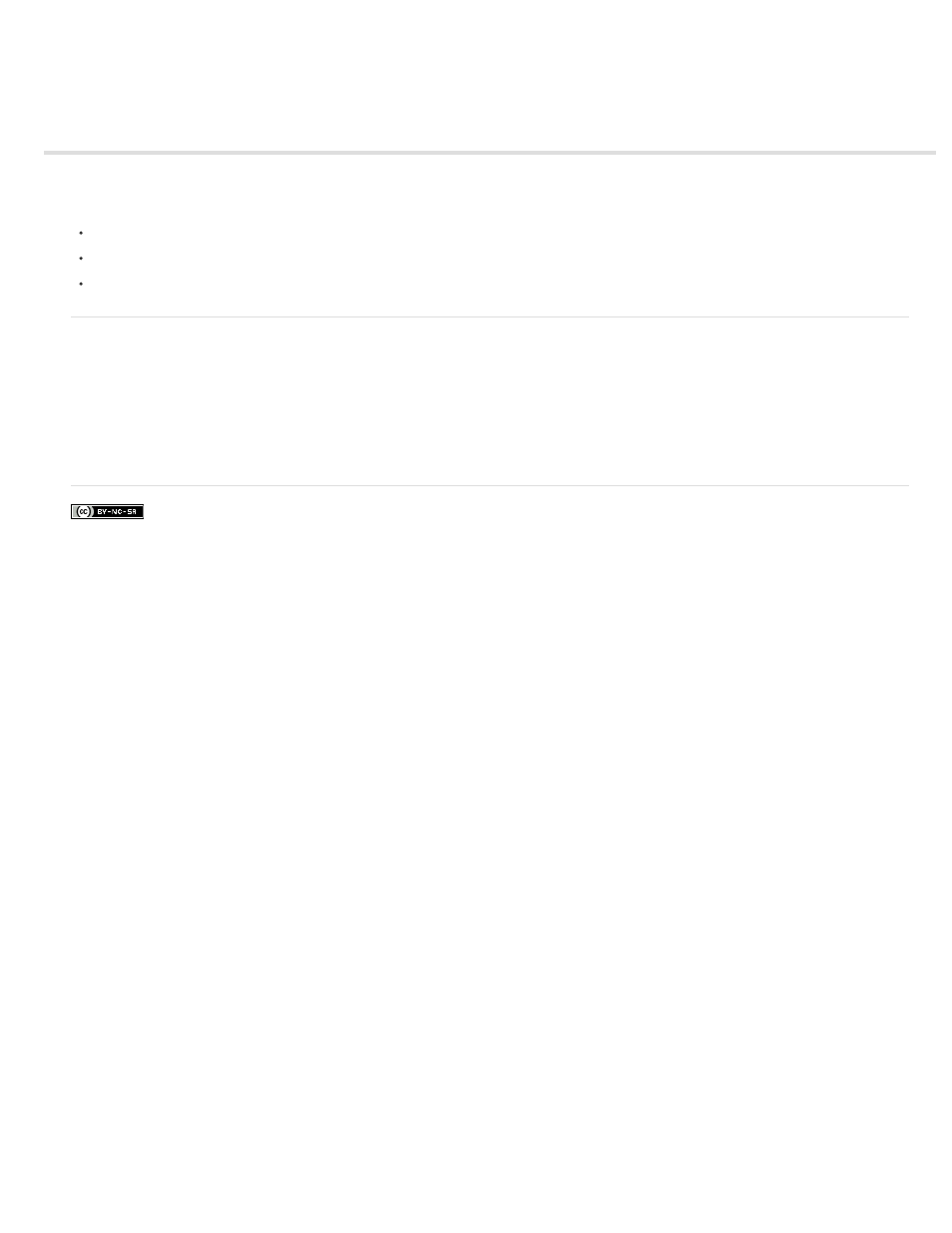
Modifying clip properties with Interpret Footage
You can modify the properties of a clip by selecting options in the Interpret Footage dialog box.
For more information about using the Frame Rate options, see Change the frame rate of a clip.
For more information about using the Field Order options, see Change the field order of a clip.
For more information about using the Alpha Channel options, see Alpha channels and mattes.
Interpret footage
1. In the Project panel, right-click (Windows) or Ctrl-click (Mac OS) the clip for which you want to change a property.
2. Select Modify > Interpret Footage.
3. Select the options desired, and click OK.
Andrew Devis has provided
on Interpreting Footage on the Creative COW website.
For more information about Interpreting Footage,
from Learn by Video and video2Brain by Maxim Jago.
252
