About batch capturing, Choosing batch-capture settings – Adobe Premiere Pro CS6 User Manual
Page 125
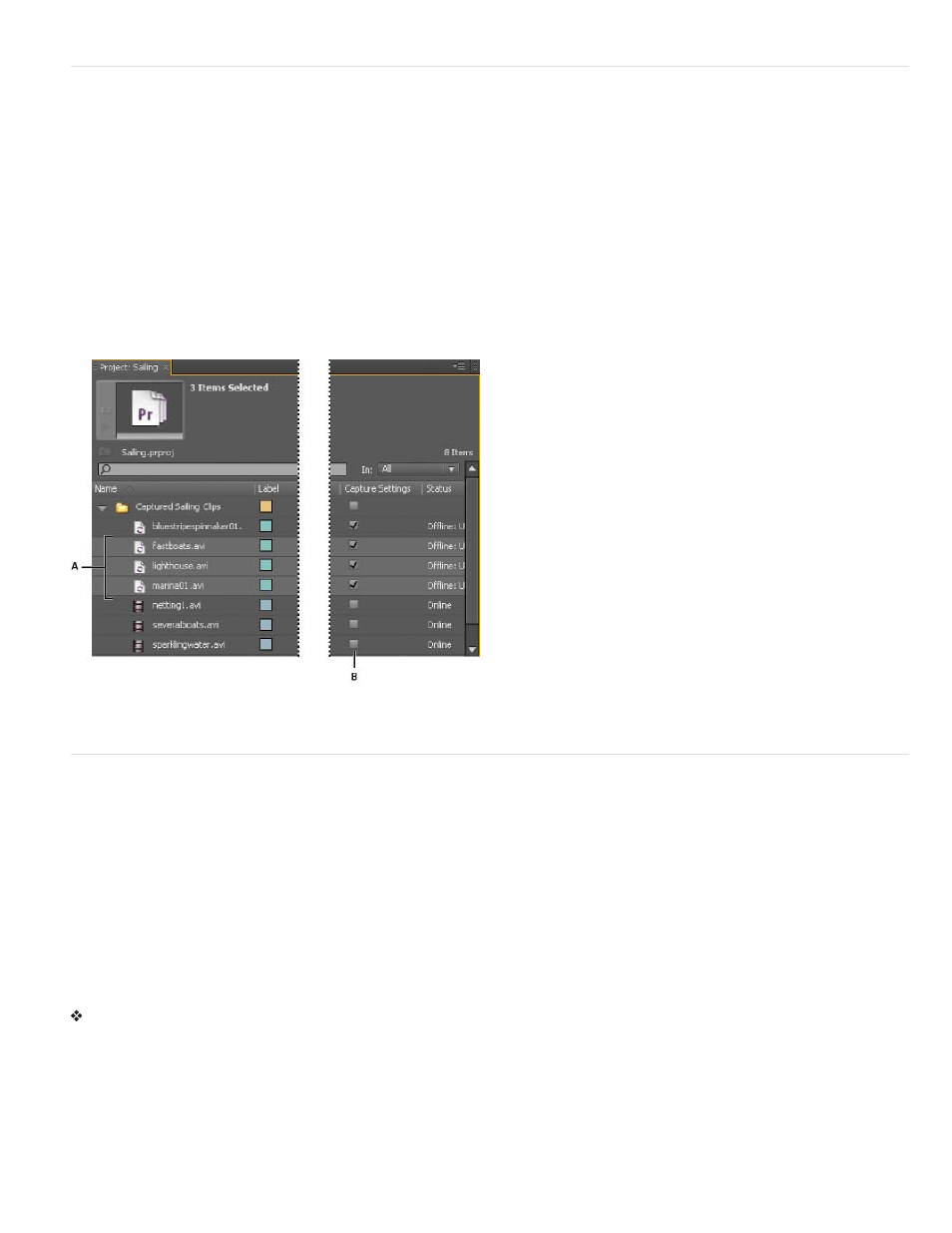
About batch capturing
Premiere Pro supports batch capturing—automatic, unattended capture of multiple clips from a controllable device. You can define a batch by
selecting a group of clips you have logged. These appear as offline (placeholder) clips in the Project panel or in a bin. You can capture any
number of logged offline clips by selecting them and choosing File > Batch Capture. When you begin capture, Premiere Pro automatically re-sorts
entries by tape name and timecode In points so that they’re captured as efficiently as possible.
To save time by reducing the number of clips you log manually, consider using Scene Detect. See Log clips with automatic scene detection.
When you want to batch capture a set of logged offline clips, select them in the Project panel and choose File > Batch Capture. If you organized
offline clips into bins, you can batch capture an entire bin by selecting the bin.
Premiere Pro can capture video in the background so that you can perform other tasks during capture. When you start either a manual capture or
batch capturing in Premiere Pro, you can minimize the Premiere Pro application or switch to another application without stopping capture. After you
restore the Premiere Pro window, you can click anywhere inside it to halt capture. However, be aware that frames may drop out if you perform a
system-intensive task while capturing. The chance of dropping frames is lower on a high-performance system, such as one with dual processors.
Note: Batch capturing is not recommended for the first and last 30 seconds of your tape because of possible timecode and seeking issues.
Capture these sections manually.
Preparing for batch capturing
A. Clips selected for capture B. Capture Settings option
Choosing batch-capture settings
A batch list of logged clips appears as a list of offline clips in the Project panel. If you plan to capture many clips, you may want to create bins in
the Project panel in advance so that you can log each set of offline clips directly into its own bin. When you batch capture, the offline clips are
replaced by captured clips, maintaining the bin organization you set up in advance.
By default, the settings that Premiere Pro uses to batch capture offline clips are the capture settings of the project. If an offline clip has its own
capture settings, Premiere Pro uses the clip settings when capturing it; the resulting clip maintains its capture settings so that it can easily be
recaptured using the same settings. For example, if an offline clip has HDV as its format and the format specified in the project capture settings is
DV, Premiere Pro captures the clip in HDV unless you change the clip capture settings. You can override clip capture settings by choosing the
Override Capture Settings option in the Batch Capture dialog box.
Determine whether an offline clip has capture settings
You can determine whether an offline clip already has its own capture settings.
In the Project panel, scroll right to the Capture Settings column. If the column is hidden, choose Metadata Display from the Project panel menu.
Then click the triangle next to Premiere Project Metadata to expose column names. Select Capture Settings. Click OK.
If an offline clip has its own capture settings, its box in this column has a check mark.
Change capture settings for an offline clip
You can change capture settings for an offline clip. For example, you can capture the clip at a resolution higher than it had when it first was
captured or logged.
1. Select the clip in the Project panel,
121
