Make slip and slide edits, Make slip, And slide edits – Adobe Premiere Pro CS6 User Manual
Page 239
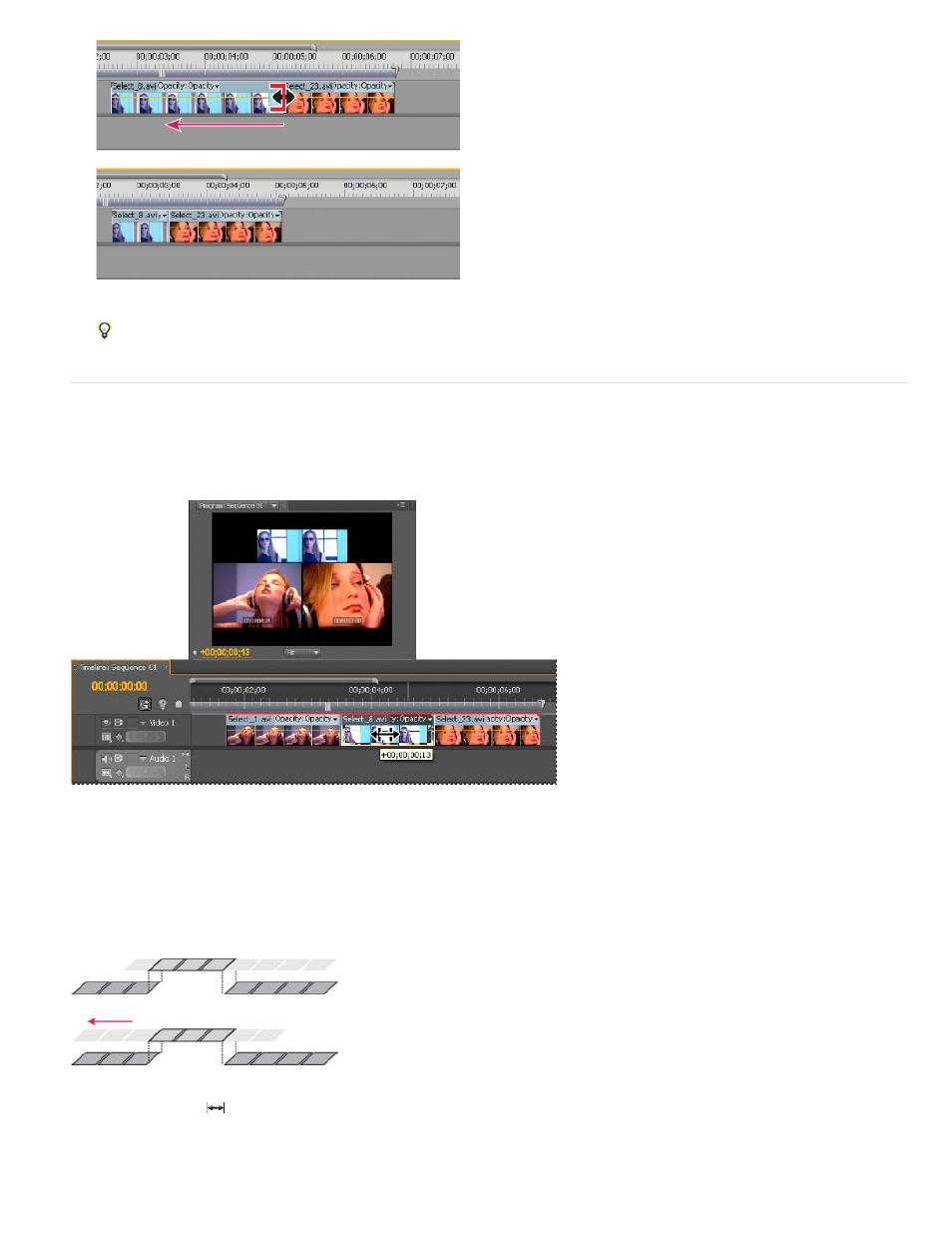
Timeline panel during (above) and after (below) a ripple edit
When using the Selection tool, you can toggle from the Trim-in or Trim-out icon to a Ripple edit icon by pressing the Ctrl (Windows) or
Command (Mac OS) key. Release Ctrl (Windows) or Command (Mac OS) to revert to the Selection tool.
Make slip and slide edits
Just as ripple and rolling edits allow you to adjust a cut between two clips, slip and slide edits are useful when you want to adjust two cuts in a
sequence of three clips. When you use the Slip or Slide tool, the Program Monitor displays the four frames involved in the edit side by side, except
when editing audio only.
Program Monitor and Timeline during a slide edit
Though Slip and Slide tools are typically employed on the center of three adjacent clips, each tool functions normally even if the clip is adjacent to
a clip on one side and blank space on the other.
Make a slip edit
A slip edit shifts a clip’s In and Out points forward or backward by the same number of frames in a single action. By dragging with the Slip tool,
you can change a clip’s starting and ending frames without changing its duration or affecting adjacent clips.
In this slip edit, a clip is dragged left, moving its source In and Out points later in time.
1. Select the Slip tool
.
2. Position the pointer on the clip you want to adjust, and drag left to move the In and Out points later in the clip, or drag right to move the In
and Out points earlier in the clip.
235
