Editing multi‑camera sequences (cs6), Editing multi-camera sequences (cs6), About multi-camera editing – Adobe Premiere Pro CS6 User Manual
Page 247
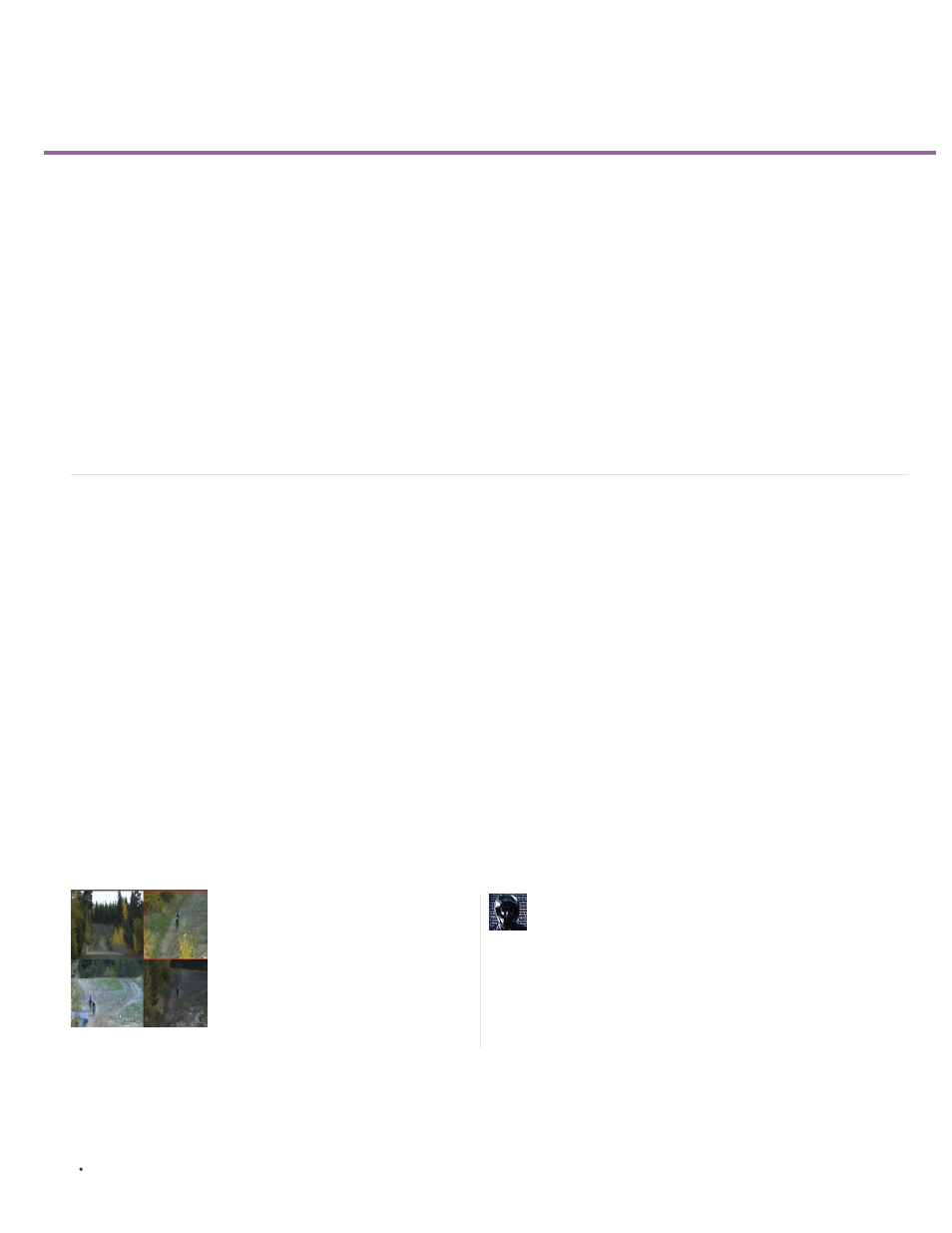
Editing multi-camera sequences (CS6)
Note:
About multi-camera editing
Mark Clips for Synchronization
Create a multi-camera source sequence
Enabling audio in the multi-camera source sequence
Mapping mono track audio in a multi-camera source sequence
Create a multi-camera target sequence
About the Multi-Camera Monitor
Display the Multi-Camera Monitor
Record multi-camera edits
Play nested multi-camera clips in the Program Monitor
Play clips in the Multi-Camera Monitor
Change a camera angle
Cut to a camera angle
Rerecording a multi-camera target sequence
Adjust multi-camera edits in the Timeline
Insert or overwrite clips in a multi-camera sequence
About multi-camera editing
You can use the Multi-Camera Monitor to edit footage from multiple cameras, simulating live camera switching. Any type of media can be used in
a multi-camera editing session, including footage from video camcorders, from DSLR cameras and from still images.
In Premiere Pro CS5.5, and earlier, you could only edit four camera angles. In Premiere Pro CS6, you can edit footage for as many camera angles
that your system can play back. You can add more than one clip per track to accommodate camera stops. In addition to being able to edit more
than four angles in a multi-camera edit, setting up a multi-camera source sequence is much easier.
Keyboard shortcuts for multi-camera editing are assigned to the first nine number keys for the first nine cameras, by default. The number keys can
pressed to switch cameras as the multi-camera sequence plays. The keyboard shortcuts can also be used to change angles after completing a
multi-camera edit. See
You can cut to a new camera angle in a multi-camera sequence, as well. This action creates an edit point and swtiches the angle simultaneously.
Cutting to a new angle is usually done after a multi-camera edit is made. Cutting in a new angle is useful for adding b-roll, or a reaction shot.
Press the Ctrl key (Windows), or Command key (Mac OS) modifier and the number keys. See
.
There are 16 assignable keyboard shortcuts for selecting and switching cameras in the Keyboard Shortcuts dialog box.
Performance for multi-camera editing is format-specific, storage bandwidth must be sufficient for the number of cameras being used.
by Richard Harrington and Lynda.com shows how the multi-cam editing process has been expanded to include more camera
angles and a dynamic multi-cam source monitor. It also shares some computer considerations to keep in mind when editing multi-cam footage.
Video Tutorial: Multicamera Improvements
You assemble the multi-camera media by selecting marked video and audio clips and then synchronizing them in a multi-camera source
sequence. This multi-camera source sequence is then edited into a target sequence. The Multi-Camera Monitor controls the editing of the target
sequence.
Before editing a multi-camera sequence, it is important that all cameras have a common synchronization point (sync-point). When shooting a multi-
camera production:
Make sure each camera records a sync point. Shooting a common sync-point can be done with all cameras shooting a clapperboard, using a
In this video by Todd Kopriva and
video2brain, you'll see just how easy it is to
create a new multicamera sequence and
switch between camera angles in Premiere
Pro CS6....
by
Todd Kopriva is the Product Manager for
Customer Advocacy and Community
Engagement for digital video products at
Adobe Systems, Inc.
243
