Viewing panels capture panel – Adobe Premiere Pro CS6 User Manual
Page 55
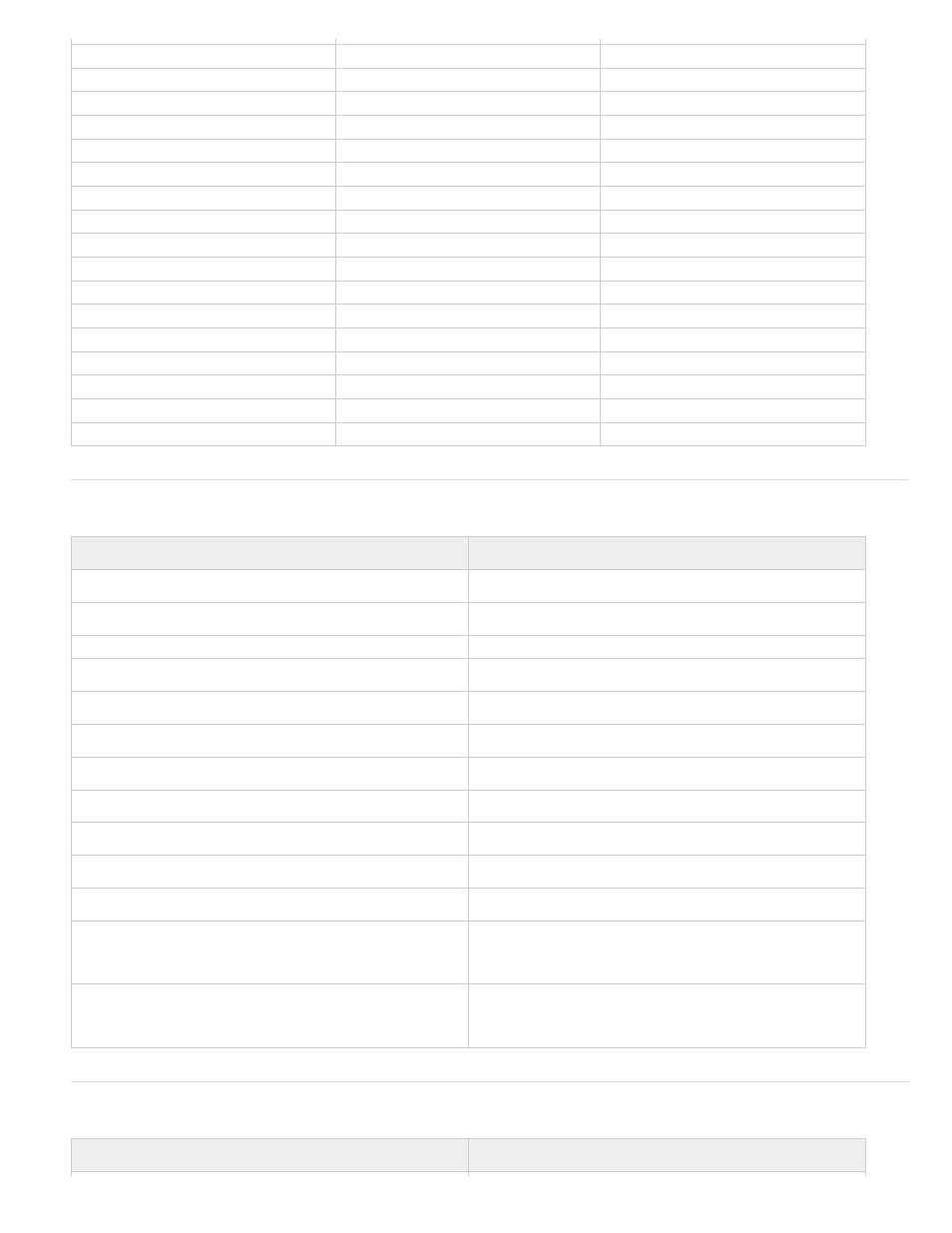
Viewing panels
Capture panel
Set Work Area Bar Out Point
Alt+]
Opt+]
Slip Clip Selection Left 5 Frames
Ctrl+Alt+Shift+Left Arrow
Opt+Shift+Cmd+Left Arrow
Slip Clip Selection Left 1 Frame
Ctrl+Alt+Left Arrow
Opt+Cmd+Left Arrow
Slip Clip Selection Right 5 Frames
Ctrl+Alt+Shift+Right Arrow
Opt+Shift+Cmd+Right Arrow
Slip Clip Selection Right 1 Frame
Ctrl+Alt+Right Arrow
Opt+Cmd+Right Arrow
Slide clip selection right 5 frames
Alt+Shift+. (Period)
Opt+Shift+. (Period)
Slide clip selection left 5 frames
Alt+Shift+, (Comma)
Opt+Shift+, (Comma)
Slide clip selection left 1 frame
Alt+, (Comma)
Opt+, (Comma)
Slide clip selection right 1 frame
Alt+. (Period)
Opt+. (Period)
Extend selected head to Playhead
E
E
Apply video transition
Ctrl+D
Cmd+D
Apply audio transition
Ctrl+Shift+D
Shift+Cmd+D
Lift
; (semicolon)
; (semicolon)
Extract
' (apostrophe)
' (apostrophe)
Zoom In
=
=
Zoom Out
-
-
Snap
S
S
Result
Shortcut (Windows and Mac OS)
Select Previous Panel
Ctrl+Shift+, [comma]
Select Next Panel
Ctrl+Shift+. [period]
Media Browser Panel
Shift+8
Audio Mixer panel
Shift+6
Effect Controls panel
Shift+5
Effects panel
Shift+7
Source Monitor panel
Shift+2
Program Monitor panel
Shift+4
Project panel
Shift+1
Timeline panel
Shift+3
Close active panel
Ctrl+W (Windows), Command+W (Mac OS)
Maximizes the panel under the pointer, regardless of what is
active or selected.
‘ [accent] (US English keyboards), or the key to the left of the
numeral “1” key (non-US English keyboards), or the “@” key on
Japanese keyboards
Maximizes the panel that is active or selected, regardless of
where the pointer is. (Adobe Premiere Pro CS5.5, and later.)
Shift+‘ [accent] (US English keyboards), or the key to the left of
the numeral “1” key (non-US English keyboards), or the “@” key
on Japanese keyboards
Result
Windows and Mac OS
51
