Adobe Premiere Pro CS6 User Manual
Page 409
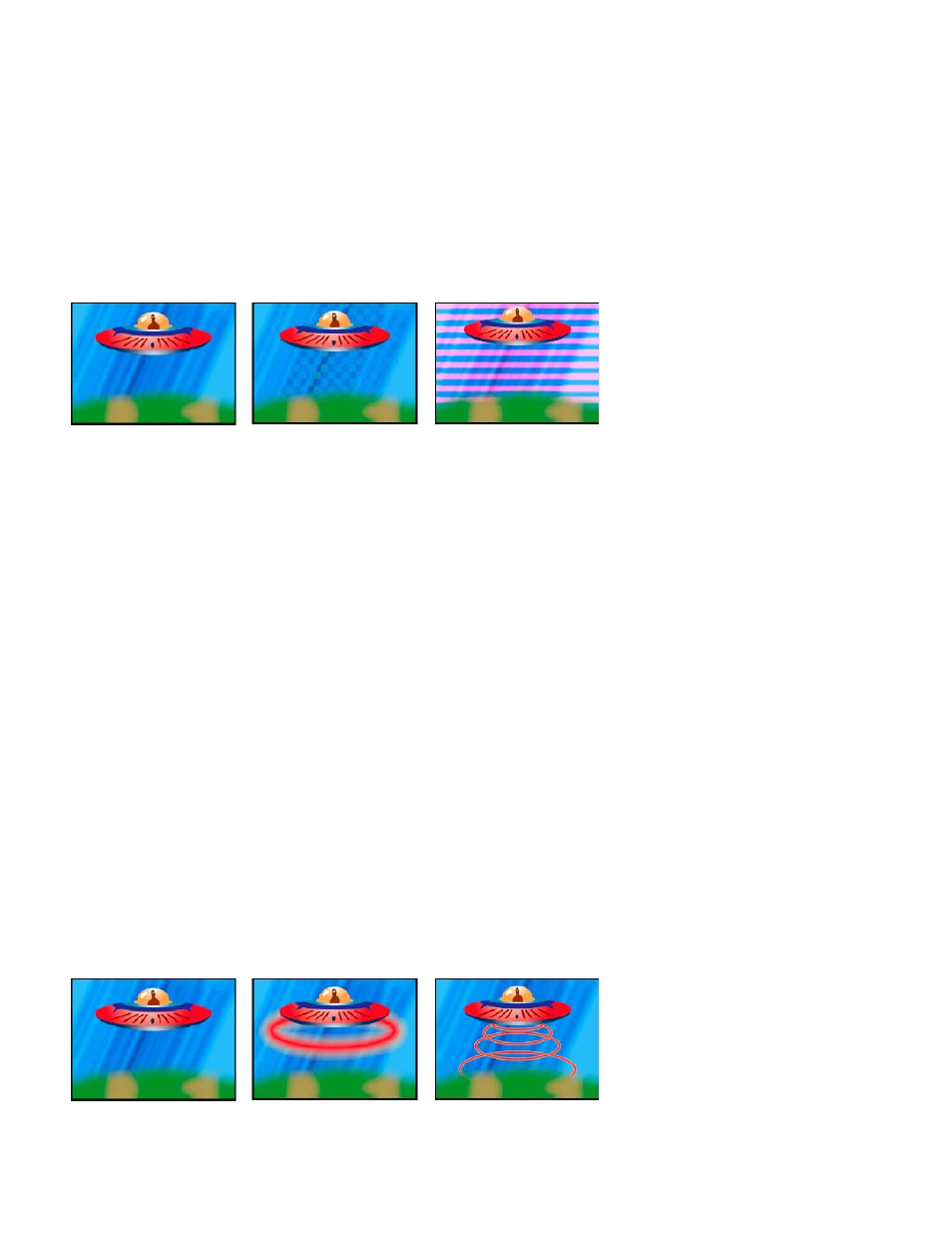
Evolution Options Provide controls that render the effect for one short cycle and then loop it for the duration of your clip. Use these controls to
pre-render the cell pattern elements into loops, and thus speed up rendering time.
Cycle Evolution Creates a loop that forces the evolution state to return to its starting point.
Cycle The number of revolutions of the Evolution setting that the cell pattern cycles through before it repeats. The timing of the Evolution
cycles is determined by the amount of time between Evolution keyframes.
Note: The Cycle control affects only the state of the cell pattern, not geometrics or other controls, so you can get different results with
different Size or Offset settings.
Random Seed Specifies a value from which to generate the cell pattern. Animating this property results in flashing from one cell pattern
to another within the same cell pattern type. For smooth transition of the cell pattern, use the Evolution control.
Note: Create new cell pattern animations by reusing previously created Evolution cycles and changing only the Random Seed value.
Using a new Random Seed value alters the cell pattern without disturbing the evolution animation.
Checkerboard effect
The Checkerboard effect creates a checkerboard pattern of rectangles, half of which are transparent.
Matching color produces subtle result (center); using red with high Width and low Height settings (right) creates striped result.
Anchor The point of origin of the checkerboard pattern. Moving this point offsets the pattern.
Size From How the dimensions of the rectangles are determined:
Corner Point Each rectangle’s dimensions are those of the rectangle with opposite corners defined by the Anchor and Corner points.
Width Slider A rectangle’s height and width are equal to the Width value, meaning the rectangles are squares.
Width & Height Sliders A rectangle’s height is equal to the Height value. A rectangle’s width is equal to the Width value.
Feather Thickness of the edge feather within the checkerboard pattern.
Color The color of the non-transparent rectangles.
Opacity The opacity of the colored rectangles.
Blending Mode The blend mode to use to composite the checkerboard pattern on top of the original clip. The default None mode renders the
checkerboard pattern only.
Circle effect
The Circle effect creates either a customizable solid circle or ring.
Edge None creates a solid disk. The other options all create rings. Each option corresponds to a different set of properties that determine the
shape and edge treatment of the ring:
Edge Radius The difference between the Edge Radius property and the Radius property is the thickness of the ring.
Thickness The Thickness property sets the ring’s thickness.
Thickness * Radius The product of the Thickness property and the Radius property is the ring’s thickness.
Thickness & Feather * Radius The product of the Thickness property and the Radius property is the ring’s thickness. The product of the
Feather property and the Radius property is the ring’s feather.
Feather The thickness of the feather.
Invert Circle Inverts the matte.
Blending Mode The blend mode used to combine the shape and the original clip. The default None displays only the shape, without the original
clip.
Ellipse effect
The Ellipse effect draws an ellipse.
Original image (left), with effect applied to the background once (center), and then applied multiple times (right)
Eyedropper Fill effect
405
