Adjust color balance and saturation – Adobe Premiere Pro CS6 User Manual
Page 358
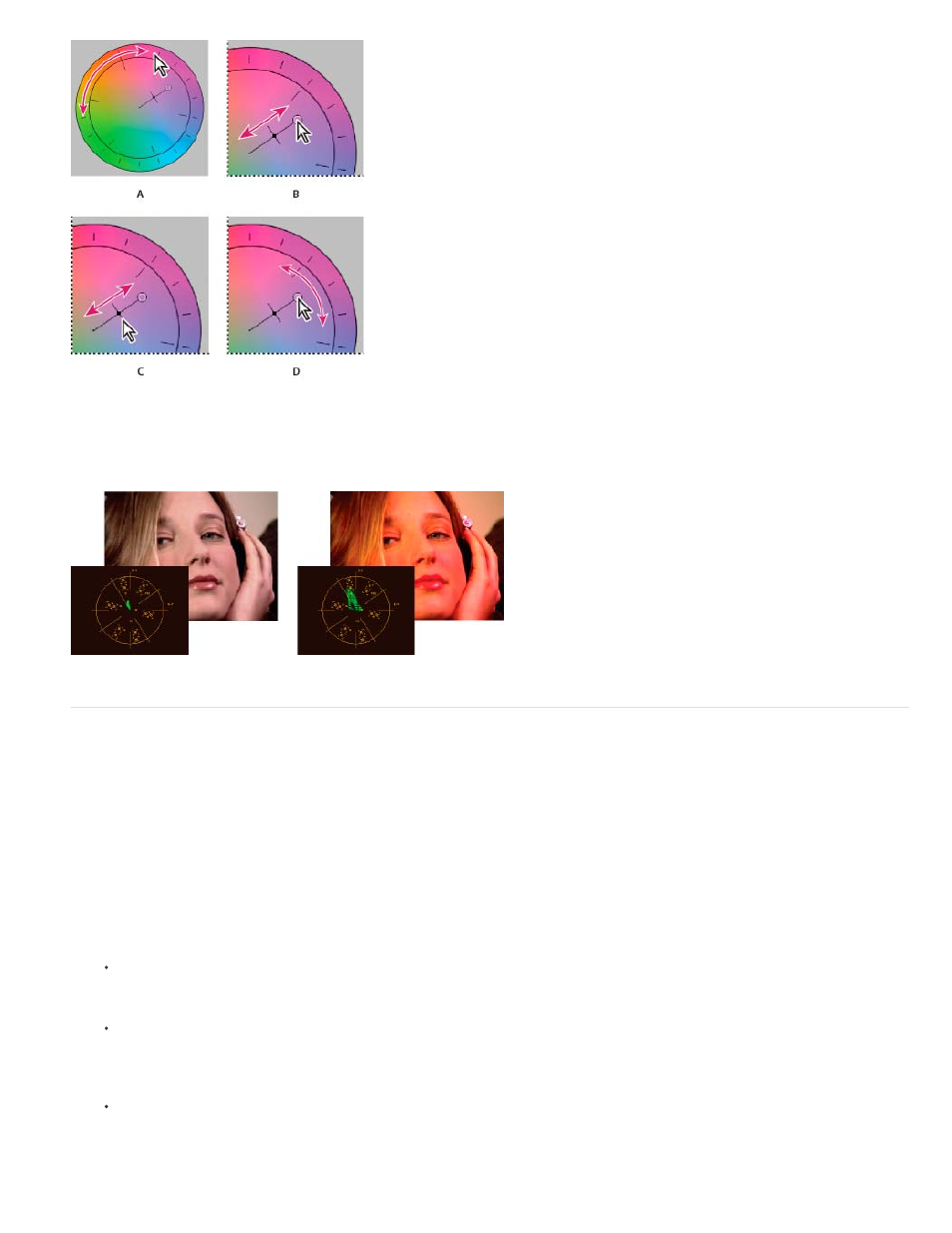
Color correction adjustments using the color wheel
A. Hue Angle B. Balance Magnitude C. Balance Gain D. Balance Angle
The Saturation slider controls the color saturation in the video. Moving the slider to 0 desaturates the image so only the luminance values show
(an image made up of white, grays, and black). Moving the slider to the right increases the saturation.
Desaturated image (left); Saturated image (right)
Adjust color balance and saturation
Although the following procedure uses the color wheel adjustments. The same adjustments can be made by entering numeric values or using the
slider controls in the Fast Color Corrector and Three-way Color Corrector effects.
1. Set up your workspace for color correction.
2. Select the clip in a Timeline panel and apply either the Fast Color Corrector or the Three-way Color Corrector effect. See also
.
3. In the Effect Controls panel, click the triangle to expand the Fast Color Corrector or the Three-way Color Corrector controls.
4. (Optional) Select the Show Split View option if you want to view a before and after comparison of your adjustment in the Program Monitor.
You can specify whether the split view is horizontal or vertical by choosing from the Layout menu. You can also adjust the relative proportion
of the before and after views.
5. (Optional for the Three-way Color Corrector only) Do any of the following:
To restrict your color correction to a specific tonal range, choose Shadows, Midtones, or Highlights from the Tonal Range menu.
Choosing Master applies color correction to the entire tonal range of the image. If necessary, use the Tonal Range Definition controls to
define the different tonal ranges.
To restrict your adjustments to a color or range of colors, click the triangle to expand the Secondary Color Correction controls. Define the
color or color range using the Eyedropper tool, slider controls or enter numeric values. See also
Specify a color or range of colors to
.
6. To adjust the color balance, do any of the following using the color wheel:
To change all the colors without affecting the gain or magnitude, rotate the outer ring. Rotating the ring to the left, rotates all colors
toward green. Rotating the ring to the right, rotates all colors toward red.
354
