Adobe Premiere Pro CS6 User Manual
Page 375
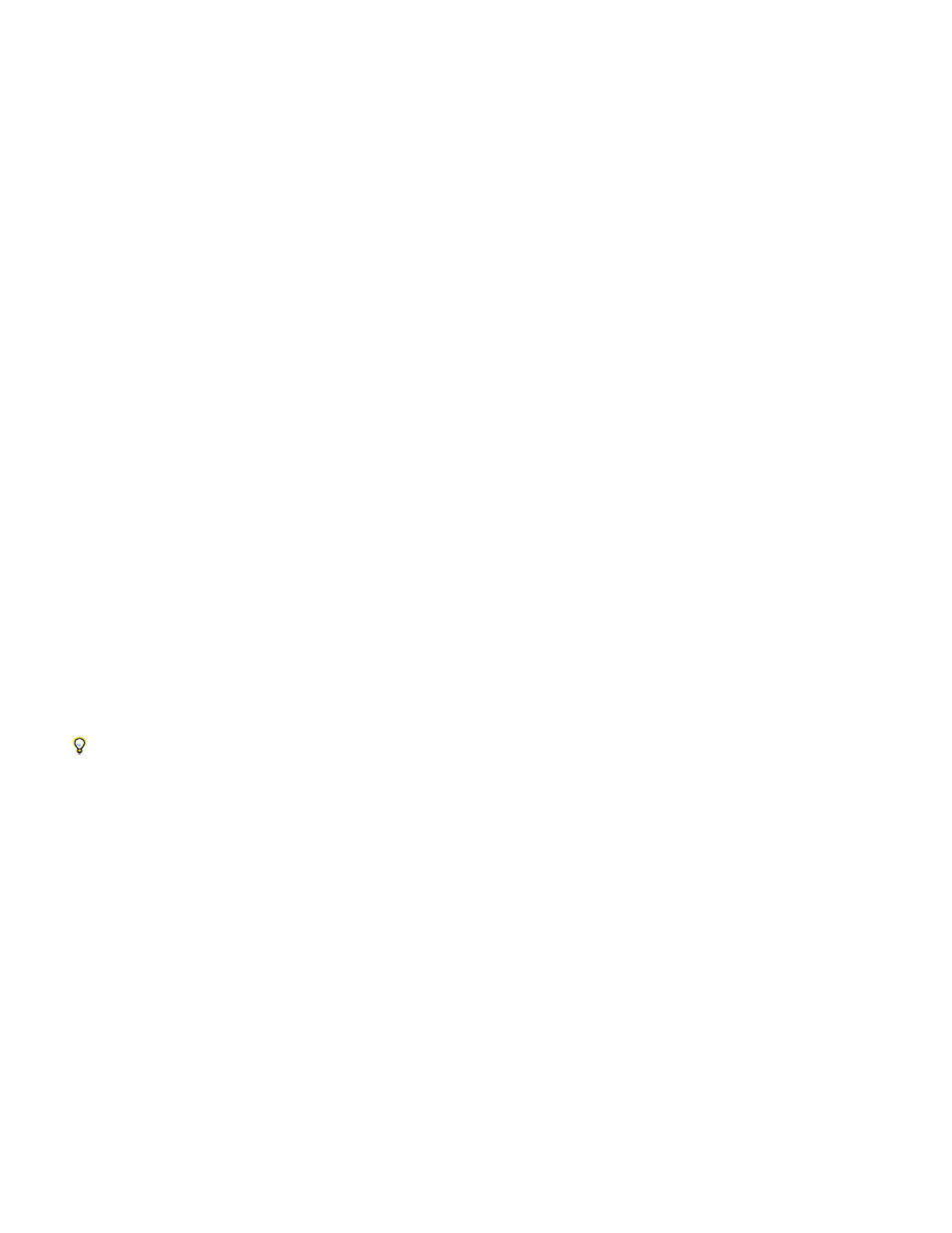
output increases by only 1 dB.
Attack Sets the time (between 0.1 and 100 milliseconds) that the compressor takes to respond to a signal that exceeds the threshold.
Release Specifies the time (between 10 and 500 milliseconds) it takes for the gain to return to the original level when the signal falls
below the threshold.
Auto Calculates the release time based on the incoming signal.
MakeUp Adjusts the compressor’s output level (between –6 and 0 dB) to account for loss in gain caused by compression.
Expander Reduces all signals below the specified threshold to the set ratio. The result is similar to the gate control but is more subtle. Use the
following controls with Expander:
Threshold Specifies a level in which the signal must fall to activate the expander. Levels that exceed the threshold are unaffected.
Ratio Sets the rate at which signals are expanded, up to 5:1. For example, if the ratio is 5:1, a level decrease of 1 dB is expanded by 5
dB, resulting in a much faster decrease of the signal.
Limiter Reduces clipping in audio clips that contain peaks in the signal. For example, by leveling out peaks that exceed 0 dB in an audio file, the
overall level of the audio doesn’t have to be reduced below 0 dB to avoid clipping. Use the following controls with Limiter:
Threshold Specifies the maximum level of the signal, between –12 and 0 dB. All signals that exceed the threshold are reduced to the
same level as the threshold.
Release Specifies the time (between 10 and 500 milliseconds) required for the gain to return to the normal level after a clip occurs.
SoftClip Reduces clipping similar to Limiter but doesn’t use hard limiting. This control adds an edge to some signals to better define them within
an overall mix.
EQ effect
The EQ effect acts as a parametric equalizer, meaning that it controls frequency, bandwidth, and level using multiple bands. The effect includes
three fully parametric mid bands, a high band, and a low band. The low and high bands are shelving filters, by default. Gain is constant over
frequency. The Cut control switches the low and high band from shelving to cutoff filters. Gain is fixed to -12 dB per octave and is deactivated in
cutoff mode.
Use the graphical controls in the Custom Setup view, or adjust values in the Individual Parameters view. In the Custom Setup view, you can
control the properties of the filter bands in the Frequency window by dragging band handles. Each band includes a control for Frequency and
Gain. Mid bands include two additional controls for adjusting the Q-factor. This effect is available for 5.1, stereo, or mono clips.
Frequency Specifies the amount by which to increase or decrease the band (between 20 and 20,000 Hz).
Gain Specifies the amount by which to increase or decrease the band (between –20 and 20 dB).
Cut Changes the functionality of the filter from shelving to cutoff.
Q Specifies the width of each filter band (between 0.05 and 5.0 octaves).
Output Specifies the amount of gain to compensate for increases or reductions of frequency bands on the output gain of the EQ.
Fill Left effect, Fill Right effect
The Fill Left effect duplicates the left channel information of the audio clip and places it in the right channel, discarding the original clip’s right
channel information. The Fill Right effect duplicates the right channel information and places it in the left channel, discarding the existing left
channel information. Apply to stereo audio clips only.
Think of Fill Left as “fill from the left,” and think of Fill Right as “fill from the right.”
Flanger effect
Flanging is an audio effect caused by mixing a varying, short delay in roughly equal proportion to the original signal. It was originally achieved by
sending an identical audio signal to two reel-to-reel tape recorders, and then pressing the flange of one reel to slow it down. Combining the two
resulting recordings produced a phase-shifted, time-delay effect, characteristic of psychedelic music of the 1960s and 1970s. The Flanger effect
lets you create a similar result by slightly delaying and phasing a signal at specific or random intervals.
LFO Type Specifies the wave type for the Low Frequency Oscillator: Sin(e), Rect(angle), or Tri(angle).
Rate Specifies the speed of the Low Frequency Oscillator.
Depth Determines the gain level of the modulation waveform, thus controlling the depth of the effect.
Mix Adjusts the mix of original (Dry) and flanged (Wet) signal. You need some of both signals to achieve the characteristic cancellation and
reinforcement that occurs during flanging. With Original at 100%, no flanging occurs at all. With Delayed at 100%, the result is a wavering sound,
like one coming from a bad tape player.
Feedback Determines the percentage of the flanged signal that is fed back into the flanger. With no feedback, the effect uses only the original
signal. With feedback added, the effect uses a percentage of the affected signal from before the current point of playback.
Delay Sets the point in milliseconds at which flanging starts behind the original signal. The flanging effect occurs by cycling over time from an
initial delay setting to a second (or final) delay setting.
Highpass and Lowpass effects
The Highpass effect removes frequencies below the specified Cutoff frequency. The Lowpass effect eliminates frequencies above the specified
Cutoff frequency. The Highpass and Lowpass effects are available for 5.1, stereo, or mono clips.
Invert (audio) effect
371
