Export a still image – Adobe Premiere Pro CS6 User Manual
Page 473
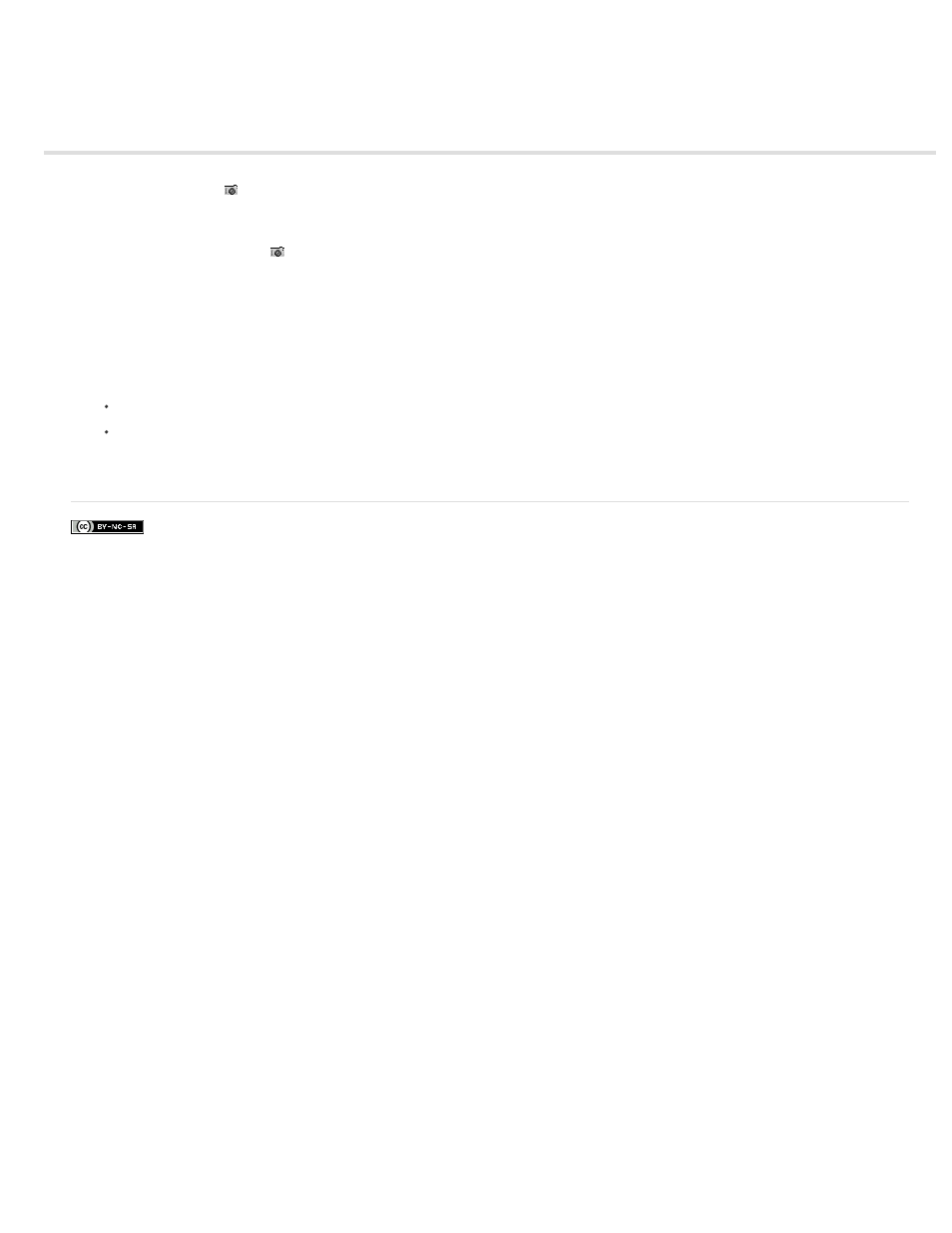
Export a still image
For a video demonstrating the export of a frame, see the
The Export Frame buttons
in the Source Monitor and Program Monitor enable you to quickly export frames of video without using the Adobe
Media Encoder. This is sometimes called a frame grab.
1. Position the playhead at the desired frame in a clip or sequence.
2. Click the Export Frame button
.
The Export Frame dialog box opens with the name field in text edit mode. The entire name is selected for editing. By default, the frame
name contains the name of the source clip or sequence, and an auto-incremented number. For example, Premiere Pro names frames
exported from a clip named Clip.mov, "Clip.mov.Still001," "Clip.mov.Still002," "Clip.mov.Still003," and so on. Even if you rename the frame,
Premiere Pro uses the next number the next time you export a frame from that same clip.
By default, Premiere Pro selects the format last used for a frame export.
3. Do one of the following:
Type a new name for the frame. Select a format from the Format: menu. Browse to a destination for the frame. Click OK.
Press Enter to accept the default frame name, format, and location.
Premiere Pro exports a frame. By default, Premiere Pro sets the color bit depth of the exported frame to the color bit depth of the source clip
or sequence.
469
