Adobe Premiere Pro CS6 User Manual
Page 410
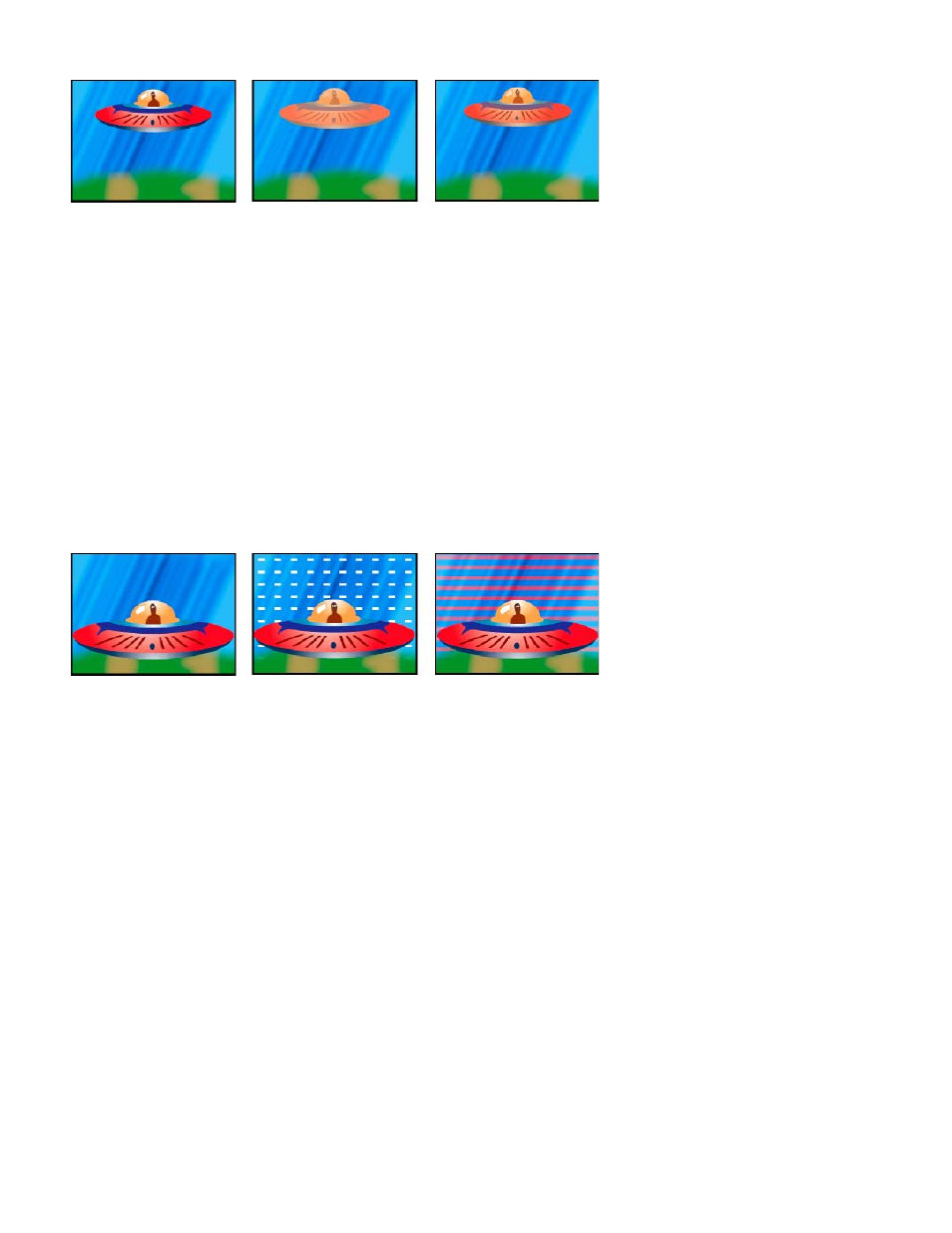
The Eyedropper Fill effect applies a sampled color to the source clip. This effect is useful for quickly picking a solid color from a sample point on
the original clip or picking a color value from one clip and using blend modes to apply this color to a second clip.
Original image (left), and with different color samples applied (center and right)
Sample Point The center of the sampled area.
Sample Radius The radius of the sampled area.
Average Pixel Color Which color values are sampled:
Skip Empty Samples the average RGB color values, excluding those of transparent pixels.
All Samples the average of all RGB color values, including those of transparent pixels.
All Premultiplied Samples the average of all RGB color values, premultiplied with the alpha channel.
Including Alpha Samples the average of all RGB color and alpha channel values. The result is that the sampled color also contains the
average transparency of the sampled pixels.
Maintain Original Alpha When selected, the effect maintains the original clip’s alpha channel. If you choose Including Alpha from the Average
Pixel Color menu, the original alpha is stenciled over the sampled color.
Blend With Original The effect’s transparency. The result of the effect is blended with the original image, with the effect result composited on top.
The higher you set this value, the less the effect affects the clip. For example, if you set this value to 100%, the effect has no visible result on the
clip; if you set this value to 0%, the original image doesn’t show through.
Grid effect
Use the Grid effect to create a customizable grid. Render this grid in a color matte or as a mask in the alpha channel of the source clip. This effect
is good for generating design elements and mattes within which other effects can be applied.
Original image (left) and with variations of effect applied (center and right)
Anchor The point of origin of the grid pattern. Moving this point offsets the pattern.
Size From How the dimensions of the rectangles are determined:
Corner Point Each rectangle’s dimensions are those of the rectangle with opposite corners defined by the Anchor and Corner points.
Width Slider A rectangle’s height and width are equal to the Width value, meaning the rectangles are squares.
Width & Height Sliders A rectangle’s height is equal to the Height value. A rectangle’s width is equal to the Width value.
Border The thickness of the grid lines. A value of 0 causes the grid to disappear.
Note: The anti-aliasing of the grid borders may cause the visible thickness to vary.
Feather The softness of the grid.
Invert Grid Inverts the transparent and opaque areas of the grid.
Color The color of the grid.
Opacity The opacity of the grid.
Blending Mode The blend mode to use to composite the grid on top of the original clip. The default None mode renders the grid only.
Lens Flare effect
The Lens Flare effect simulates the refraction caused by shining a bright light into the camera lens.
See an example of the Lens Flare effect
Flare Center Specifies a location for the center of the flare.
Flare Brightness Specifies the percentage of brightness. Values can range from 0% to 300%.
Lens Type Selects the type of lens to simulate.
Blend With Original Specifies the degree to which the effect is blended with the source clip.
Lightning effect
The Lightning effect creates lightning bolts, Jacob’s Ladders, and other electrical visuals between two specified points in a clip. The Lightning effect
is automatically animated without keyframes across the time range of the clip.
406
