Blending modes, Blend mode reference – Adobe Premiere Pro CS6 User Manual
Page 463
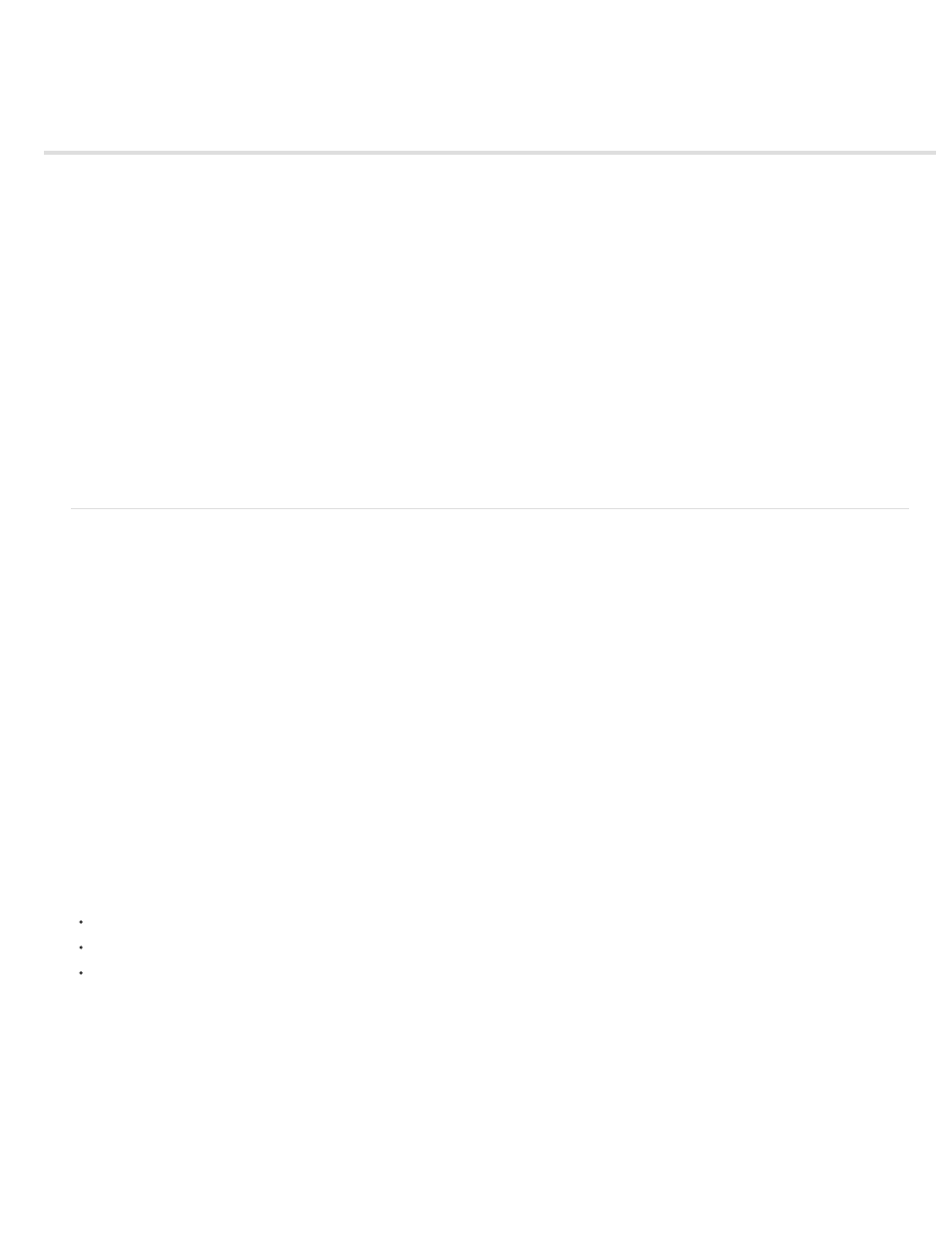
Blending modes
You can select the way in which Premiere Pro blends, or superimposes, a clip on a track in a Timeline with the clip or clips on lower tracks.
For more information about the Subtract and Divide blend modes,
.
Chris and Trish Meyer explain and demonstrate blending modes in Premiere Pro
.
See Andrew Devis' tutorial on Creative Cow,
See Andrew Devis' tutorials on Creative Cow
For more information about combining video layers via blending in Premiere Pro,
Learn By Video and Video2Brain by Jan Ozer.
1. In a Timeline, place a clip on a track higher than a track where another clip is located. Premiere Pro superimposes, or blends, the clip in the
higher track over the clip in the lower track.
2. Select the clip in the higher track, and select the Effect Controls panel to make it active.
3. In the Effect Controls panel, click the triangle next to Opacity.
4. Drag the Opacity value to the left to set the opacity to less than 100%.
5. Click the triangle in the Blend Mode menu.
6. Select a blend mode from the list of blend modes.
Blend mode reference
For in-depth information about the concepts and algorithms behind these blend modes as implemented in several Adobe applications, see the
on the Adobe website.
The Blend Mode menu is subdivided into six categories based on similarities between the results of the blend modes. The category names do not
appear in the interface; the categories are simply separated by dividing lines in the menu.
Normal category Normal, Dissolve. The result color of a pixel is not affected by the color of the underlying pixel unless Opacity is less than 100%
for the source layer. The Dissolve blend modes turn some of the pixels of the source layer transparent.
Subtractive category Darken, Multiply, Color Burn, Linear Burn, Darker Color. These blend modes tend to darken colors, some by mixing colors
in much the same way as mixing colored pigments in paint.
Additive category Lighten, Screen, Color Dodge, Linear Dodge (Add), Lighter Color. These blend modes tend to lighten colors, some by mixing
colors in much the same way as mixing projected light.
Complex category Overlay, Soft Light, Hard Light, Vivid Light, Linear Light, Pin Light, Hard Mix. These blend modes perform different operations
on the source and underlying colors depending on whether one of the colors is lighter than 50% gray.
Difference category Difference, Exclusion, Subtract (CS5.5 and later), Divide (CS5.5 and later). These blend modes create colors based on the
differences between the values of the source color and the underlying color.
HSL category Hue, Saturation, Color, Luminosity. These blend modes transfer one or more of the components of the HSL representation of color
(hue, saturation, and luminosity) from the underlying color to the result color.
Blending mode descriptions
In the following descriptions, these terms are used:
The source color is the color of the layer to which the blend mode is applied.
The underlying color is the color of the composited layers below the source layer in the Timeline panel.
The result color is the output of the blending operation; the color of the composite.
Normal The result color is the source color. This mode ignores the underlying color. Normal is the default mode.
Dissolve The result color for each pixel is either the source color or the underlying color. The probability that the result color is the source color
depends on the opacity of the source. If opacity of the source is 100%, then the result color is the source color. If opacity of the source is 0%,
then the result color is the underlying color.
Darken Each result color channel value is the lower (darker) of the source color channel value and the corresponding underlying color channel
value.
Multiply For each color channel, multiplies source color channel value with underlying color channel value and divides by maximum value for 8-
bpc, 16-bpc, or 32-bpc pixels, depending on the color depth of the project. The result color is never brighter than the original. If either input color
is black, the result color is black. If either input color is white, the result color is the other input color. This blend mode simulates drawing with
multiple marking pens on paper or placing multiple gels in front of a light. When blending with a color other than black or white, each layer or paint
459
