Downmixing to fewer channels, Change 5.1 audio to stereo or mono, Routing track output – Adobe Premiere Pro CS6 User Manual
Page 303
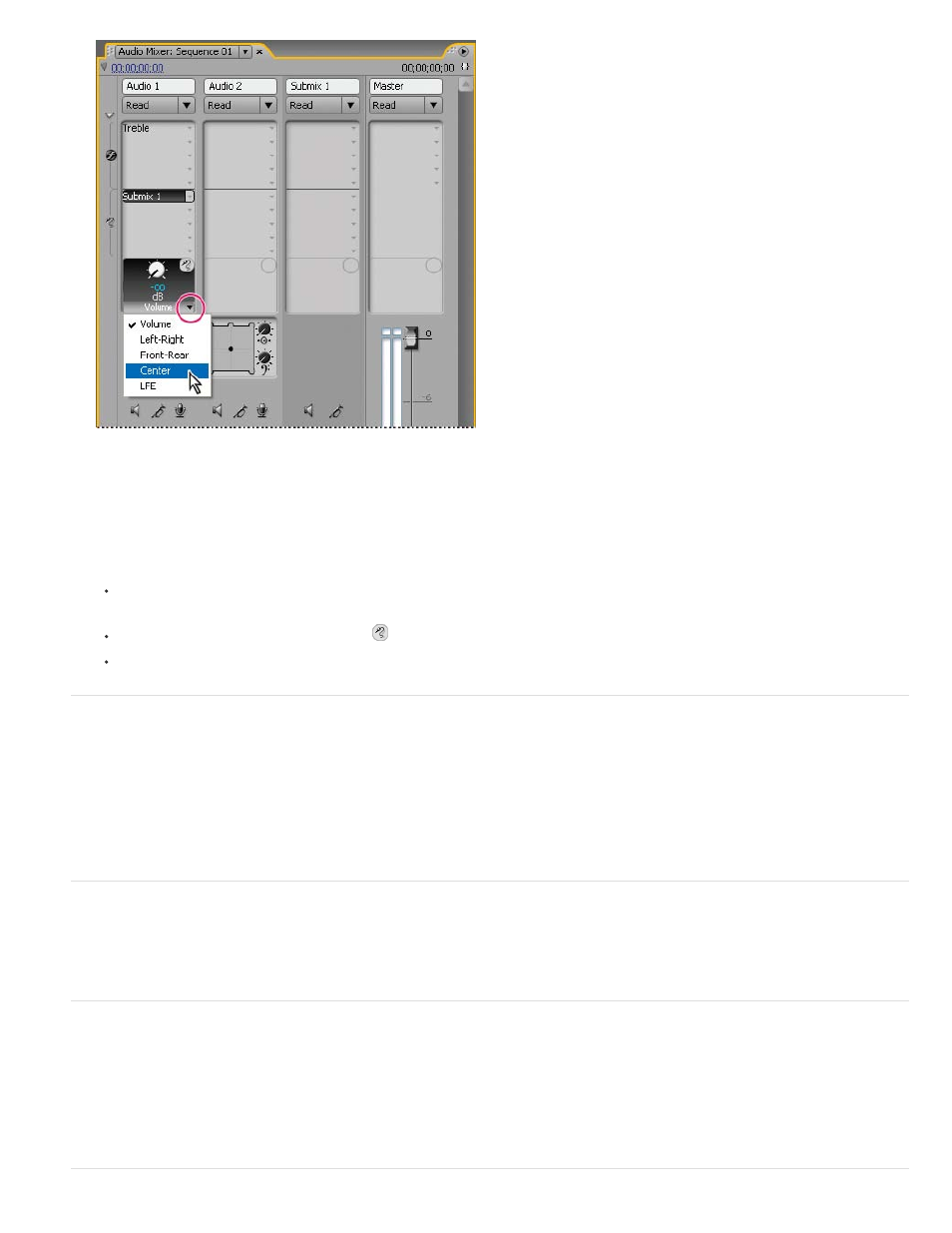
Choosing from Selected Parameter menu
4. Change the value of the property using the control knob above the Send Assignment Properties menu at the bottom of the sends list.
Work with sends
1. (Optional) To display the Effects And Sends panel in the Audio Mixer, click the Show/Hide Effects And Sends triangle at the left side of the
Audio Mixer.
2. Do any of the following:
To designate a send as a pre-fader or post-fader, right-click (Windows) or Control-click (Mac OS) a send and choose Pre-Fader or Post-
Fader from the context menu.
To mute a send, click the Send Mute button
next to the send control knob for the selected send property.
To delete a send, choose None from the Send Assignment Selection menu.
Downmixing to fewer channels
Whenever you route track output to a track or device with fewer channels, Premiere Pro must downmix the audio to the number of channels in the
destination track. Downmixing is often practical or necessary because a sequence’s audio may be played back on audio gear supporting fewer
audio channels than the original mix. For example, you might create a DVD with 5.1 surround audio, but some customers may use speaker
systems or televisions that support only stereo (2 channels) or mono (1 channel). However, downmixing can also occur in a project when you
assign track output to a track that has fewer channels. Premiere Pro provides a 5.1 Mixdown Type option that lets you choose how to translate 5.1
surround audio into stereo or mono audio. You can choose from various combinations of Front channels, Rear channels, and the LFE (low-
frequency effects, or subwoofer) channel.
Change 5.1 audio to stereo or mono
1. Choose Edit > Preferences > Audio (Windows) or Premiere Pro > Preferences > Audio (Mac OS).
2. Choose a 5.1 Mixdown Type from the menu, and click OK.
Note: To preserve the integrity of left/right channel assignments, you can avoid using downmix options that include the LFE channel.
Routing track output
By default, track output is routed to the master track. You can also route the complete track signal to a submix track or master track by using the
Track Output Assignment menu at the bottom of each track in the Audio Mixer. The output signal contains all properties specified for that track,
including automation, effects, pan/balance, solo/mute, and fader settings. In the Audio Mixer, all submixes are grouped to the right of all audio
tracks. You can output a track to any submix, but to prevent feedback loops, Premiere Pro allows a submix to be routed only to a submix to the
right of it, or to the master track. The output menu lists only the tracks that follow these rules.
Note: It’s possible to create a send/return arrangement with an effects submix.
299
