Remove assets from a project, Define a different thumbnail for clips, Edit cells in the project panel – Adobe Premiere Pro CS6 User Manual
Page 154
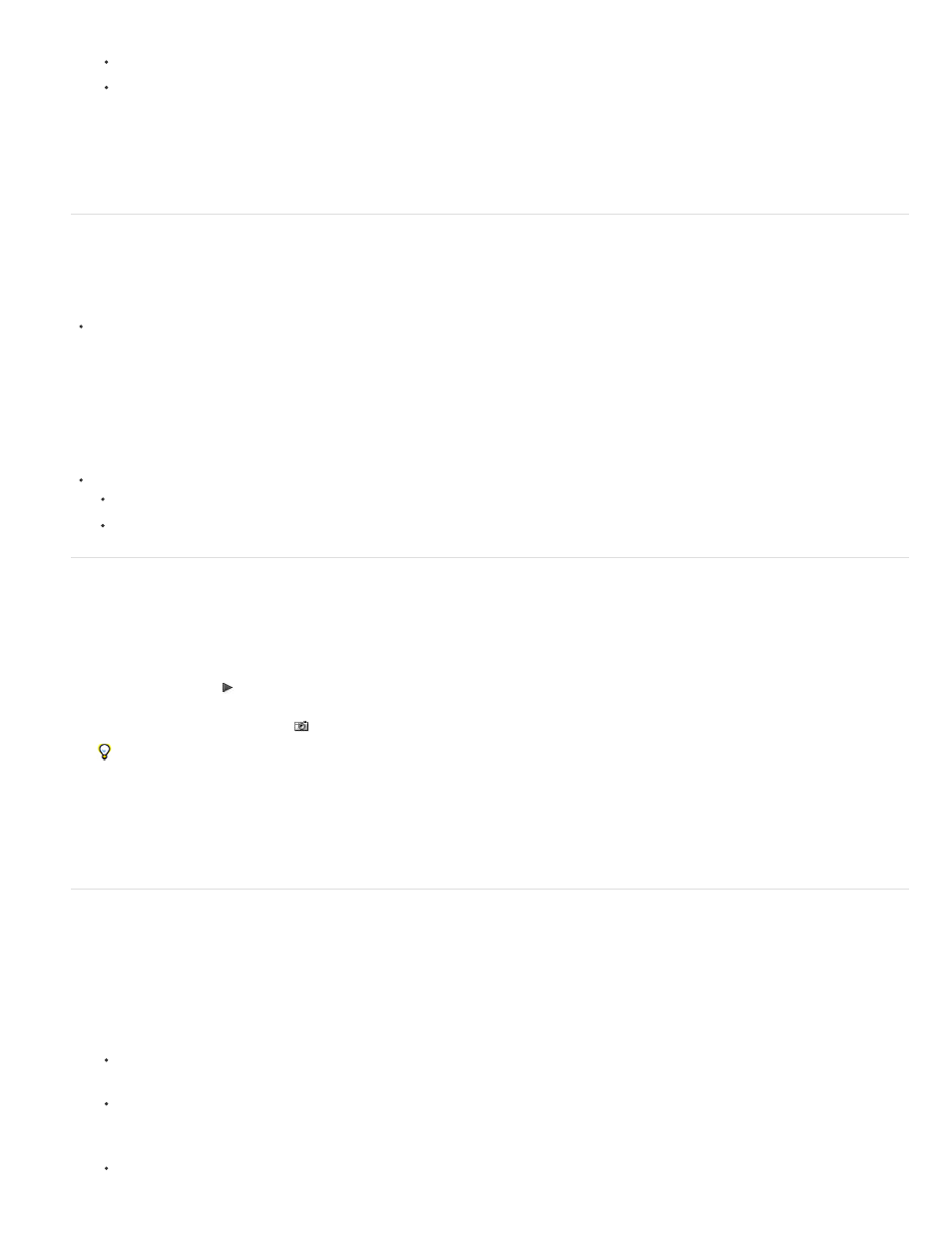
Note:
Note:
Click the magnifying glass in the Find box and choose Find Faces,
Choose Edit > Find Faces.
The Project panel displays only clips containing faces. All bins remain visible in this filtered view to allow you to drag clips to them.
2. To clear the filter, click the X on the right side of the Find box.
The Project panel displays all clips.
Remove assets from a project
You can remove assets you don’t need from the Project panel without removing them from your hard disk.
Remove an asset from the Project panel
Select the item and press the Delete key.
The file remains on the hard disk
When you use the Project > Make Offline command, you have the option of deleting the actual source file along with its reference in the
project. (See Working with offline clips.)
Remove unused assets from the Project panel
You can remove assets you haven’t used in a Timeline panel from the Project panel.
Do one of the following:
Sort the Project panel List view by the Video Usage or Audio Usage columns to identify unused clips, and then select and delete them.
Choose Project > Remove Unused.
Define a different thumbnail for clips
In Premiere Pro CS5 and CS5.5, you can change the poster frame of clips in Icon view. By default, the first frame of a clip appears in the
thumbnail viewer and in other places in the project where the thumbnail is displayed. You can override the default thumbnail by designating any
clip frame as a poster frame.
1. Select the clip in a Project panel.
2. Press the Play button or drag the play slider on the thumbnail viewer in the upper left corner of the Project panel until the frame you want
is displayed.
3. Click the Set Poster Frame button
.
You can also set the poster frame by right-clicking (Windows) or Control-clicking (Mac OS) the thumbnail viewer and choosing Set Poster
Frame.
In Premiere Pro CS6, you can change the poster frame of a clip in Icon view. See Working in Icon view for details.
Because of improved thumbnails in Premiere Pro CS6, the thumbnail viewer in the Preview Area of the Project panel is hidden by default.
Enable it in the panel menu of the Project panel.
Edit cells in the Project panel
You can edit the data in the editable cells, whether for clip properties or XMP metadata, for any clip in the Project panel. Premiere Pro stores data
written to XMP metadata cells in the source files. However, it stores data written to clip properties cells in the project file, not into the source files.
Clip properties data do not travel with the source files, and they are readable only by Premiere Pro.
By default, the Project panel displays only the clip properties. To write data that Premiere Pro stores in the source files, first add metadata
columns to the Project panel display. See Customize List view columns.
1. Do one of the following:
In the List View of the Project panel, click an icon to the left of a filename to select a clip. Press Tab repeatedly, until the desired editable
cell is highlighted, and switched to editing mode.
Click in an editable cell.
2. Type the data you want to replace the data already in the cell, if any.
3. Do one of the following:
To save the new data, and to highlight the next cell for the same clip, press Tab.
150
