Creating common results, Fade in video, Picture-in-picture (pip) and split screen – Adobe Premiere Pro CS6 User Manual
Page 379: Zoom and pan a still image, Place lightning over part of a clip, Create a jacob’s ladder
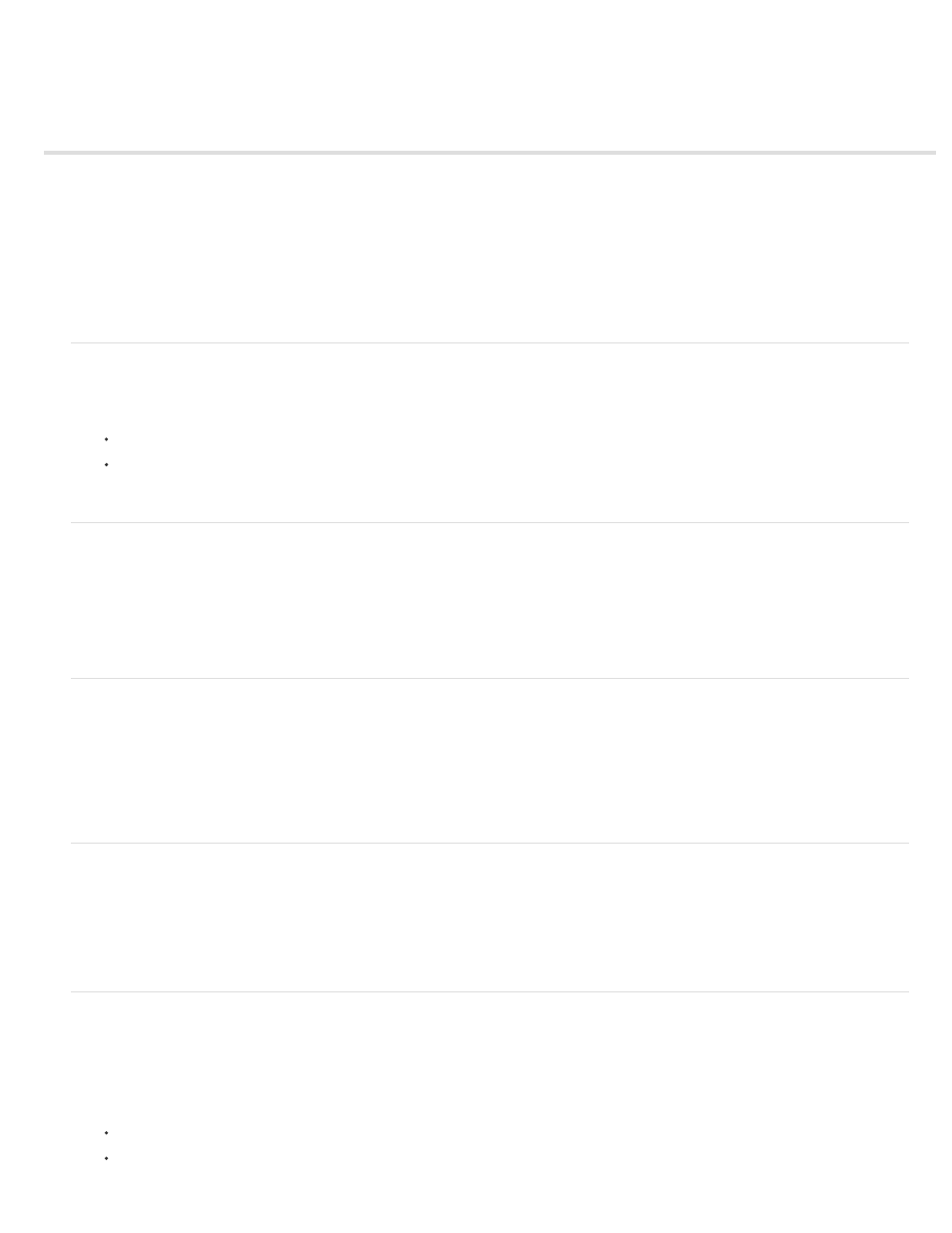
Creating common results
Fade in video
Picture-in-picture (PIP) and split screen
Zoom and pan a still image
Place lightning over part of a clip
Create a Jacob’s Ladder
Make reverb ring out
This section contains procedures for achieving of some of the most popular results with Premiere Pro. You can find procedures for achieving many
other results with Premiere Pro
.
Fade in video
1. To fade a video clip in, or fade up from black, select a clip in a Timeline panel.
2. Do one of the following:
apply a dissolve transition to the beginning of the clip,
keyframe the opacity of the clip to start at zero and increase to 100%.
by Maxim Jago and Learn by Video about adding fades, titles, and music to a video in Premiere Pro.
Picture-in-picture (PIP) and split screen
You can use the Position and Scale controls of the Motion effect to create a picture-in-picture (PIP).
See the video tutorial
on the Digital Media Net website.
Infinite Skills, Phil Hawkins shows how to create a reusable Picture-in-Picture effect.
Dennis Radeke shows you how to make a picture-in-picture effect
on AdobeTV.
Zoom and pan a still image
The technique of zooming and panning still images has also come to be known as “the Ken Burns effect”, since documentarian Ken Burns has
made extensive use of it.
For a tutorial on zooming and panning still images, see
the Digital Video Editing blog.
Andrew Devis shows you how to pan and zoom in Premiere Pro like a professional. Learn proper key-frame
interpolation so that the movement is smooth.
Place lightning over part of a clip
You can make lightning appear over only part of an original clip.
1. Place a Transparent Video clip in a video track above the original clip.
2. Apply the Lightning effect to the Transparent Video clip.
3. Trim the Transparent Video clip to the duration needed for the appearance of lightning.
Create a Jacob’s Ladder
You can create a Jacob’s Ladder effect. The lightning bolt snaps back to a position along the start line after it has been pulled in a given direction.
1. Apply the Lightning effect to a clip.
2. In the Effect Controls panel, click the triangle next to Lighting to expose the Lightning controls.
3. Experiment with different combinations of settings for these three controls.
Stability
Pull Force
375
