Effect presets – Adobe Premiere Pro CS6 User Manual
Page 348
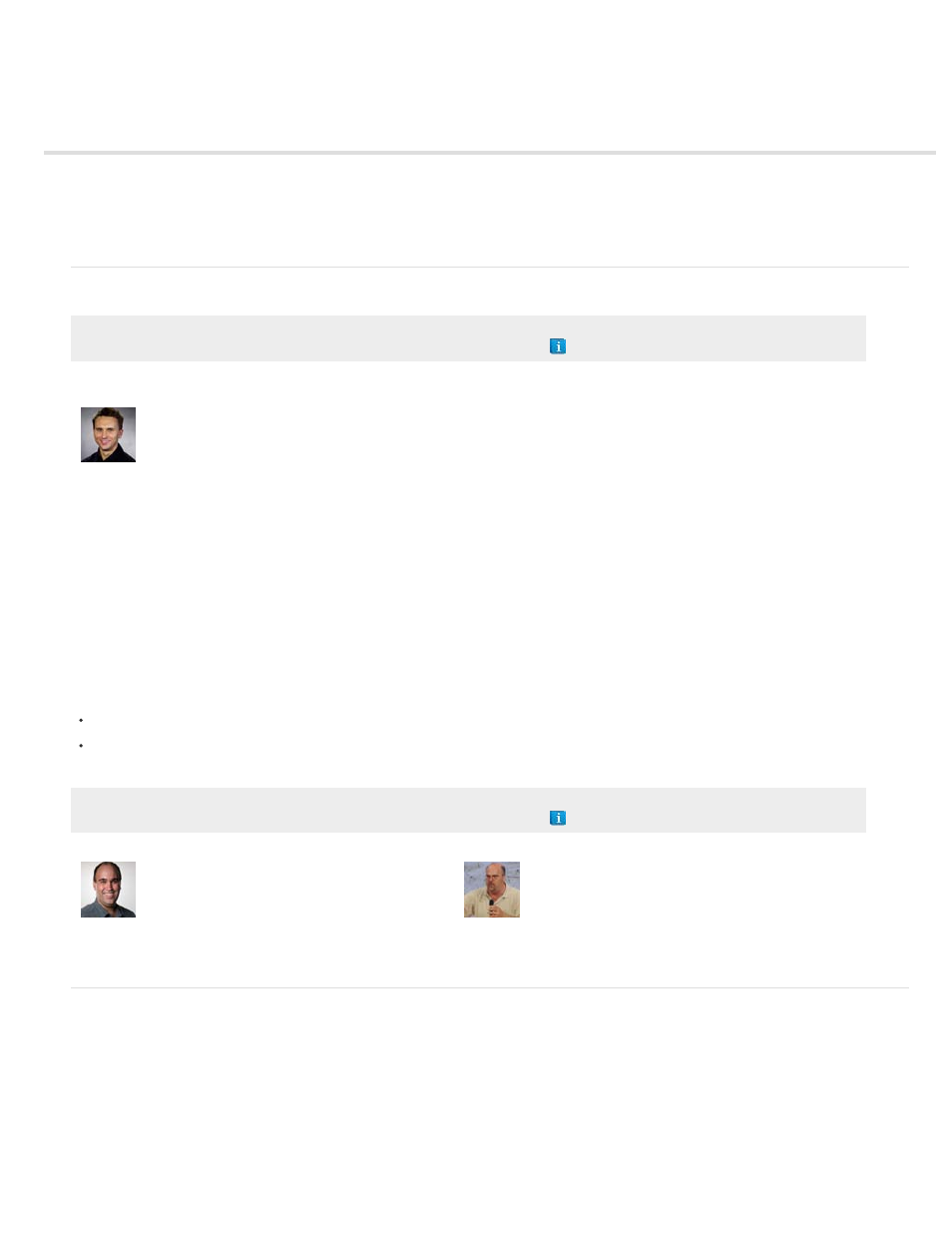
Effect presets
Effect presets
Create and save an effect preset
Apply an effect preset
Work with a custom bins and preset bins
Effect presets
Adobe recommends
Apply effects to groups of clips. Create a
multieffect preset, save it in a new custom
bin, and apply it to a group of clips.
In the Effects panel, the Presets bin contains presets for popular effects. You can save time by using a preset made for a specific purpose, rather
than configuring an effect yourself. For example, if you want a clip to blur in quickly, you could apply the Fast Blur effect and set keyframes for it
manually. You save time, however, by instead applying the Fast Blur In preset.
You can customize individual effect settings and save them as presets. You can then apply the presets to other clips in any project. When you
save an effect as a preset, you also save the keyframes you created for the effect. You create effect presets in the Effect Controls panel and
Premiere Pro stores them in the root Presets bin. You can organize them within the Presets bin using the nested preset bins. Premiere Pro also
ships with several effect presets, located in the application’s Presets folder.
To view the properties of an effect preset, select the preset in the Effects panel, and choose Preset Properties from the Effects panel menu.
If you apply a preset to a clip and the preset contains settings for an effect that is already applied to the clip, Premiere Pro modifies the clip using
the following rules:
If the effect preset contains a fixed effect—motion, opacity, time remapping, or volume—then the action replaces the existing effect settings.
If the effect preset contains a standard effect, the effect is added to the bottom of the current list of effects. However, if you drag the effect
into the Effect Controls panel, you can place the effect anywhere in the hierarchy.
Adobe recommends
Using Effect Presets
A video about creating, saving & applying presets from
the Creative COW website.
An example of using Effect Presets is found
.
Create and save an effect preset
1. In a Timeline, select the clip that uses one or more effects with the settings that you want to save as a preset.
2. In the Effect Controls panel, select one or more effects you want to save. Ctrl-click (Windows), or Command-click (Mac OS) effects to select
more than one.
3. Click the panel menu icon to the upper right of the Effect Controls panel to open the panel menu.
4. Choose Save Preset
5. In the Save Preset dialog box, specify a name for your preset. If desired, enter a description.
6. Select one of the following preset types. These types specify how Premiere Pro handles keyframes when you apply a preset to a target clip.
344
