Set up a file-based system – Adobe Premiere Pro CS6 User Manual
Page 90
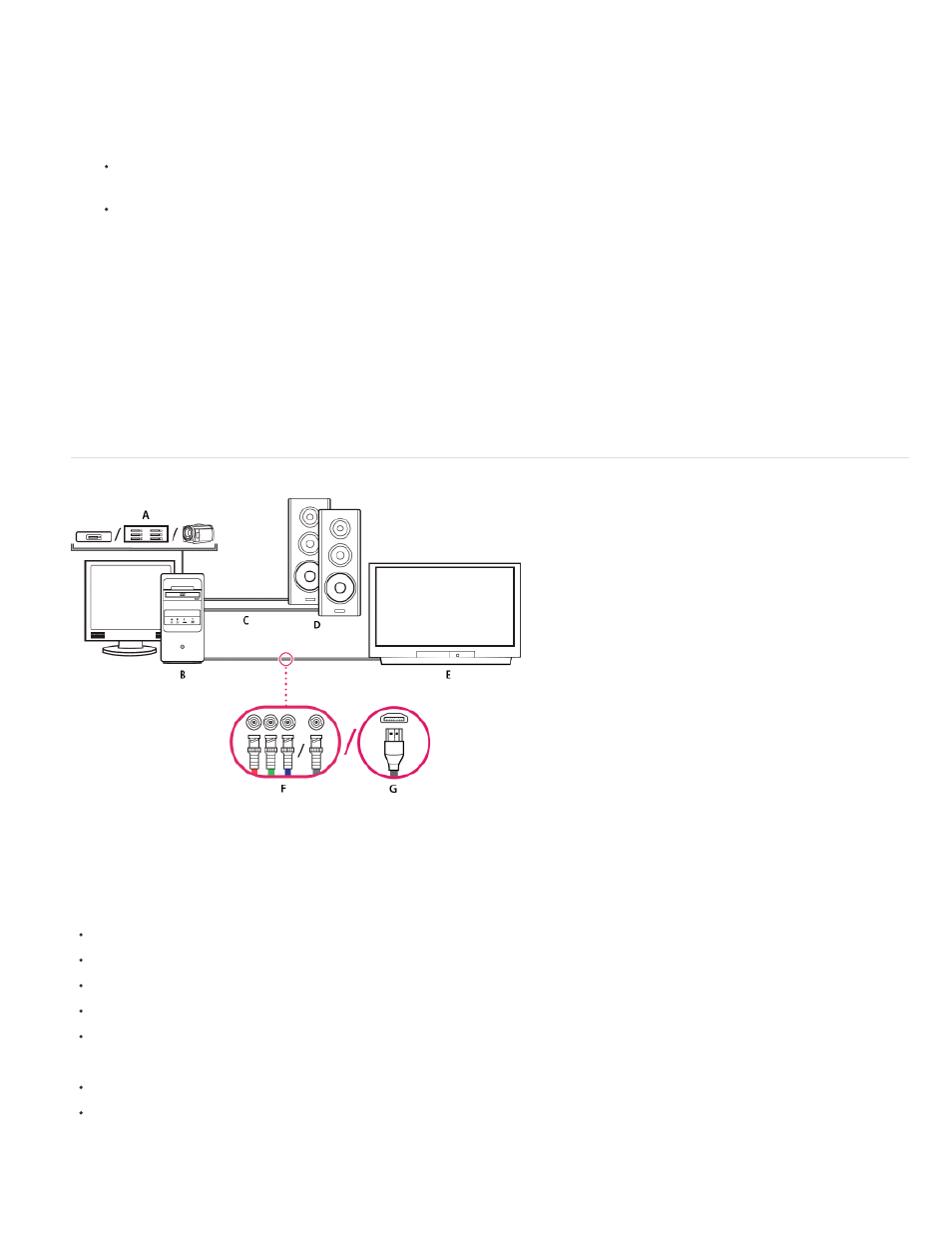
from the video outputs of the computer or breakout box to the video inputs of the device. Also run video cables from the video outputs of the
device to the video inputs of the computer or breakout box.
2. Connect the SD-SDI, HD-SDI, or component device to the computer or breakout box using XLR audio cables. Run audio cables from the
audio outputs of the computer or breakout box to the audio inputs of the device. Also run audio cables from the audio outputs of the device
to the audio inputs of the computer or breakout box.
3. Do one of the following:
Connect the serial device control port (RS-422 or RS-232) on the camcorder or VTR with the serial port (Windows) or USB port (Mac
OS) on the computer. Use the Pipeline Digital ProVTR cable for RS-232/422-controlled devices.
If your system has a breakout box with a serial device control port (RS-422 or RS-232), connect the serial device control port on the
device with this port on the breakout box. Do not connect the serial control port on the device with the serial or USB port on the
computer. Some breakout boxes require a standard serial 9-pin D-Sub cable instead of the Pipeline Digital ProVTR cable. Consult the
documentation from the manufacturer of the breakout box.
Note: Native serial device control is available in Windows only.
4. Connect the deck or camcorder to the television monitor with component video cables and to amplified speakers with RCA audio cables.
5. Put the camcorder or deck into VTR or Play mode.
6. In Premiere Pro, select File >New > Sequence.
7. In the Available Presets area of the New Sequence dialog box, select the SDI or component preset that matches the format of your source
footage. Premiere Pro does not provide these presets. Manufacturers of SDI cards, component capture cards, and other devices provide
these presets. The presets must be installed with those cards and devices.
8. Type a name in the Sequence Name box. Then click OK.
Set up a file-based system
File-based system
A. Card reader, drive, or camcorder for P2, XDCAM HD, XDCAM EX, or AVCHD media B. Computer and computer monitor C. Audio cables
running to speakers or amplifier D. Speakers E. TV monitor F. BNC connectors for component or SDI video cables to TV monitor (alternative
to “G”) G. HDMI connector for audio-video cable to TV monitor (alternative to “F”)
With this setup, you can import or transfer audio and video files from card readers, drives, or tapeless camcorders recorded in any of the following
digital video file formats:
Panasonic P2
XDCAM HD
XDCAM EX
AVCHD
AVC-I
You can also preview video on a high-definition TV monitor, if your computer has one of the following:
a high-definition capture card,
a display card with component, SDI or HDMI outputs.
1. Connect the card reader, disk drive, or camcorder to the computer, typically with a USB 2.0 cable. Check the manual for your device for
details.
86
