Trim with speech analysis – Adobe Premiere Pro CS6 User Manual
Page 242
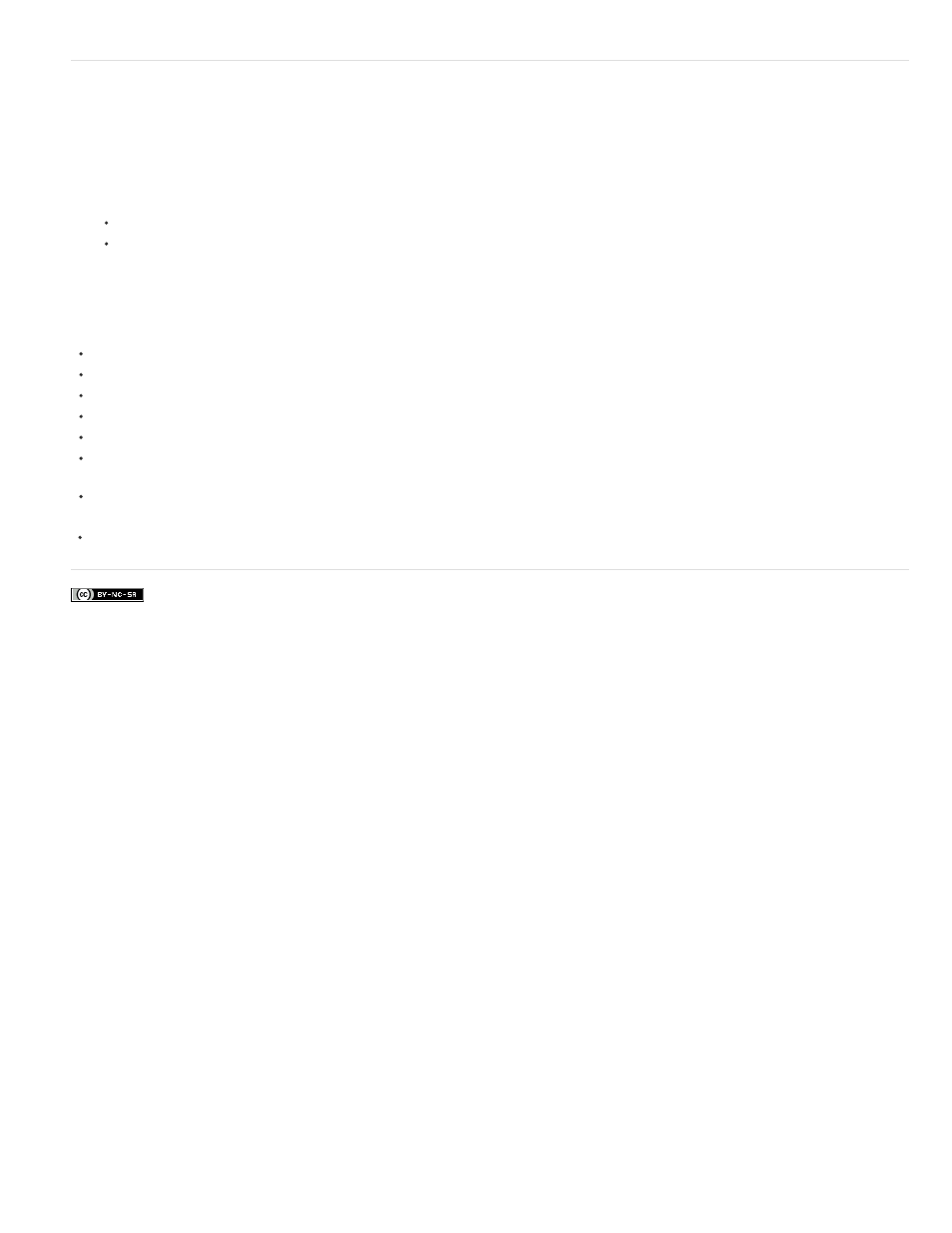
Facebook posts are not covered under the terms of Creative Commons.
Trim with Speech Analysis
You can add In and Out points to speech analysis text to select a portion of a master clip. You can insert or overwrite the selected portion directly
from the Speech Analysis section of the Metadata panel.
1. In the Speech Analysis section of the Metadata panel, select a word.
2. Do one of the following:
To set the word as an In point, click Mark In.
To set the word as an Out point, click Mark Out.
Premiere Pro sets In points at the beginnings of words, and Out points at the ends of words. Premiere Pro highlights the range between the
In point and Out point in the Speech Analysis section of the Metadata panel.
Online resources for the Trim Monitor
the section with the shortcuts for the Trim Monitor panel.
See Andrew Devis' tutorial
the Creative COW website.
See Andrew Devis' tutorial
on the Creative COW website.
Karl Soule shows how to use the Trim Monitor in Adobe Premiere Pro
Kevin Monahan explains trimming with keyboard commands in Adobe Premiere Pro
For more information about trimming clips in the Trim Monitor,
Editor's Guide to Premiere Pro by Richard Harrington,
Robbie Carman, and Jeff Greenberg.
Paul Joy shows some of the shortcuts for the Trim Monitor, as well as making it clear that it's what customers want to be taught
about.
238
