Adobe Premiere Pro CS6 User Manual
Page 399
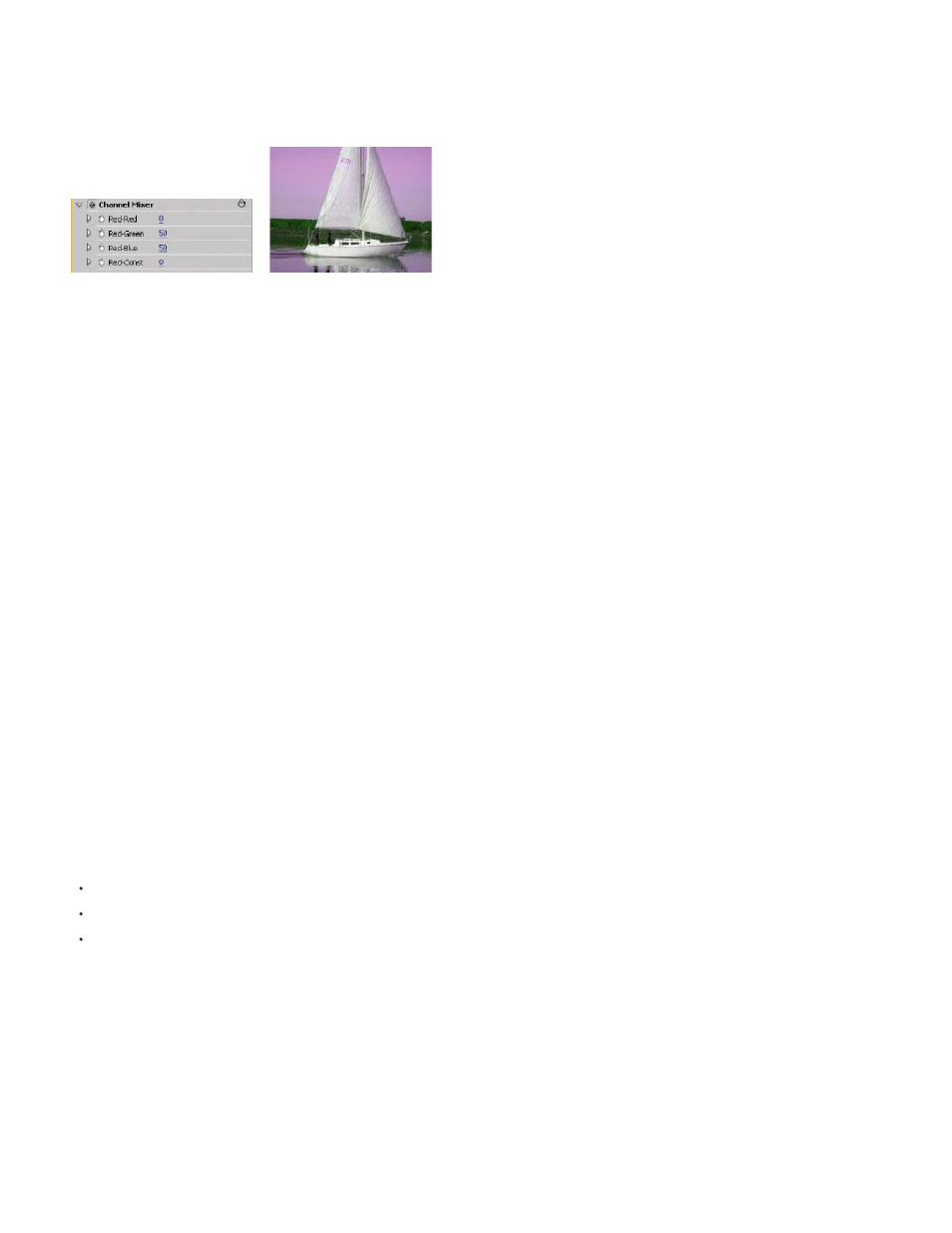
[output channel]-[input channel] The percentage of the input channel value to add to the output channel value. For example, a Red-Green
setting of 10 increases the value of the red channel for each pixel by 10% of the value of the green channel for that pixel. A Blue-Green setting of
100 and a Blue-Blue setting of 0 replaces the blue channel values with the green channel values.
[output channel]-Const The constant value (as a percentage) to add to the output channel value. For example, a Red-Const setting of 100
saturates the red channel for every pixel by adding 100% red.
Monochrome Uses the value of the red output channel for the red, green, and blue output channels, creating a grayscale image.
Removing all Red input from the Red channel, and adding 50% of the Green channel and 50% of the Blue channel to the Red channel
Color Balance effect
The Color Balance effect changes the amount of red, green, and blue in the shadows, midtones, and highlights of an image.
Preserve Luminosity Preserves the average brightness of the image while changing the color. This control maintains the tonal balance in the
image.
Color Balance (HLS) effect
The Color Balance (HLS) effect alters an image’s levels of hue, luminance, and saturation.
Hue Specifies the color scheme of the image.
Lightness Specifies the brightness of the image.
Saturation Adjusts the image’s color saturation. The default value is 0 which doesn’t affect the colors. Negative values decrease saturation, with -
100 converting the clip to grayscale. Values greater than 0 produce more saturated colors.
Note: If the Color Balance Saturation control does not give you the results you want, try the Saturation control in the Fast Color Corrector effect.
Equalize effect
The Equalize effect alters an image’s pixel values to produce a more consistent brightness or color component distribution. The effect works
similarly to the Equalize command in Adobe Photoshop. Pixels with 0 alpha (transparent) values aren’t considered.
Richard Harrington
the Creative COW website that shows how to use the Equalize effect to correct color and
exposure.
Equalize RGB equalizes the image based on red, green, and blue components. Brightness equalizes the image based on the brightness of each
pixel. Photoshop Style equalizes by redistributing the brightness values of the pixels in an image so that they more evenly represent the entire
range of brightness levels.
Amount To Equalize How much to redistribute the brightness values. At 100%, the pixel values are spread as evenly as possible; lower
percentages redistribute fewer pixel values.
Fast Color Corrector effect
The Fast Color Corrector effect adjusts a clip’s color using hue and saturation controls. This effect also has levels controls for adjusting intensity
levels of image shadows, midtones, and highlights. This effect is recommended for making simple color corrections that preview quickly in the
Program monitor.
Here are links to some additional resources describing the Fast Color Corrector effect:
Devis from Creative Cow demonstrates how to use the Fast Color Corrector for primary color correction.
Jeff Sengstack explains how to work with the Fast Color Corrector
"Streamlining Color Correction in Premiere Pro" on the Pro Video
Coalition website.
Output Lets you view adjustments in the Program monitor as the final results (Composite), tonal value adjustments (Luma), or display of the alpha
matte (Mask).
Show Split View Displays the left or upper part of the image as the corrected view and the right or lower part of the image as the uncorrected
view.
Layout Determines whether the Split View images are side by side (Horizontal) or above and below (Vertical).
Split View Percent Adjusts the size of the corrected view. The default is 50%.
White Balance Assigns a white balance to an image using the Eyedropper tool to sample a target color in the image or anywhere on your
monitor’s desktop. You can also click the color swatch to open the Adobe Color Picker and select a color to define the white balance.
395
