Video dissolve transitions – Adobe Premiere Pro CS6 User Manual
Page 430
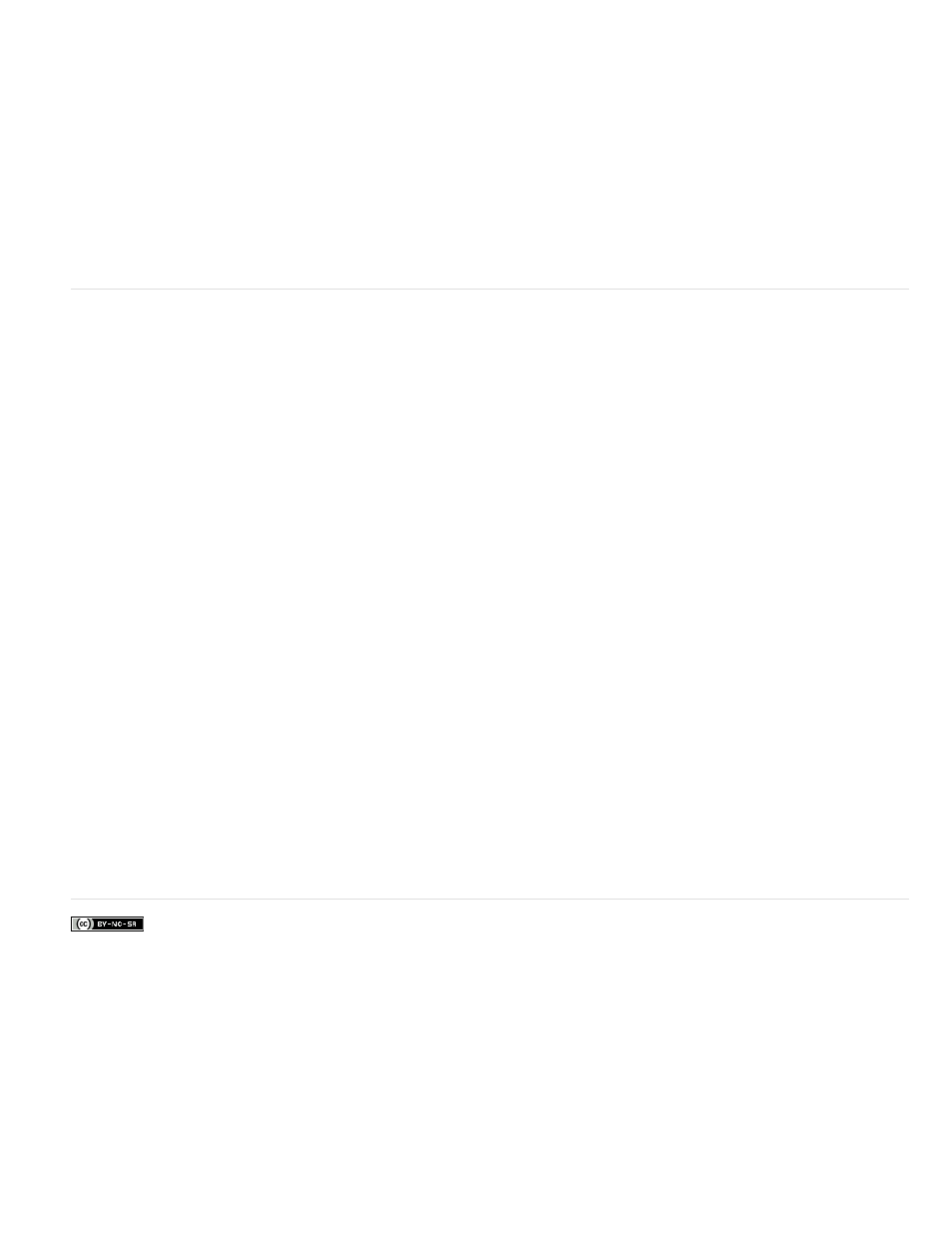
Timecode Source Chooses the source for the timecode:
Clip Displays the timecode starting at 0 from the beginning of the clip.
Media Displays the timecode of the media file.
Generate Starts the timecode as determined by the Starting Time In The Offset option and counts up based on the Time Display option.
Note: Setting Timecode Source to Generate enables the "Starting Timecode" field. By enabling the Starting Timecode field, you can set a
custom start time.
Time Display Sets the time base used by the Timecode effect. By default, this option is set to the project time base when the Timecode Source is
set to Clip.
Offset Adds or subtracts frames from the displayed timecode. The offset slider has a limit of plus or minus 50 frames. For higher numbers, click
the Offset hot text and type the number of frames.
Label Text Displays a three character label to the left of the timecode. Choose from None, Automatic, and Camera 1 through Camera 9.
See how to make The Timecode effect start and stop at certain points in your video
Video dissolve transitions
Additive Dissolve transition
Additive Dissolve adds the color information from clip B to clip A, and then subtracts the color information of clip A from clip B.
Cross Dissolve transition
Cross Dissolve fades out clip A while fading in clip B.
Cross dissolve can also work well at the beginning or end of a clip when you want to fade in or out from black. Stan Arthur has made
describing how to do this.
Dip To Black transition
Dip To Black fades clip A to black, and then fades from black to clip B.
Note: Using dip to black at the beginning or end of a clip will also affect a video on a lower track, something not always expected when a simple
fade in/out of the targeted clip is what is wanted. The cross dissolve transition may work better for this, as Stan Arthur shows
Dip To White transition
For information on using Dip To White, watch the
the Total Training website.
Dither Dissolve transition
Dither Dissolve fades clip A to clip B using a dithering algorithm. You can specify any of the following options:
Border Width increases the size o the dithering. The default is zero.
Border Color Determines the color used for the dithering. The default is black.
Anti-aliasing Quality The default is Off.
Film Dissolve transition (CS5.5 and later)
The Film Dissolve transition is new in Premiere Pro CS5.5. It’s a dissolve transition that blends in a linear color space (gamma = 1.0).
The Film Dissolve transition blends in a more realistic way; basically, dissolves look the way that they should.
More Help topics
426
