Adobe Premiere Pro CS6 User Manual
Page 44
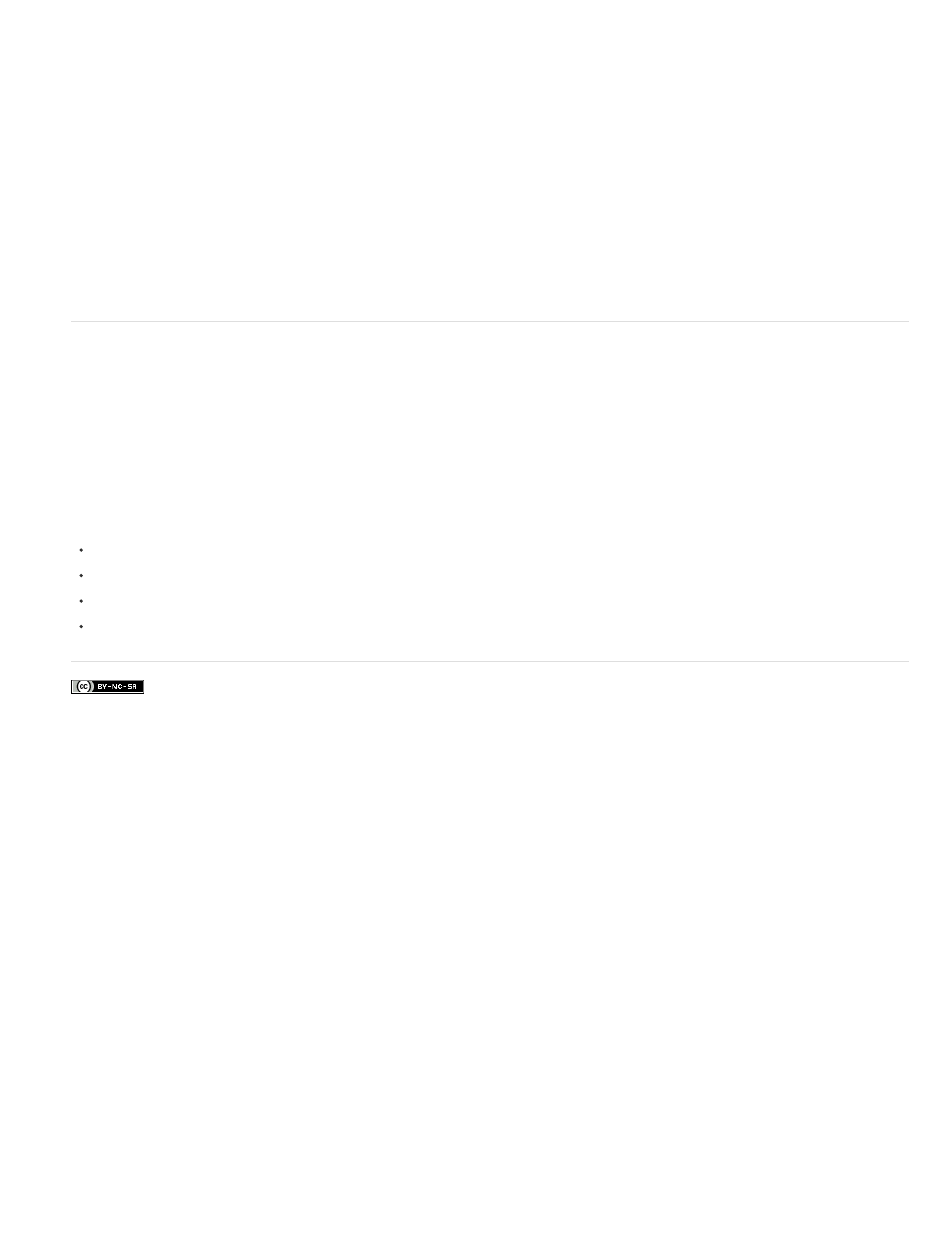
Facebook posts are not covered under the terms of Creative Commons.
Comment
Log Note
File Path
Capture Settings
Status
Offline Properties
Scene
Shot/Take
Good
Optional comment, entered when the asset was logged or captured, intended for identification and sorting purposes.
Field for optional text entered through the Capture panel or Edit Offline File dialog box.
Location of the file on disk, expressed as a folder path.
Indicates whether a file has capture settings assigned in Premiere Pro.
Whether an asset is online or offline. If a clip is offline, Status also indicates why.
Whether the source of an offline clip contains video, audio, or both.
Field for scene name entered through the Capture panel or the Edit Offline File dialog box. It can be helpful to use scene names from a
script here to help organize your work.
Field for shot name, or take name entered using the Capture panel or through the Edit Offline File dialog box.
Indicates preferred assets.
Select format for timecode display in the Project panel
By default, Premiere Pro displays timecode for clips in the Project panel in the format selected in Preferences. You can change this default,
however, to any other timecode display format.
1. Select Project > Project Settings > General.
2. In the Video section of the Project Settings dialog box, select a timecode format from the Display Format menu.
3. Click OK.
For information about the Project Panel, see this series of four video tutorials by Andrew Devis on the Creative COW website:
40
