Navigate in a sequence – Adobe Premiere Pro CS6 User Manual
Page 189
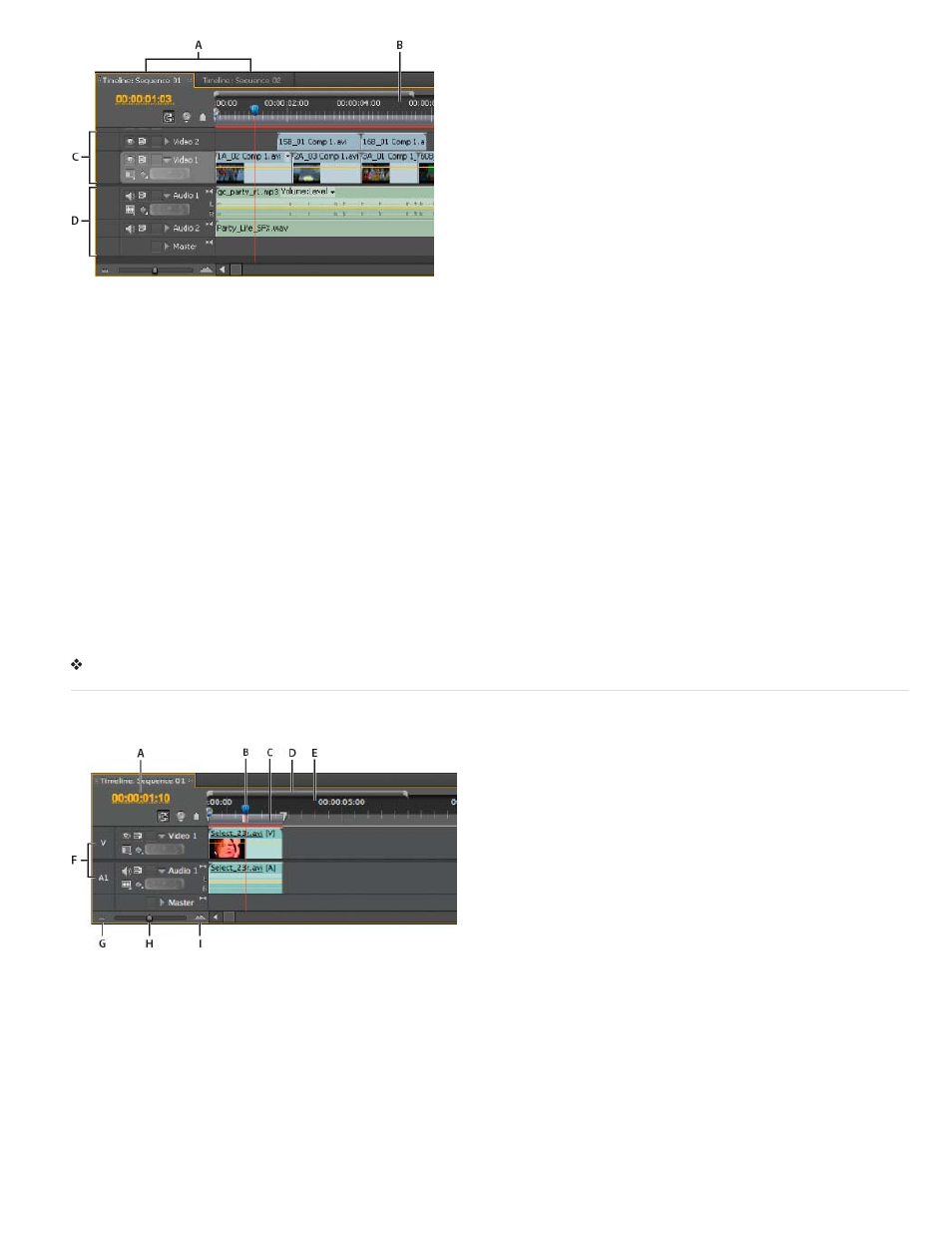
Timeline panel
A. Sequence tabs B. Time ruler C. Video tracks D. Audio tracks
A single Timeline panel appears in a frame in the lower central portion of the screen when you first launch Premiere Pro, open any of its default
workspaces, or create a project. You can remove all sequences from a Timeline panel, or add multiple sequences to it, each appearing as a tab
within that Timeline panel. You can also open multiple Timeline panels, each within its own frame, with each containing any number of sequences.
In Premiere Pro CS6, you can show or hide items by selecting, or deselecting them in the Timeline panel menu. These items include: time ruler
numbers, and the work area bar.
Open additional Timeline panels
You can open more than one Timeline panel if you have more than one sequence in a project.
1. Open more than one sequence. For more information about opening sequences see Open a sequence.
Each will appear in its own tab in the default Timeline panel.
2. Drag a sequence tab and drop it into another docking area.
The sequence tab appears in a new Timeline panel.
Open a sequence in a Timeline panel
You can open one or more sequences in a Timeline panel.
In the Project panel, double-click the sequence you want to open.
Navigate in a sequence
A Timeline panel contains several controls for moving through the frames of a sequence.
Time navigation controls in a Timeline panel
A. Current-time display B. Play head C. Work area bar D. Viewing area bar E. Time ruler F. Source track indicators G. Zoom out H. Zoom
slider I. Zoom in
Time ruler Measures sequence time horizontally. Tick marks and numbers indicating the sequence time are displayed along the ruler and change
according to the level of detail at which you view the sequence. By default these tick marks and numbers are based on the timecode display style
specified in the Display Format field of the New Sequence dialog box (although you may toggle to a counting method based on audio samples). In
Premiere Pro CS6, time ruler numbers are off by default. Enable timecode numbers by selecting Time Ruler Numbers in the Timeline panel menu.
The time ruler also displays icons for markers and the sequence In and Out points.
Playhead (Formerly called the Current-Time Indicator or CTI.). Indicates the current frame displayed in the Program Monitor. The current frame
displays in the Program Monitor. In Premiere Pro CS5.5, and earlier, the playhead is a light blue triangle in the ruler. In Premiere Pro CS6, it is
orange. A vertical line extends from the playhead to the bottom of the time ruler. You can change the current time by dragging the playhead.
185
