Transition overview: applying transitions – Adobe Premiere Pro CS6 User Manual
Page 442
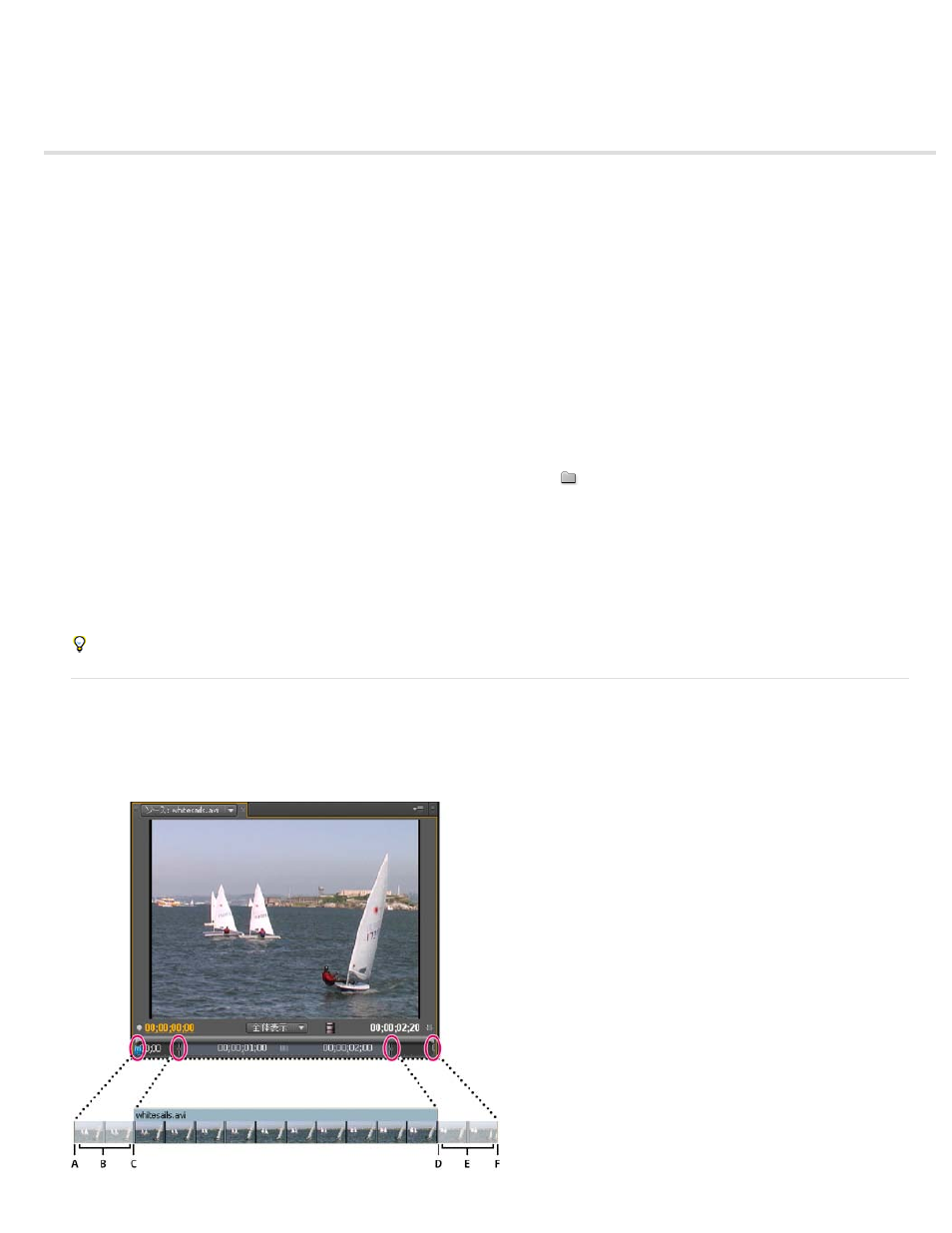
Transition overview: applying transitions
Clip handles and transitions
Single- and double-sided transitions
Applying transitions
Apply a transition between two clips
Apply a single-sided transition
Specify and apply default transitions
Copy and paste a transition
Replace a transition
A transition moves a scene from one shot to the next. Generally, you use a simple cut to move from shot to shot, but in some cases you might
want to transition between shots by phasing out one and phasing in another. Premiere Pro provides many transitions that you can apply to your
sequence. A transition can be a subtle crossfade or a stylized effect, such as a page turn or spinning pinwheel. While you usually place a
transition on a cut line between shots, you can also apply a transition to only the beginning or end of a clip.
By default, placing one clip next to another in a Timeline panel results in a cut, where the last frame of one clip is simply followed by the first frame
of the next. When you want to emphasize or add a special effect to a scene change, you can add any of a variety of transitions, such as wipes,
zooms, and dissolves. Apply transitions to the timeline using the Effects panel, and edit them using the Timeline and the Effect Controls panel.
Transitions are available in the Video Transitions and the Audio Transitions bins in the Effects panel. Premiere Pro provides many transitions,
including dissolves, wipes, slides, and zooms. These transitions are organized in bins
by type.
For a video tutorial that shows how to apply and adjust transitions, see the
For a video and a print tutorial on making transitions, see the
.
Franklin McMahon
the Layers Magazine website that shows how to apply transitions and set the default transition.
Phil Hawkins has
applying transitions at Infinite Skills.
Kevin Monahan shows how to create new transitions based on effects in an article on the Adobe website: using effects as transitions in Adobe
Premiere Pro
.
You can create custom bins to group effects any way you’d like. (See Work with bins.)
Clip handles and transitions
In most cases, you don’t want a transition to occur during the essential action in a scene. For this reason, transitions work best with handles—the
extra frames beyond the In and Out points set for the clip.
The handle between a clip’s Media Start time and In point is sometimes called head material, and the handle between a clip’s Out point and
Media End time is sometimes called tail material.
438
