Audio crossfade transitions – Adobe Premiere Pro CS6 User Manual
Page 377
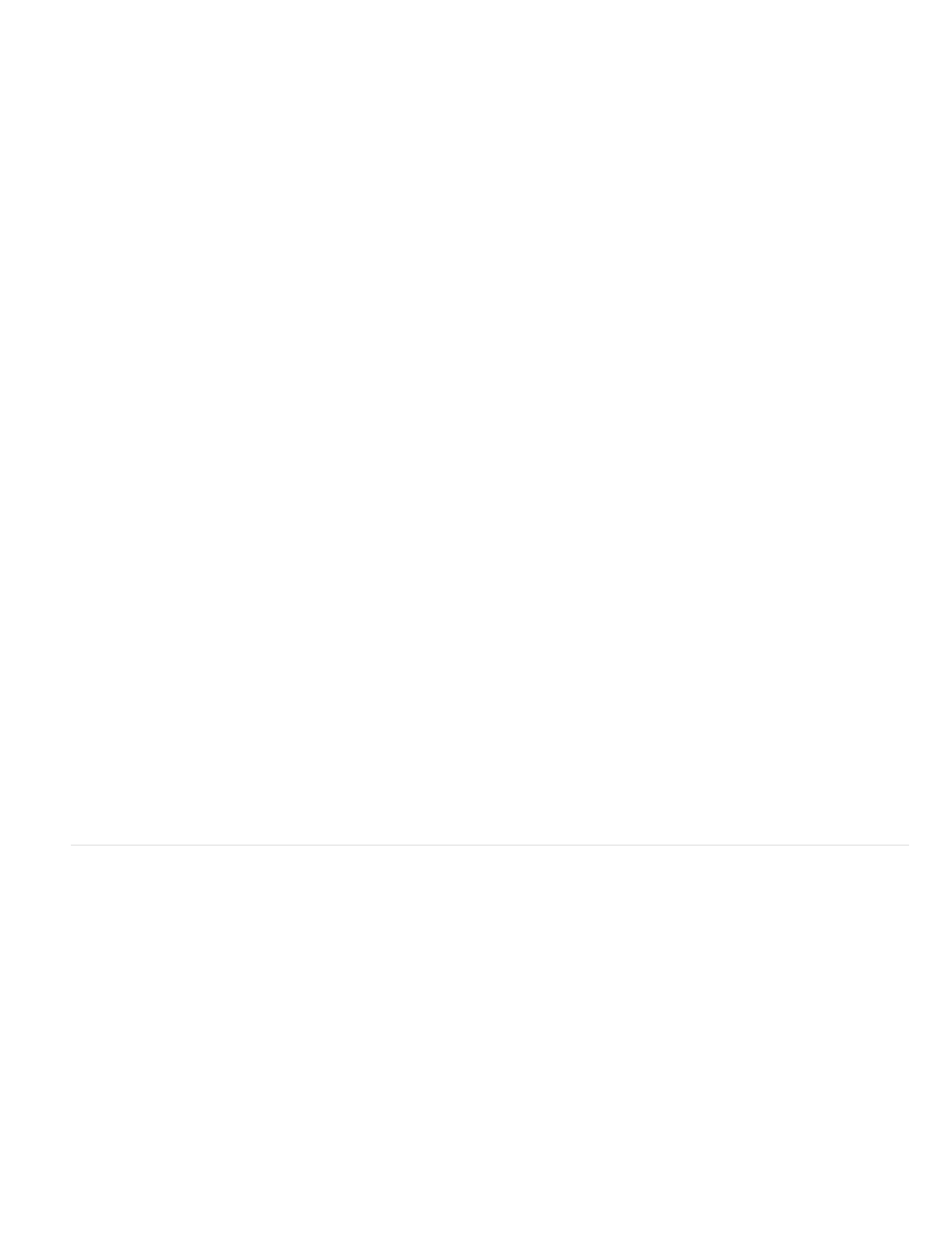
using graphical controls in the Custom Setup view, or by changing values in the Individual Parameters view. This effect is available for 5.1, stereo,
or mono clips.
Pitch Specifies the change in pitch in semitone steps. The adjustable range is between –12 and +12 semitones.
Fine Tune Determines the fine tuning between the semitone grid of the Pitch property.
Formant Preserve Prevents formants in the audio clip from being affected. For example, use this control when increasing the pitch of a high voice
to prevent it from sounding cartoon-like.
Reverb effect
The Reverb effect adds ambience and warmth to an audio clip by simulating the sound of the audio playing in a room. Use the graphical controls
in the Custom Setup view, or adjust values in the Individual Parameters view. This effect is available for 5.1, stereo, or mono clips.
Pre Delay Specifies the time between the signal and the reverberation. This setting correlates to the distance a sound travels to the reflecting
walls and back to the listener in a live setting.
Absorption Specifies the percentage in which the sound is absorbed.
Size Specifies the size of the room as a percentage.
Density Specifies the density of the reverb “tail.” The Size value determines the range in which you can set Density.
Lo Damp Specifies the amount of dampening for low frequencies (in decibels). Dampening lower frequencies prevents the reverb from rumbling or
sounding muddy.
Hi Damp Specifies the amount of dampening of high frequencies (in decibels). Low settings make the reverb sound softer.
Mix Controls the amount of reverb.
Spectral Noise Reduction effect
The Spectral Noise Reduction algorithm uses three notch filter banks to remove tonal disturbances from audio signals. It can help eliminate noises
from original footage, such as buzz and whistling tones.
Freq (1-3) Determines the center frequency of each of the notch filters.
Reduction (1-3) Sets the input gain level at which the color red appears in the meter for a given track.
Filter (1-3) Activates the corresponding filter bank.
MaxLevel Determines the gain reduction of each notch filter, thus controlling the amount of noise removed from the signal.
CursorMode Activates the adjustment of the filter frequency by the cursor.
Swap Channels effect
The Swap Channels effect switches the placement of the left and right channel information. Apply to stereo clips only.
Treble effect
The Treble effects lets you increase or decrease higher frequencies (4000 Hz and above). The Boost control specifies the amount, measured in
decibels, to increase or decrease. This effect is available for 5.1, stereo, or mono clips.
Volume effect
Use the Volume effect in place of the Fixed Volume effect if you want to render Volume before other Standard effects. The Volume effect creates
an envelope for a clip so that you can increase the audio level without clipping. Clipping occurs when the signal exceeds the dynamic range that’s
acceptable for your hardware, often resulting in distorted audio. Positive values indicate an increase in volume; negative values indicate a
decrease in volume. The Volume effect is available for clips only in 5.1, stereo, or mono tracks.
Audio crossfade transitions
See also Working with audio transitions.
Constant Gain transition
The Constant Gain crossfade changes audio at a constant rate in and out as it transitions between clips. This crossfade can sometimes sound
abrupt.
Constant Power transition
The Constant Power crossfade creates a smooth, gradual transition, analogous to the dissolve transition between video clips. This crossfade
decreases audio for the first clip slowly at first and then quickly toward the end of the transition. For the second clip, this crossfade increases audio
quickly at first and then more slowly toward the end of the transition.
Exponential Fade transition
Exponential Fade fades out the first clip over a smooth logarithmic curve while fading up the second clip, also over a smooth logarithmic curve.
Selecting an option from the Alignment control menu, you can specify the positioning of the transition.
373
