Editing workflow improvements – Adobe Premiere Pro CS6 User Manual
Page 8
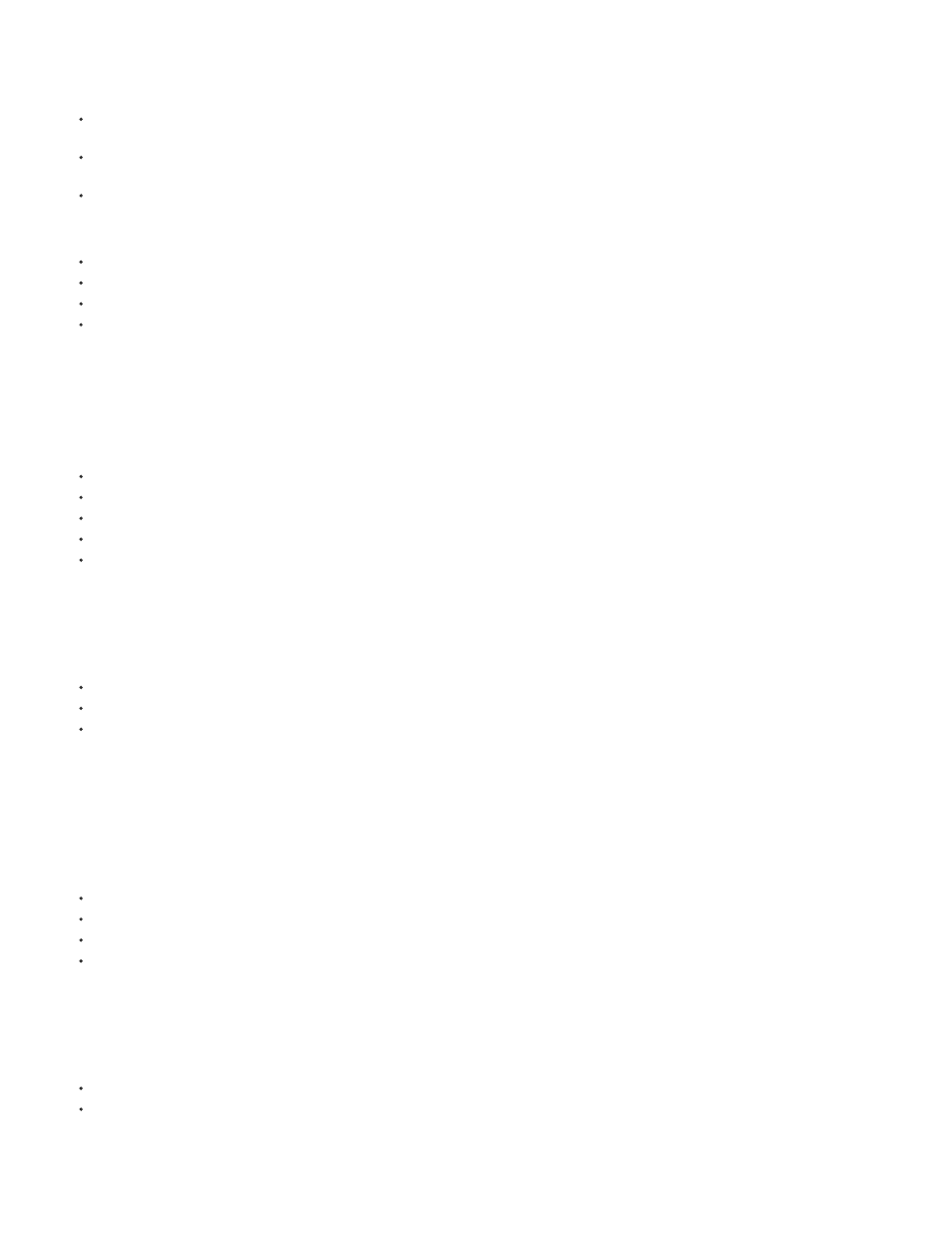
Editing workflow improvements
Mercury Playback Engine improvements
The Adobe Mercury Transmit feature enables third-party capture cards to plug directly in to the performance of the Mercury Playback Engine.
The feature gives you access to CUDA acceleration and enhanced support for SDI I/O and professional broadcast monitoring.
New support for the OpenCL-based AMD Radeon HD 6750M, and 6770 graphics cards makes the Mercury Playback Engine (Hardware)
available on certain Apple MacBook Pro computers.
More CUDA-based video cards are approved for the Mercury Playback Engine. For an up-to-date list of supported cards, see:
Resources:
Efficient ingest and logging with Adobe Prelude
Ingest clips using Adobe Prelude. Then log clips and create subclips, markers, In and Out points, searchable notes, metadata, and rough cuts.
You can bring the data from the Prelude project right into Premiere Pro.
Note: Adobe Prelude is a separate application.
Resources:
Multicam improvements
You can now use more than four camera angles in multicam editing. You are limited in number of angles only by the power of your computer. It's
also easier to create multicam sequences.
Resources:
Editing multi-camera sequences (CS6)
Improved trimming
There are powerful new options for quickly selecting and shifting edit points using the mouse, new keyboard shortcuts, or the numeric keypad. JKL
dynamic trimming is supported, as well. The new Trim Mode provides a two-up display showing the outgoing and incoming frames right inside the
Program monitor. Timeline trimming has also been improved with a keyboard driven workflow.
To open Trim mode, double-click any edit point.
Resources:
Trimming clips (CS6)
Continuous playback
The Timeline transport now continues playback unless the user specifically issues a Stop command. This feature supports real-time adjustment of
common editing actions.
Resources:
New functionality for clip markers
Clip markers have been improved with color labels and the ability to span a duration of time. Functionality previously available only in sequence
4
