Adobe Premiere Pro CS6 User Manual
Page 81
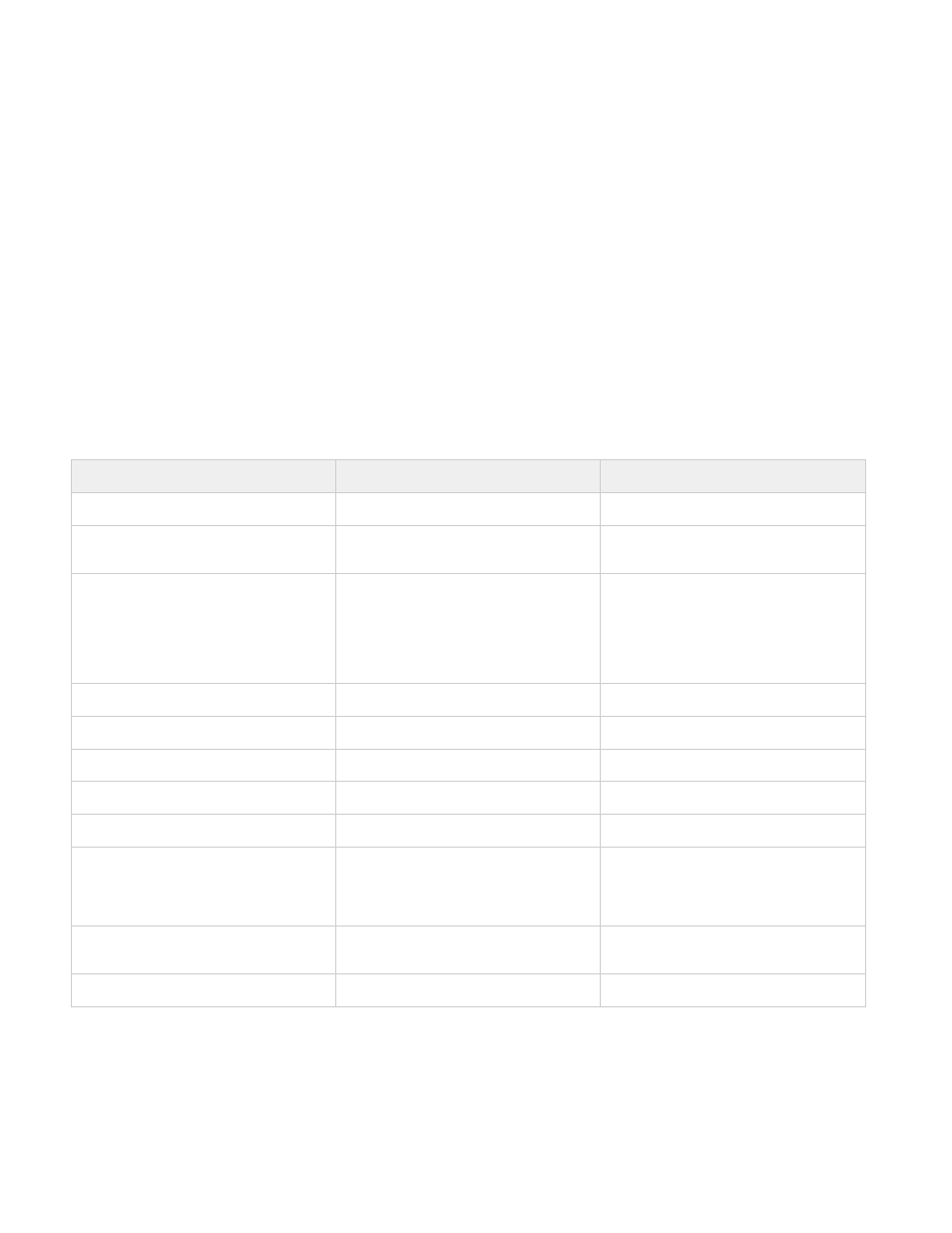
Copy from After Effects to Adobe Premiere Pro
You can copy a layer based on a footage item from an After Effects composition and paste it into an Adobe Premiere Pro sequence. Adobe
Premiere Pro converts these layers to clips in the sequence and copies the source footage item to its Project panel. If the layer contains an effect
that is also used by Adobe Premiere Pro, Adobe Premiere Pro converts the effect and all of its settings and keyframes.
You can also copy nested compositions, Photoshop layers, solid-color layers, and audio layers. Adobe Premiere Pro converts nested compositions
to nested sequences, and solid-color layers to color mattes. You cannot copy shape, text, camera, light, or adjustment layers to Adobe Premiere
Pro.
1. Start Adobe Premiere Pro (you must start Adobe Premiere Pro before you copy the layer in After Effects).
2. Select a layer (or layers) from the After Effects Timeline panel.
Note: If you select multiple layers and the layers don’t overlap in After Effects, they’re placed on the same track in Adobe Premiere Pro. On
the other hand, if the layers overlap in After Effects, the order in which you select them determines the order of their track placement in
Adobe Premiere Pro. Each layer is placed on a separate track, and the last selected layer appears on Track 1. For example, if you select
layers from top to bottom, the layers appear in the reverse order in Adobe Premiere Pro, with the bottom-most layer on Track 1.
3. Choose Edit > Copy.
4. In Adobe Premiere Pro, open a sequence in the Timeline panel.
5. Move the current-time indicator to the desired location, and choose either Edit > Paste or Edit > Paste Insert.
Results of pasting into Adobe Premiere Pro
When you paste a layer into an Adobe Premiere Pro sequence, keyframes, effects, and other properties in the copied layer are converted as
follows:
After Effects item
Converted to in Adobe Premiere Pro
Notes
Audio volume property
Channel Volume filter
Blending modes
Blending modes supported by
Adobe Premiere Pro are converted
Effect properties and keyframes
Effect properties and keyframes, if the
effect also exists in Adobe Premiere Pro
Adobe Premiere Pro lists unsupported
effects as offline in the Effect Controls
panel. Some After Effects effects have the
same names as those in Adobe Premiere
Pro, but since they’re actually different
effects, they aren’t converted.
Expressions
Not converted
Layer markers
Clip markers
Masks and mattes
Not converted
Stereo Mixer effect
Channel Volume filter
Time Remap property
Time Remapping effect
Time Stretch property
Speed property
Speed and time stretch have an inverse
relationship. For example, 200% stretch in
After Effects converts to 50% speed in
Adobe Premiere Pro.
Transform property values and keyframes
Motion or Opacity values and keyframes
The keyframe type—Bezier, Auto Bezier,
Continuous Bezier, or Hold—is retained.
Source settings for R3D source files
Source settings for R3D source files
Copy from Adobe Premiere Pro to After Effects
You can copy a video or audio asset from an Adobe Premiere Pro sequence and paste it into an After Effects composition. After Effects converts
assets to layers and copies the source footage items into its Project panel. If the asset contains an effect that is also used by After Effects, After
Effects converts the effect and all of its settings and keyframes.
You can copy color mattes, stills, nested sequences, and offline files, too. After Effects converts color mattes into solid-color layers and converts
nested sequences into nested compositions. When you copy a Photoshop still image into After Effects, After Effects retains the Photoshop layer
information. You cannot paste Adobe Premiere Pro titles into After Effects, but you can paste text with attributes from the Adobe Premiere Titler
77
