Adobe Premiere Pro CS6 User Manual
Page 151
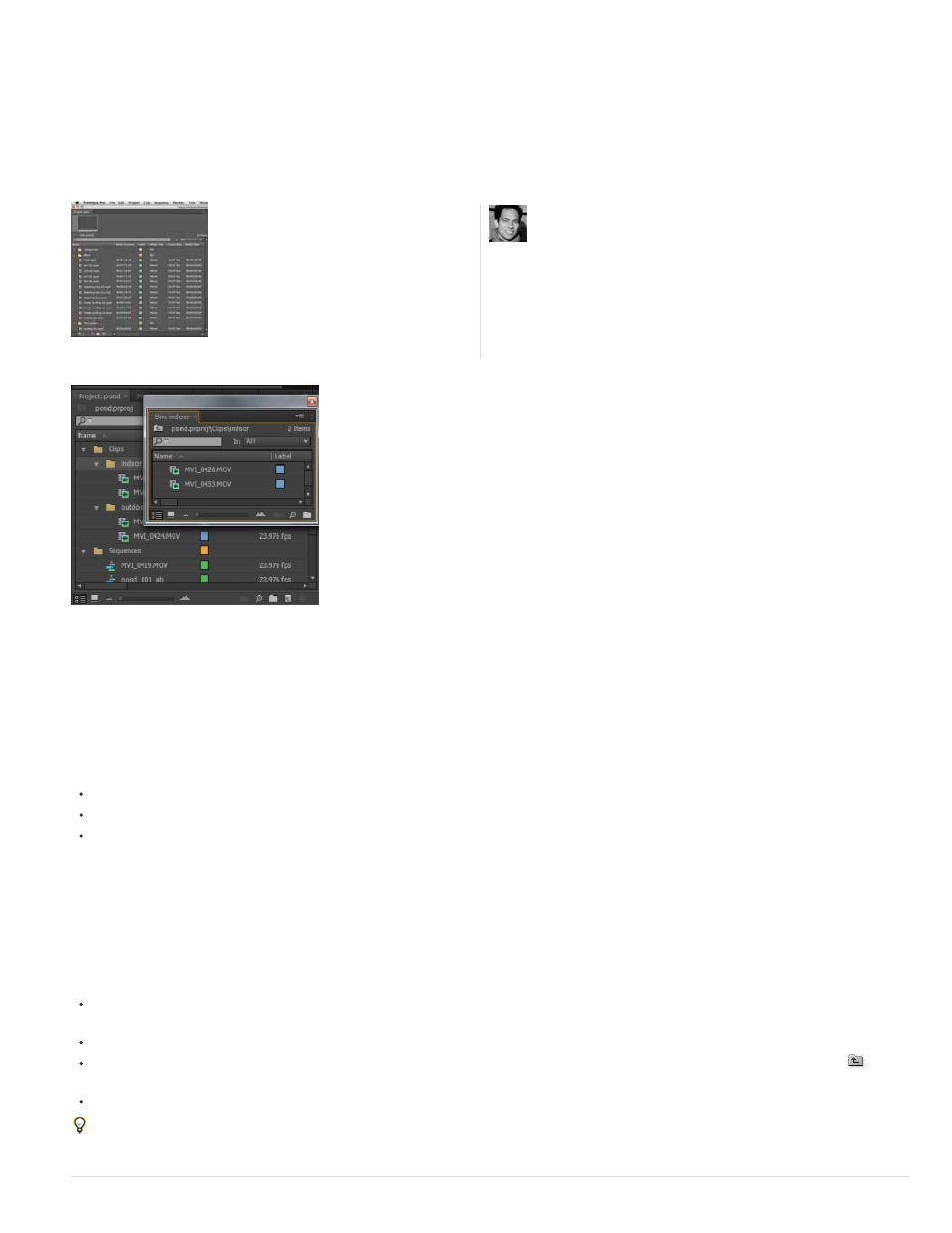
selecting one or more bins, and then pressing the Delete key.
See the entire series of video tutorials about the Project panel by Andrew Devis on the Creative Cow website.
Article: How to work with bins
Double-click to open a bin in its own dockable panel.
Change bin behaviors
While working in a project, you will sometimes want to change the way you view your bins. In standard layout, you can see the hierarchy of your
entire project, which is useful. However, sometimes you want to open a bin in its own tab, or open in a new panel. That way, you can focus on the
clips in a particular bin, sort clips in storyboard order in icon mode, or search for clips within a bin by typing in the search field.
Some editors like the bin window overlapping the interface, while others prefer to see bins open in place, or in new tabs.
To open a bin in its own floating panel, in place, or in a new tab, do the following:
To open a bin in its own floating panel, double-click the bin. This panel can be docked or grouped like any other panel.
To open a bin in place, Ctrl-double-click (Windows) or Command-double-click (Mac OS) the bin.
To open a bin in a new tab, Alt-double-click (Windows) or Option-double-click (Mac OS) the bin.
You can change the default behaviors of Project panel bins by editing the Bins preferences.
1. Select Edit > Preferences > General (Windows) or Premiere Pro > Preferences > General (Mac OS).
2. In the Bins area, select options from the menus for Double-Click, + Ctrl (Windows) or + Command (Mac OS), and + Alt (Windows) or + Opt
(Mac OS).
3. Click OK.
Bin tips
To move an item into a bin, drag the item to the Bin icon. You can move bins into other bins to nest them. Dropping an item into a bin does
not automatically open the bin.
To display the contents of a bin, in List view, click the triangle beside the Bin icon to expand it, or double-click the bin.
To show the contents of an enclosing (parent) bin when you’re viewing only the contents of a nested bin, click the Parent Bin button
in the
Project panel. You can continue to click this button until the top-level contents of the Project panel appear.
To open or close more than one bin at a time, Alt-click (Windows) or Option-click (Mac OS) multiple selected bins.
If you click New Bin multiple times in a row, each new bin is nested inside the previous new bin.
Antony Bolante shows you how to work with
bins in Premiere Pro....
by
Antony Bolante is a video editing, and
motion graphics instructor and is a former
contributor to the Premiere Pro Help
system.
147
