Copy and paste a transition replace a transition, Copy and paste a transition, Replace a transition – Adobe Premiere Pro CS6 User Manual
Page 445
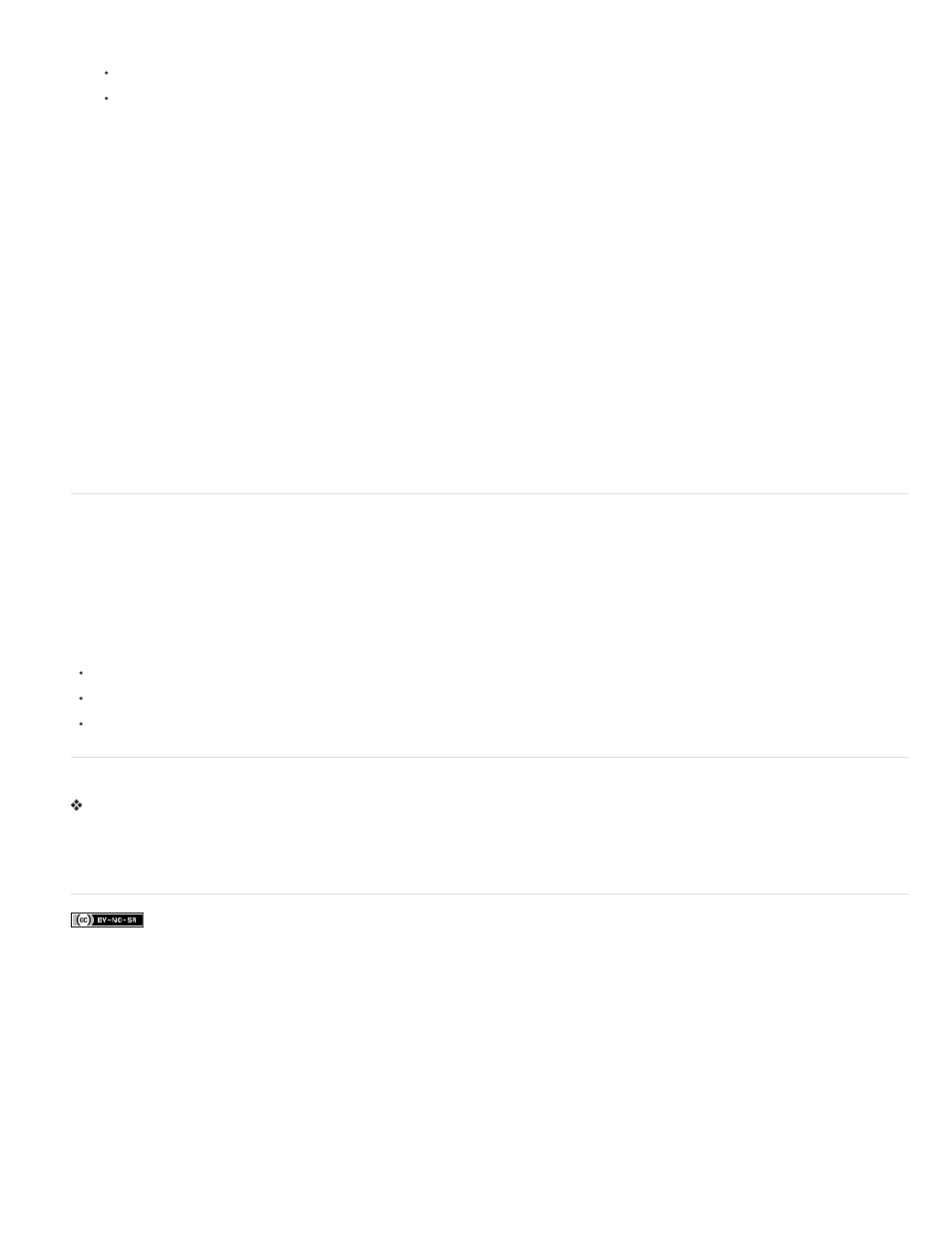
1. Do one of the following:
Choose Edit > Preferences > General (Windows), or Premiere Pro > Preferences > General (Mac OS).
Click the Effects panel menu button. Choose Default Transition Duration.
2. Change the value for the Video Transition Default Duration or Audio Transition Default Duration, and then click OK.
Add the default transition between two clips
You can apply the default transition to adjoining pairs of clips on one or more tracks
1. Click one or more track headers to target the tracks where you want to add the transition.
2. Position the current-time indicator at the edit point where the pair or pairs of clips meet. To navigate to an edit point, you can click the Go To
Next Edit Point and Go To Previous Edit Point buttons in the Program Monitor.
3. Choose Sequence > Apply Video Transition or Sequence > Apply Audio Transition, depending on the target tracks.
Note: You can add the default video transition between clips in a video track by pressing Ctrl+D (Windows) or Command+D (Mac OS). You
can add the default audio transition between two clips in an audio track by pressing Ctrl+Shift+D (Windows) or Command+Shift+D (Mac
OS).
Apply default transitions between selected clips
You can apply the default video and audio transitions to any selection of two or more clips. The default transitions are applied to every edit point
where two selected clips touch. The placement does not depend upon the position of the current-time indicator or on whether the clips lie on
targeted tracks. The default transitions are not applied where a selected clip touches a non-selected clip or no clip at all.
1. In the Timeline, select two or more clips. Shift-click clips, or draw a marquee over them, to select them.
2. Select Sequence > Apply Default Transitions To Selection.
Copy and paste a transition
You can copy any transition in a sequence, and paste it to any other cut line on a track of the same type: video transitions to video tracks, and
audio transitions to audio tracks.
1. Select a transition in a sequence.
2. Select Edit > Copy.
3. Move the current-time indicator to the cut line where you want to paste the transition.
4. Select Edit > Paste.
When you paste a double-sided transition to a double-sided location, the transition remains double-sided.
When you paste a double-sided transition to a single-sided location, the transition becomes single-sided.
When you paste a single-sided transition to a double-sided location, the transition becomes double-sided.
Replace a transition
Drag the new video or audio transition from the Effects panel onto the existing transition in the sequence.
When you replace a transition, the alignment and duration are preserved. However, this discards the settings for the old transition and replaces it
with the default settings for the new transition.
More Help topics
441
