Adobe Premiere Pro CS6 User Manual
Page 376
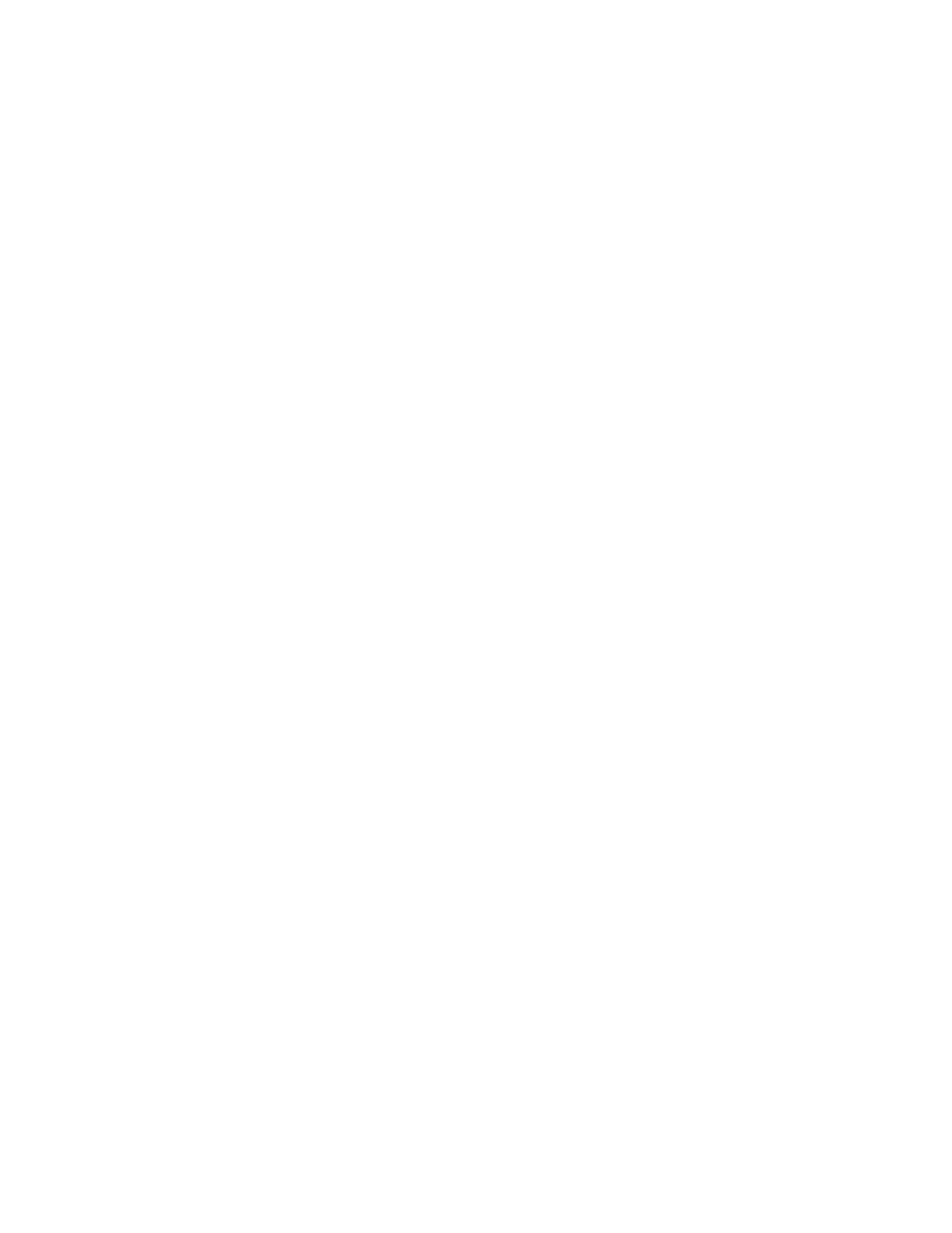
The Invert (audio) effect inverts the phase of all channels. This effect is available for 5.1, stereo, or mono clips.
MultibandCompressor effect
The MultibandCompressor effect is a three-band compressor with controls for each band. Use this effect instead of the compressor in Dynamics
when you need a softer sounding compressor.
Use the graphical controls in the Custom Setup view, or adjust values in the Individual Parameters view. The Custom Setup view displays the
three bands (low, mid, high) in the Frequency window. You control the gain for each band by adjusting handles for makeup gain and frequency
range. The handles of the center band determine the crossover frequency of the bands. Drag the handles to adjust the corresponding frequency.
This effect is available for 5.1, stereo, or mono clips.
Solo Plays the active band only.
MakeUp Adjusts the levels, in decibels.
BandSelect Selects a band. In the graphical control, click a band to select it.
Crossover Frequency Increases the range of frequencies for the selected band.
Output Specifies the output gain adjustment to compensate for the reduction or increase in gain caused by compression. This helps to preserve
the mix of the individual gain settings.
Use the following controls for each band:
Threshold 1-3 Specifies the level (between –60 and 0 dB) the incoming signal must exceed to invoke compression.
Ratio 1-3 Specifies the rate of compression, up to 8:1.
Attack 1-3 Specifies the time (between 0.1 and 10 milliseconds) the compressor takes to respond to a signal that exceeds the threshold.
Release 1-3 Specifies the time required for the gain to return to the original level when the signal falls below the threshold.
Multitap Delay effect
The Multitap Delay effect adds up to four echoes of the original audio in the clip. This effect is available for 5.1, stereo, or mono clips.
Delay 1-4 Specifies the amount of time between the original audio and its echo. The maximum is 2 seconds.
Feedback 1-4 Specifies the percentage of the delayed signal to be added back into the delay to create multiple decaying echoes.
Level 1-4 Controls the volume of each echo.
Mix Controls the amount of delayed and nondelayed echo.
Notch effect
The Notch effect removes frequencies that are near the specified center. This effect is available for 5.1, stereo, or mono clips.
Center Specifies the frequency to be removed. If you are removing power-line hum, type a value that matches the power-line frequency used by
the electrical system where the clip was recorded. For example, in North America and Japan type 60 Hz, and in most other countries type 50 Hz.
Q Specifies the range of frequencies to be affected. A low setting creates a narrow band; a high setting creates a wide band.
Parametric EQ effect
The Parametric Equalization effect increases or decreases frequencies near the specified Center frequency. This effect is available for 5.1, stereo,
or mono clips.
Center Specifies the frequency at the center of the specified range.
Q Specifies the range of frequencies to be affected. A low setting creates a narrow band; a high setting creates a wide band. The amount by which
frequencies are adjusted is set in decibels by the Boost property. The Boost control specifies how much to adjust the specified Width in decibels.
Boost Specifies the amount by which to increase or decrease the range of frequencies (between –24 and +24 dB).
Sweetening audio with Parametric EQ in Adobe Premiere Pro and Audition CS5.5,
by Andrew Devis.
Phaser effect
The Phaser effect takes a part of the incoming signal, shifts the phase by a varying degree and mixes it back to the original signal. The result is a
partial cancellation of the frequency spectrum, giving the phaser its distinctive sound, well known as the signature of Motown funky guitars.
LFO (Low Frequency Oscillator) Type Selecting Sine, Rect, or Tri determines the waveform of the low-frequency oscillator used to modulate the
phase shift.
Rate Determines the speed of the low frequency oscillator. Ranges from 0 to 10.
Depth Determines the gain level of the modulation waveform, and thus controls the depth of the effect. Ranges from 0 to 100%.
Delay To achieve a variety of possible effects, the phase-shifted signal will be delayed against the original signal. The Delay property sets the
time for the delay. Ranges from 0.1 to 4.0 ms.
Feedback Determines the amount of phase-shifted signal that will be mixed to the input signal. Using negative values will invert the phase again
by 180 degrees. Ranges from -50 to 50.
Mix Determines the ratio of Dry and Effects signal. A setting of 100% corresponds to a ratio of 1/1 while a setting of 0 will defeat the effect signal.
Ranges from 0 to 100%.
PitchShifter effect
The PitchShifter effect adjusts the pitch of the incoming signal. Use this effect to deepen high voices or vice versa. You can adjust each property
372
