Recapture clips – Adobe Premiere Pro CS6 User Manual
Page 127
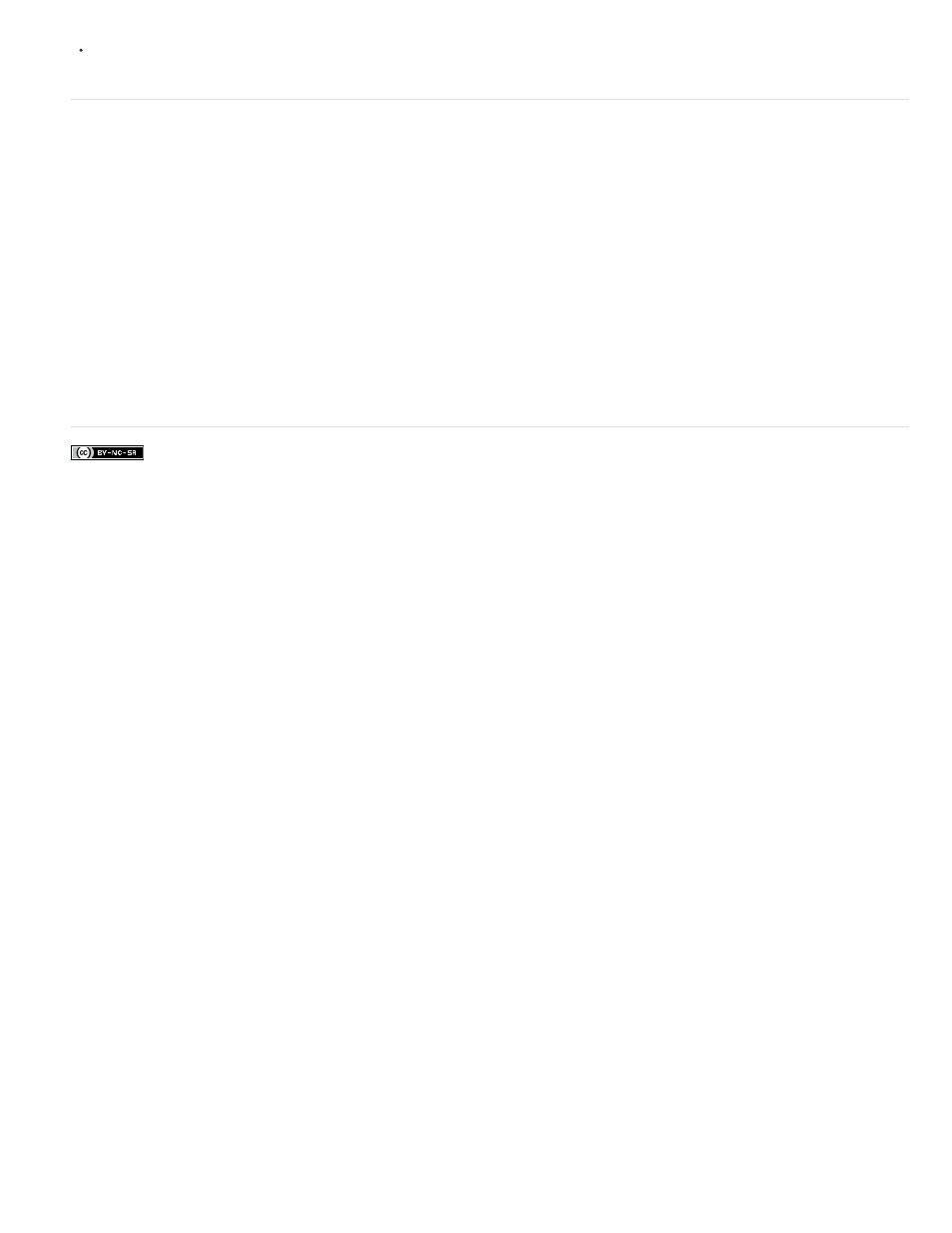
To export a batch-list timecode log, select the files that you want to log. Then choose Project > Export Batch List. Specify a filename and
location, and click Save.
Recapture clips
You can recapture clips in an existing project using batch capturing. Clips can be recaptured only if they have been unlinked from their source
files, becoming offline clips; if they have names in their Tape Name fields; and if their source medium contains timecode.
1. If you want to override the capture settings for any clip that you intend to recapture, set the clip’s Capture settings.
2. In the Project panel, select all the clips you want to recapture. If you want to select clips in different bins, use List view, which lets you view
multiple bins.
3. Choose Project > Make Offline. The selected clips are dissociated from their current source files.
4. In the Make Offline dialog box, specify whether the source media files are to remain on disk or be deleted.
5. With the offline clips still selected, choose File > Batch Capture. Adjust the settings as necessary.
6. Verify that the deck and source videotape are set up properly for capture, and then click OK.
7. After recapturing is complete, save the project.
In Premiere Pro CS5.5 and later, you can recapture offline merged clips. The merged clip will not become an online clip until all the component
clips are captured.
More Help topics
123
