Set options for layout adjustment, Layout adjustment options – Adobe InDesign CS4 User Manual
Page 92
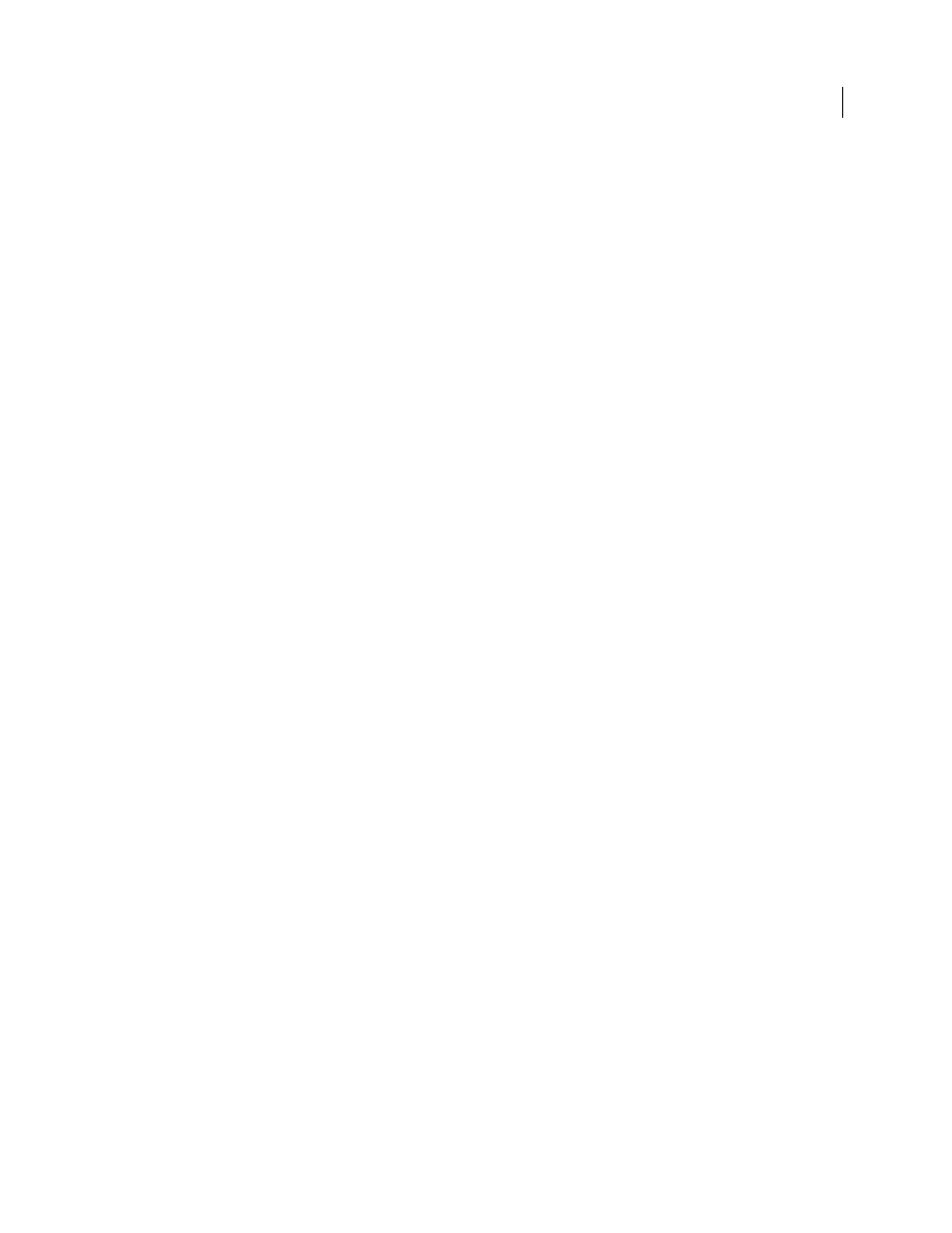
84
USING INDESIGN CS4
Layout
•
Moving objects already aligned to any margin, column, bleed/slug, or ruler guide, or to any two guides
perpendicular to each other, so that the objects stay with those guides if the guides move during layout adjustment.
Also, objects already aligned to any page edge or to any page edges perpendicular to each other are moved.
•
Proportionally resizing objects already aligned to two parallel margin, column, bleed/slug, or ruler guides or to
guides on three sides, so that the objects stay with those guides if the guides move during layout adjustment. Also,
objects aligned to two parallel page edges or to page edges on three sides are moved.
•
Maintain the relative position of objects that are anchored to the text as specified in the Anchored Object Options
dialog box.
•
Moving objects to keep them in the same relative position on the page, if the page size changes.
Note: Layout Adjustment affects columns inside a text frame differently than it does page columns. If the frame itself is
resized by Layout Adjustment and the Fixed Column Width option is not selected in the Object > Text Frame Options
dialog box, text frame columns are resized proportionally. If the Fixed Column Width option is selected, columns are
added or removed as necessary.
Set options for layout adjustment
Note that changing options in the Layout Adjustment dialog box does not immediately change anything. Layout
adjustment is triggered only by changes to page size, page orientation, margins, or column settings, or when a new
master is applied. When you want to restore a layout to its previous state, you must undo the action that triggered the
layout adjustment.
1 Choose Layout > Layout Adjustment.
2 Select Enable Layout Adjustment.
3 Specify the layout adjustment options, and click OK.
Layout Adjustment options
Enable Layout Adjustment
Select this option so that layout adjustment will occur whenever you change page size, page
orientation, margins, or columns.
Snap Zone
Type a value to specify how near an object must be to the closest margin guide, column guide, or page edge
to snap to that element during layout adjustment.
Allow Graphics And Groups To Resize
Select this option to let the Layout Adjustment feature scale graphics, frames,
and groups. When deselected, graphics and groups can be moved by Layout Adjustment, but not resized.
Allow Ruler Guides To Move
Select this option when you want ruler guides to be repositioned by the Layout
Adjustment feature.
Ignore Ruler Guide Alignments
Select this option when ruler guides are not well positioned for layout adjustment.
Objects will still align to column and margin guides and to page edges.
Ignore Object And Layer Locks
Select this option when you want the Layout Adjustment feature to reposition objects
that are locked individually, or locked as a result of being on a locked layer.
Updated 18 June 2009
