Setting preferences, About preferences and defaults, Set general preferences – Adobe InDesign CS4 User Manual
Page 46
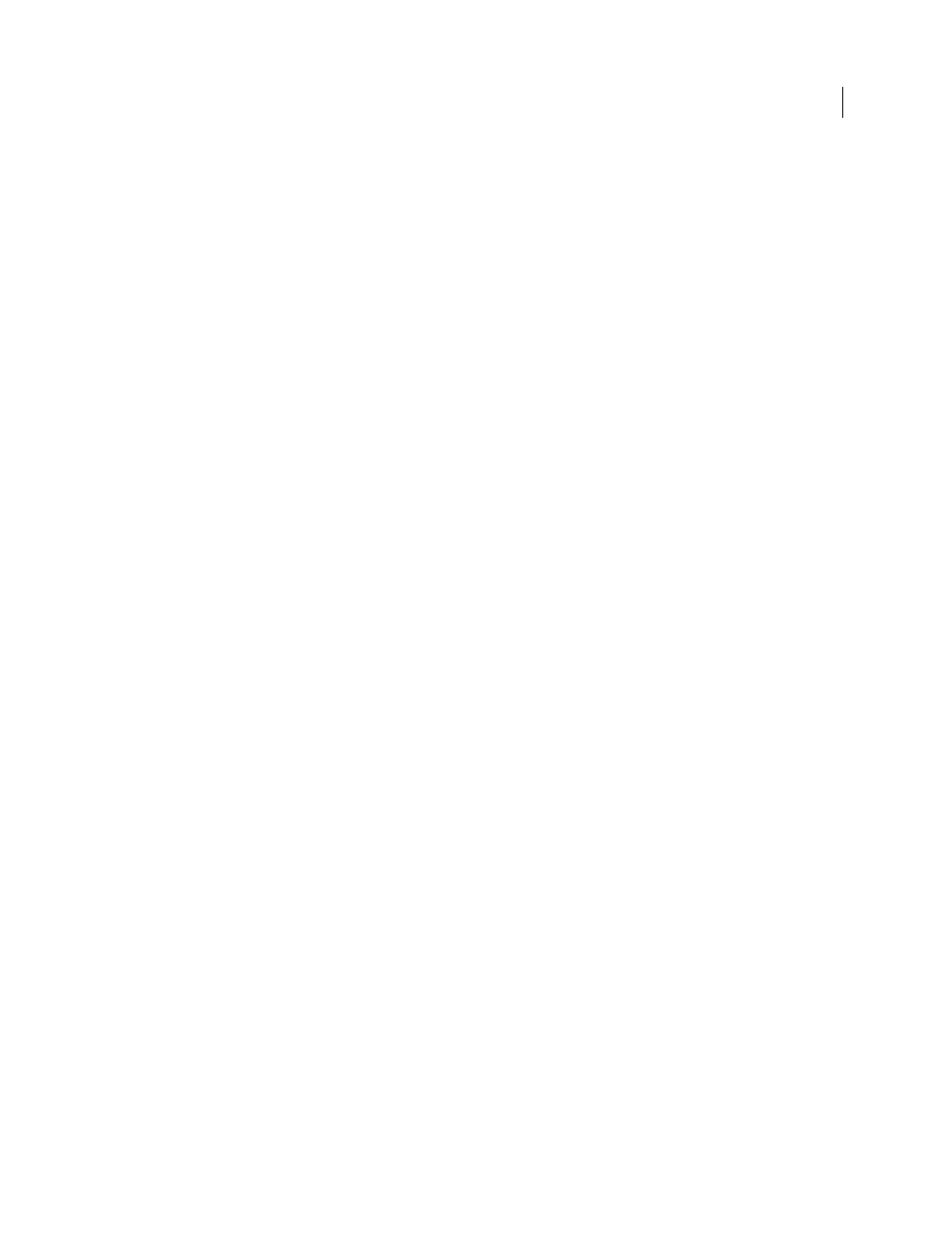
38
USING INDESIGN CS4
Workspace
You can access ConnectNow directly from the application interface.
1 Choose File > Share My Screen.
2 In the Share My Screen dialog box, enter your Adobe ID and password, and click Sign In. If you don’t have an
Adobe ID and password, click the Create a Free Adobe ID link at the top of the dialog box.
3 To share your screen, click the Share My Computer Screen button at the center of the ConnectNow application
window.
For complete instructions on using ConnectNow, see
. (This
demonstration is in Dreamweaver.)
Setting preferences
About preferences and defaults
Preferences include settings such as panel positions, measurement options, and display options for graphics and
typography. Preference settings specify how InDesign documents and objects behave initially.
Numerous program preferences and default settings are stored in the Adobe InDesign preferences files. These files,
including the InDesign Defaults file, are saved each time you exit from InDesign. The settings files are located here:
Windows XP
Documents and Settings\[username]\Application Data\Adobe\InDesign\[Version]\[language]
Windows Vista
Users\[username]\AppData\Roaming\Adobe\InDesign\[version]\[language]
Mac
OS
[username]/Library/Preferences/Adobe/InDesign/[version]/[language]
Note: InDesign preference settings are fully scriptable. To share a consistent set of preferences across user groups, develop
a script to set the preferences, and then have all users in the group run the script on their computers. Don’t copy and paste
one user’s preferences files onto another computer, as doing so might cause application instability. For more information
about scripting, see the Scripting Guide on the InDesign CS4 DVD.
Set general preferences
This section covers preference settings in the General tab of the Preferences dialog box. For information on other
preferences, search for the appropriate setting.
1 Choose Edit > Preferences
> General (Windows) or InDesign
> Preferences
> General (Mac
OS), and then choose
the type of preferences you want to specify.
2 In the Page Numbering section, choose a page numbering method from the View menu. (See “
section numbering in the Pages panel
3 In the Font Downloading and Embedding section, specify a threshold to trigger font subsetting based on the
number of glyphs a font contains. This setting affects font downloading options in the Print and Export dialog
boxes.
Updated 18 June 2009
