Using fonts, About fonts, Installing fonts – Adobe InDesign CS4 User Manual
Page 232: Apply a font to text
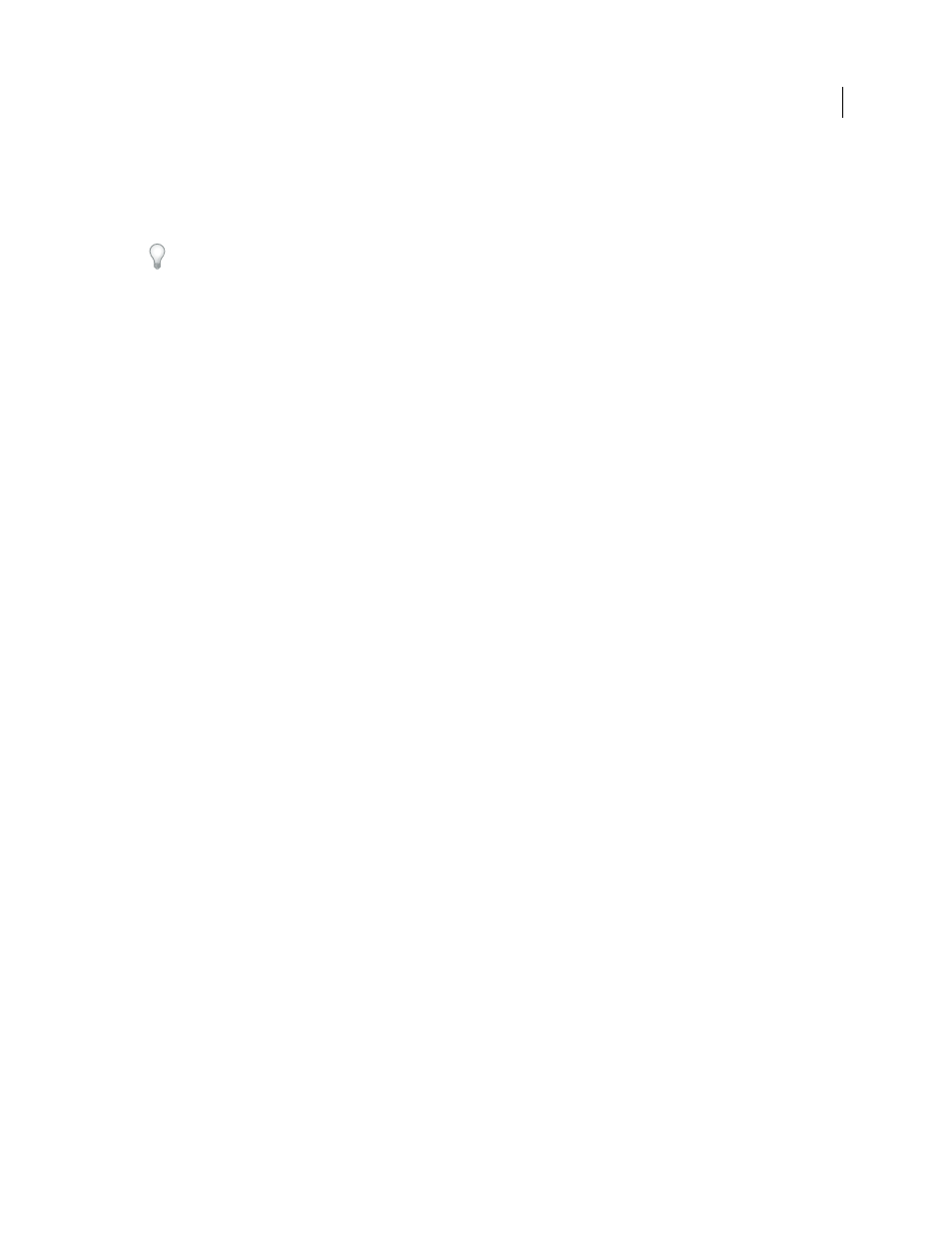
224
USING INDESIGN CS4
Typography
•
To apply an item without closing the Quick Apply list, press Shift+Enter (Windows) or Shift+Return (Mac
OS).
•
To close the Quick Apply list without applying an item, press Esc or click anywhere else in the document window.
•
To edit a style, press Ctrl+Enter (Windows) or Command+Return (Mac
OS).
When the Quick Apply list is displayed, press the left and right arrow keys to scroll through the edit field; press the up
and down arrow keys to scroll through the list of items.
Using fonts
About fonts
A font is a complete set of characters—letters, numbers, and symbols—that share a common weight, width, and style,
such as 10-pt Adobe Garamond Bold.
Typefaces (often called type families or font families) are collections of fonts that share an overall appearance, and are
designed to be used together, such as Adobe Garamond.
A type style is a variant version of an individual font in a font family. Typically, the Roman or Plain (the actual name
varies from family to family) member of a font family is the base font, which may include type styles such as regular,
bold, semibold, italic, and bold italic.
Installing fonts
When you install InDesign or the Adobe Creative Suite, fonts are automatically installed in the system fonts folder—
Windows\Fonts in Windows or Library/Fonts in Mac OS. For information on installing and activating fonts to be used
in all applications, see your system documentation or your font manager documentation.
You can make fonts available in InDesign by copying the font files into the Fonts folder inside the
Adobe®
InDesign®
CS4 folder on your hard drive. However, fonts in this Fonts folder are available only to InDesign.
If two or more fonts are active in InDesign and use the same family name but have different Adobe PostScript names,
the fonts are available in InDesign. Duplicate fonts are listed in the menus with their font technologies abbreviated in
parentheses. For example, a Helvetica TrueType font appears as “Helvetica (TT),” a Helvetica PostScript Type 1 font
appears as “Helvetica (T1),” and a Helvetica OpenType font appears as “Helvetica (OTF).” If two fonts have the same
PostScript name and one includes .dfont in its name, the other font is used.
See also
Apply a font to text
When you specify a font, you can select the font family and its type style independently. When you change from one
font family to another, InDesign attempts to match the current style with the style available in the new font family. For
example, Arial Bold would change to Times Bold when you change from Arial to Times.
When you apply a bold or italic style to type, InDesign applies the typeface style specified by the font. In most cases,
the specific version of bold or italic is applied as expected. However, some fonts may apply a bold or italic variation
that isn’t exactly labeled bold or italic, respectively. For example, some font designers specify that when you apply bold
to a font, the semibold variation is applied.
1 Select the text you want to change.
Updated 18 June 2009
