Redefine the purpose of paths and frames, About automatic layout adjustment, About automatic layout – Adobe InDesign CS4 User Manual
Page 91: Adjustment
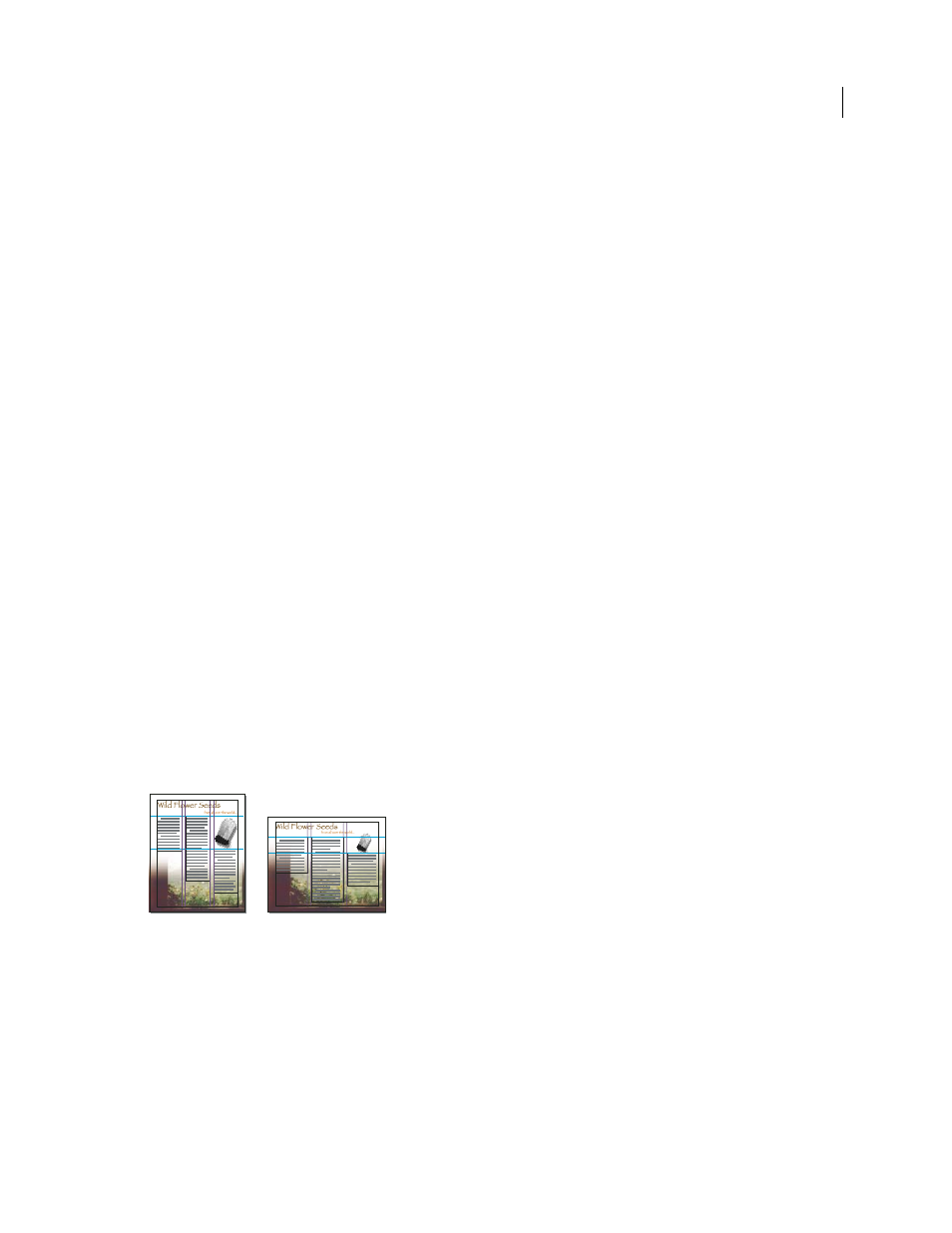
83
USING INDESIGN CS4
Layout
See also
Redefine the purpose of paths and frames
•
To use a path or text frame as a graphics placeholder frame, select a path or an empty text frame, and then choose
Object > Content > Graphic.
•
To use a path or graphics frame as a text placeholder frame, select a path or an empty graphics frame, and then
choose Object > Content > Text.
•
To use a text or graphics frame as a path only, select an empty frame, and then choose Object > Content >
Unassigned.
Note: When a frame contains text or graphics, you cannot redefine it using the Object > Content menu. However, if you
replace a graphic with text, the content type is automatically redefined.
About automatic layout adjustment
If you use the Document Setup or Margins and Columns commands to make changes to an existing layout, such as
altering column widths or page orientation, you could spend considerable time and effort in rearranging objects to fit
the new layout. The Layout Adjustment feature can do much of that work automatically. For example, you can quickly
reformat a wide four-column document designed for an A4-size page to a tall two-column format on a U.S. legal-size
page. With Layout Adjustment, text and graphics frames are moved and resized as necessary based on the new relative
positions of column guides, page margins, and page edges.
Note: Dragging column guides does not trigger layout adjustment.
The Layout Adjustment feature produces more predictable results when a layout is tightly based on a framework of
margins, page columns, and ruler guides, and where objects are snapped to guides. Results are less predictable when
objects don’t adhere to margins, columns, and guides, or when extraneous ruler and column guides clutter a page.
Layout adjustment is not affected by the document grid or the baseline grid.
Page designed vertically, for print (left); page orientation changed for on-screen viewing, with layout automatically refitted by the Layout
Adjustment feature (right)
You can modify the rules in the Layout Adjustment dialog box. The Layout Adjustment feature attempts to
approximate the proportions of the old layout in the new layout by doing the following:
•
Adding or removing column guides, if the new layout specifies a different number of columns.
•
If the page size changes, moving ruler guides to maintain proportional distances from page edges, margins, or
column guides.
Updated 18 June 2009
