Adobe InDesign CS4 User Manual
Page 308
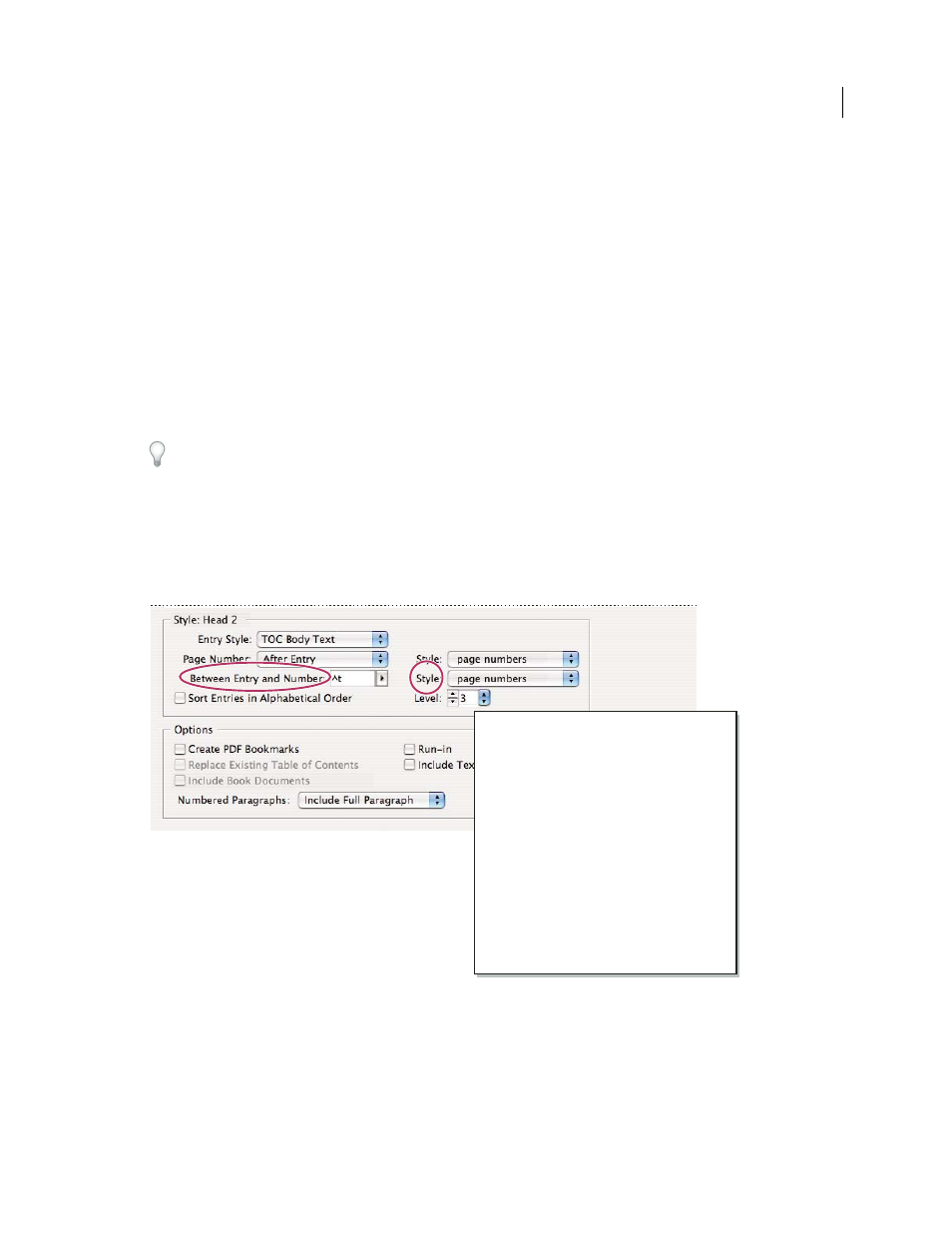
300
USING INDESIGN CS4
Long document features
Note: The settings in the Style section apply only to the style currently selected under Include Paragraph Styles. You can
specify different formatting options for each style.
Entry Style
For each style in Include Paragraph Styles, choose a paragraph style to apply to the associated table of
contents entries.
Page Number
You might want to create a character style that formats the page number. You can then select this style
in the Style pop-up list to the right of Page Number. (See “
Add paragraph and character styles
If you want the page numbers of the TOC to include prefixes, or to use a different numbering convention, see “
Between Entry And Number
Specify which characters you want between the table of contents entry and its page
number. The default is ^t, which tells InDesign to insert a tab. You can choose other special characters, such as Right
Indent Tab or Em Space, in the pop-up list. For a complete list of special characters and how to work with them, see
“
Insert glyphs and special characters
Select the existing text in the box before you choose a different special character, to make sure that you don’t include
both characters.
You might want to create a character style that formats the space between the entry and the page number. You can
then select this style in the Style pop-up list to the right of Between Entry And Number. (See “
If the entry’s paragraph style includes a tab leader setting, and if the tab character (^t) is selected, a tab leader appears
in the generated table of contents. For more information, see “
Create TOC entries with tab leaders
You can specify a character that separates an entry and page number, as well as a style to apply to a character.
Sort Entries in Alphabetical Order
Select this option to sort table of contents entries in the selected style alphabetically.
This option is useful for creating simple lists, such as lists of advertisers. Nested entries (Level 2 or 3) sort alphabetically
within their group (Level 1 or 2, respectively).
Contents
I
ntroduction 1
Chapter 1
3
Mammals 3
Bears
3
Cats
8
Dogs
10
Chapter 2
26
Birds 27
Parrots
29
Chapter 3
31
Reptiles 32
Lizards
33
Updated 18 June 2009
