Import swatches, Import selected swatches from a file, Import all swatches from a file – Adobe InDesign CS4 User Manual
Page 455: Copy swatches between indesign documents
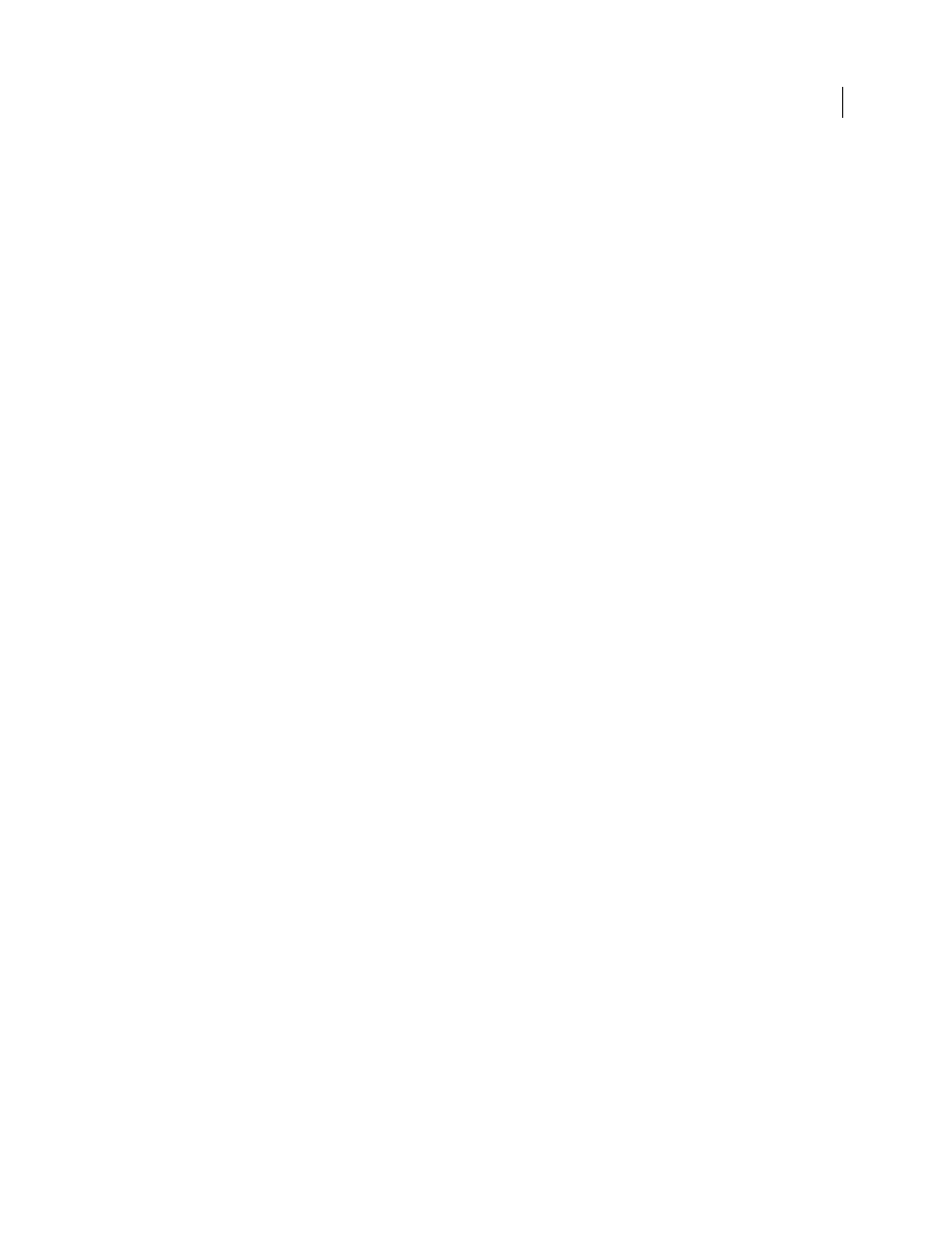
447
USING INDESIGN CS4
Color
Note: You cannot share the following types of swatches between applications: patterns, gradients, mixed inks and tints,
and the Registration swatch from Illustrator or InDesign; and book color references, HSB, XYZ, duotone, monitorRGB,
opacity, total ink, and webRGB swatches from Photoshop. These types of swatches are automatically excluded when you
save swatches.
2 Select Save Swatches from the Swatches panel menu, and save the swatch libraries in an easily accessible location.
3 Load the swatch library into the Swatches panel for Photoshop, Illustrator, or InDesign.
Import swatches
You can import colors and gradients from other documents, adding either all or some of the swatches to the Swatches
panel. You can load swatches from InDesign files (.indd), InDesign templates (.indt), Illustrator files (.ai or .eps), and
Adobe Swatch Exchange files (.ase) created by InDesign, Illustrator, or Photoshop. Adobe Swatch Exchange files
contain swatches saved in the Adobe Swatch Exchange format.
InDesign also includes color libraries from other color systems, such as the PANTONE Process Color System®.
Note: Spot colors used by imported EPS, PDF, TIFF, and Adobe Photoshop (PSD) files are also added to the Swatches
panel.
See also
Import selected swatches from a file
1 Choose New Color Swatch from the Swatches panel menu.
2 Choose Other Library from the Color Mode list, and then select the file from which you want to import swatches.
3 Click Open.
4 Select the swatches you want import.
5 Click OK.
Import all swatches from a file
1 From the Swatches panel menu, choose Load Swatches.
2 Double-click an InDesign document.
Copy swatches between InDesign documents
You can copy or drag a swatch (or objects with a swatch applied) from one document to another. When you do so, the
swatch is added to the destination document’s Swatches panel. If you want to copy the swatch’s tints and gradients as
well, you need to copy the original object, not just the swatch.
❖
Do one of the following:
•
Copy an object into the current document using drag-and-drop or copy-and-paste.
•
Select the swatches you want to copy and drag them from the Swatches panel to the document window of another
InDesign document.
Note: If you drag a swatch that has an identical name as an existing swatch (including capitalization) but has different
color values, InDesign renames the swatch “[original swatch
name] 2.”
Updated 18 June 2009
