Xml tools – Adobe InDesign CS4 User Manual
Page 562
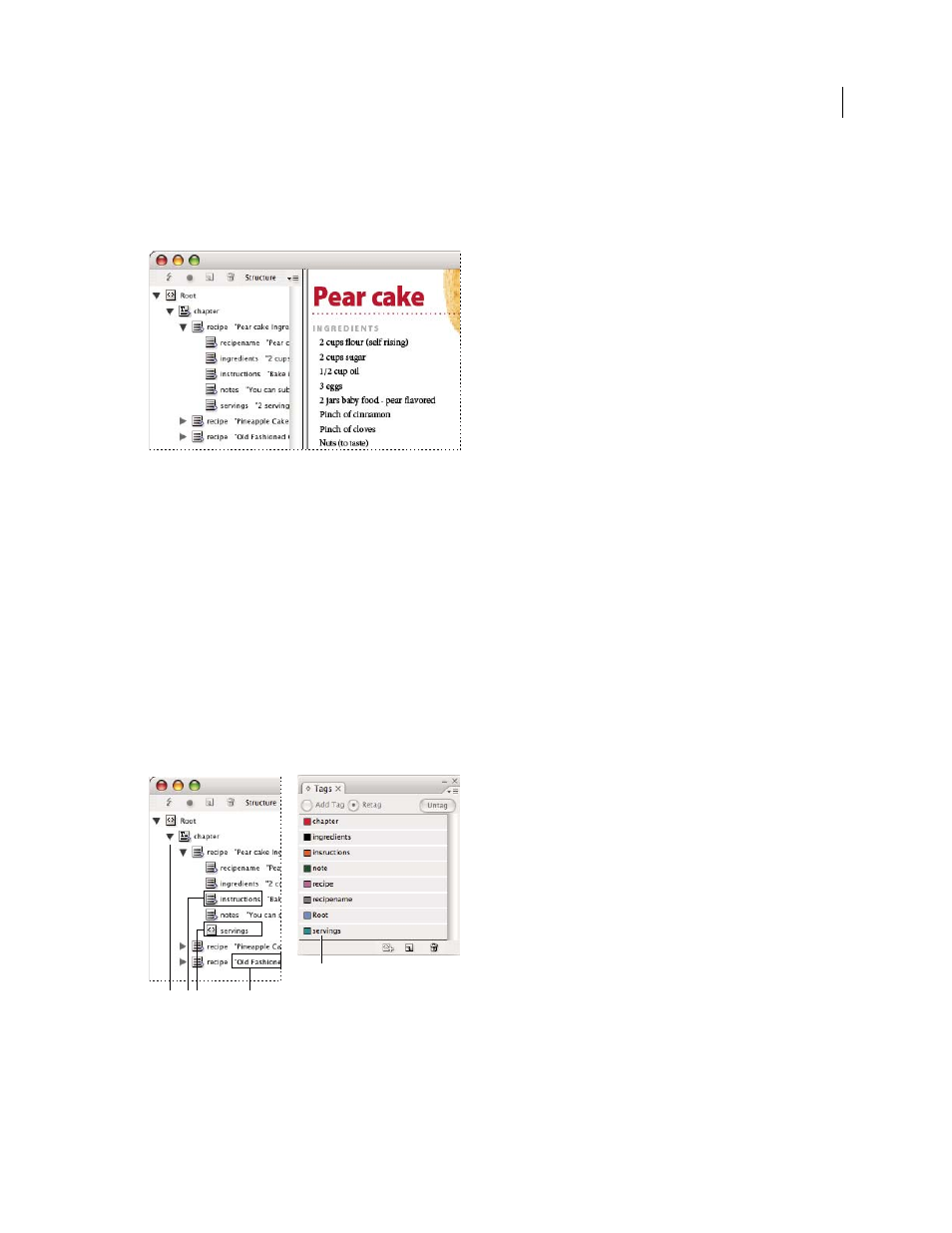
554
USING INDESIGN CS4
XML
For example, in the following image, you can see a
chapter
element that contains (is the parent of) several
recipe
elements. Each
recipe
element, in turn, is the parent of elements called
recipename
,
ingredients
,
instructions
,
notes
, and
servings
. All elements are contained inside the
Root
element, which appears at the top of the Structure
pane.
XML in InDesign Structure pane (left) and placed in layout (right)
For more information on using XML in InDesign, visit
.
See also
XML tools
InDesign provides the Structure pane and the Tags panel for working with XML content. The Structure pane displays
all the elements in the document and their hierarchical structure. To help you identify each element, InDesign displays
its element tag and an icon that indicates what type of content it holds. In addition, the Structure pane can display the
first few words of text in an element, called a text snippet, which is not to be confused with snippet files that store
objects for reuse.
Structure pane (left) and Tags panel (right)
A. Triangle to expand or collapse elements B. Element (placed in layout) C. Element (not in layout) D. Text snippet E. Element tag
The Structure pane lets you view, edit, and manage XML elements. You use the Structure pane in many ways when
working with XML. For example, to place imported XML content into the layout, you can drag elements from the
Structure pane directly to a page. You also use the Structure pane to adjust the hierarchy of the elements. You can add
elements, attributes, comments, and processing instructions by way of the Structure pane.
A
E
B C
D
Updated 18 June 2009
