Move pages using move pages command, Move pages by dragging, Duplicate a page or spread – Adobe InDesign CS4 User Manual
Page 71: Delete a page or spread from the document
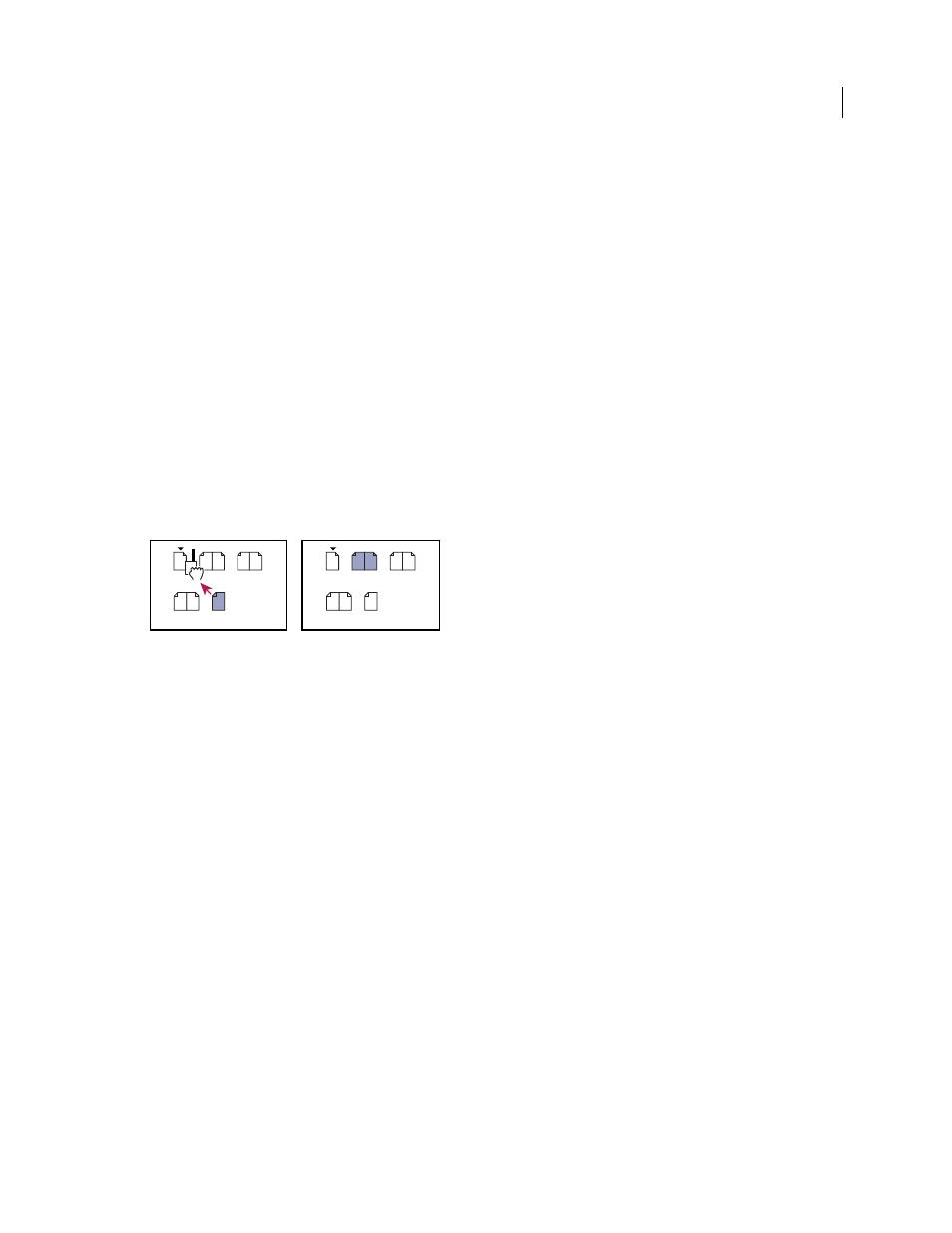
63
USING INDESIGN CS4
Layout
See also
Move or copy pages between documents
Move pages using Move Pages command
1 Choose Layout > Pages
> Move Pages, or choose Move Pages from the Pages panel menu.
2 Specify the page or pages you want to move.
3 For Destination, choose where you want to move the pages, and specify a page if necessary. Click OK.
Move pages by dragging
❖
As you drag, the vertical bar indicates where the page will appear when you drop it. If the black rectangle or bar
touches a spread when Allow Pages to Shuffle is turned off, the page you’re dragging will extend that spread;
otherwise, document pages will be redistributed to match the Facing Pages setting in the File
> Document Setup
dialog box.
In the Pages panel, drag a page icon to a new position within the document.
Moving a page’s position using the Pages panel
Duplicate a page or spread
❖
In the Pages panel, do one of the following:
•
Drag the page range numbers under a spread to the New Page button. The new spread appears at the end of the
document.
•
Select a page or spread, and then choose Duplicate Page or Duplicate Spread in the Pages panel menu. The new page
or spread appears at the end of the document.
•
Press Alt (Windows) or Option (Mac
OS) as you drag the page icon or page range numbers under a spread to a new
location.
Note: Duplicating a page or spread also duplicates all objects on the page or spread. Text threads from the duplicated
spread to other spreads are broken, but all text threads within the duplicated spread remain intact—as do all text threads
on the original spread.
Remove a page from a spread while keeping it in the document
1 Select the spread and deselect Allow Selected Spread To Shuffle in the Pages panel menu.
2 In the Pages panel, drag a page out of the spread until the vertical bar is not touching any other pages.
Delete a page or spread from the document
❖
Do one of the following:
•
In the Pages panel, drag one or more page icons or page-range numbers to the Delete icon.
•
Select one or more page icons in the Pages panel, and click the Delete icon.
1
8
A A
A A
2–3
6–7
1
8
A A
A
A
2–3 4–5
[
4–5
]
B
B B
B
6–7
Updated 18 June 2009
